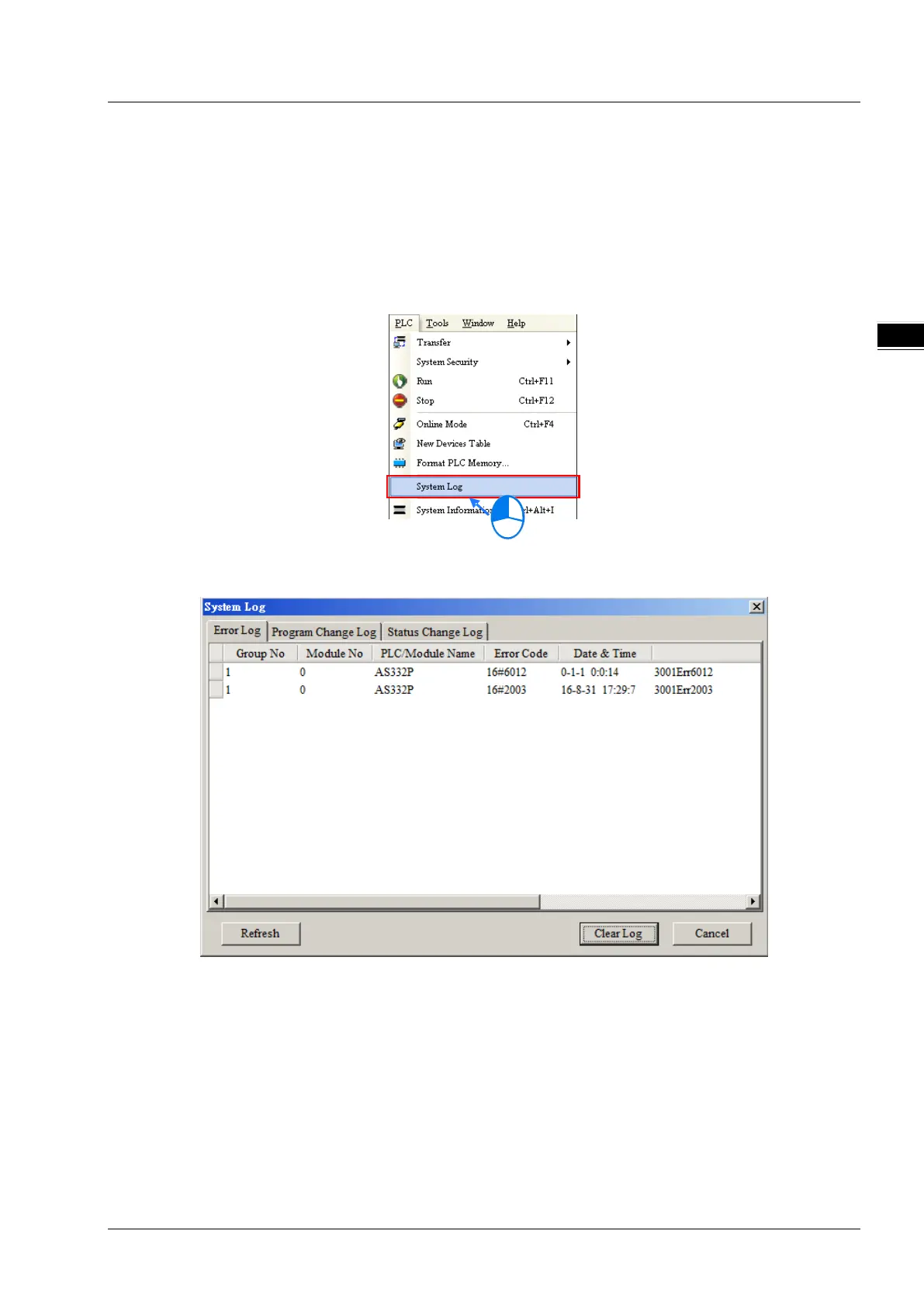Chapter 12 Troubleshooting
12-5
12.1.4
Viewing System Log and Error Step
If ISPSoft is connected to an AS Series, you can view actions and errors in the AS Series by clicking System Log on the
PLC menu. The CPU can store up to 20 error log sets. After the 20 sets are stored, the 1
st
log is replaced with the 21
st
if
there are new logs coming in, and the old logs are replaced with the new ones sequentially. When the memory card is
installed in the CPU module, 20 sets of the old logs are backed up in the memory card and up to 1000 logs can be recorded.
If the stored logs exceed 1000, the oldest 20 logs are replaced with the newest 20 logs in the memory card.
(1) On the PLC menu, click System Log.
(2) The System Log window appears. Click Clear Log to clear the error log in the window and the error log in the CPU
module, and reset the CPU module.
Group No.: The number 1 indicates that the error occurred in the CPU module or the right-side module 1. The
numbers 2–16 indicate the error occurred in the remote modules 1–15.
Module No.: The number 0 indicates that the error occurred in the CPU module or the remote module. The
numbers 1–32 indicate the error occurred in the right-side module of the CPU module / remote
module. The number 1 represents the closest module to the CPU module or the remote module. This
number increases from the closest to the furthest from the CPU module or the remote module. Note:
up to eight extension modules can be connected to the right-side of the remote module.
PLC/Module name: Model names of the CPU, remote, and extension modules.