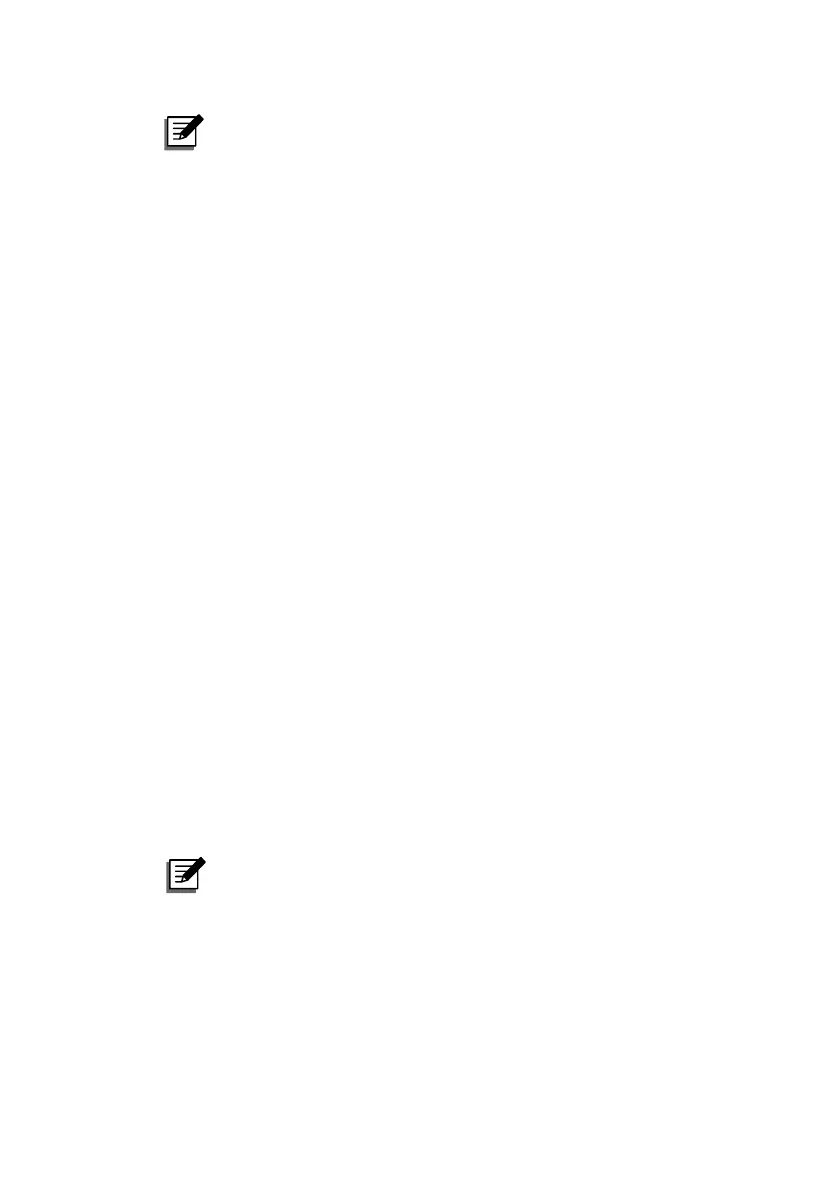InfraSuite EnviroStation 21
NOTE:
If you have previously changed the EnviroStation’s Host Name or IP
address, connect with the new settings.
Step 2 Log in as Administrator (default account/ password: admin/ password,
case sensitive).
Step 3 Specify your preferred display language (default: English) from the
dropdown menu on the top right of the page. The EnviroStation
remembers your language preference. In the following instructions,
English is chosen as the display language.
Step 4 Click System → Administration → User Manager. Manage your login
accounts and passwords under the “Local Authentication” subhead. The
access permission for the account types are listed as follows:
1) Administrator: Allowed to modify all settings.
2) Device Manager: Allowed to modify device-related settings.
3) Read Only User: Only allowed to view settings without the permission
to make changes. .
You can manually specify whether users are allowed to log in from other
LANs. If you wish to block login attempts from external connections,
selecting Only in this LAN. Otherwise, select Allow Any.
Step 5 Click System → Administration → TCP/ IP to set Host Name, IP
address, Subnet Mask and Gateway IP for the EnviroStation.
Step 6 Click Time Server to manually set time and date for the system, or enable
automatic time synchronization between the EnviroStation and the time
servers.
NOTE:
To completely set up your SNMP IPv6, please refer to Chapter 5:
InsightPower SNMP IPv6 for EnviroStation Web.
