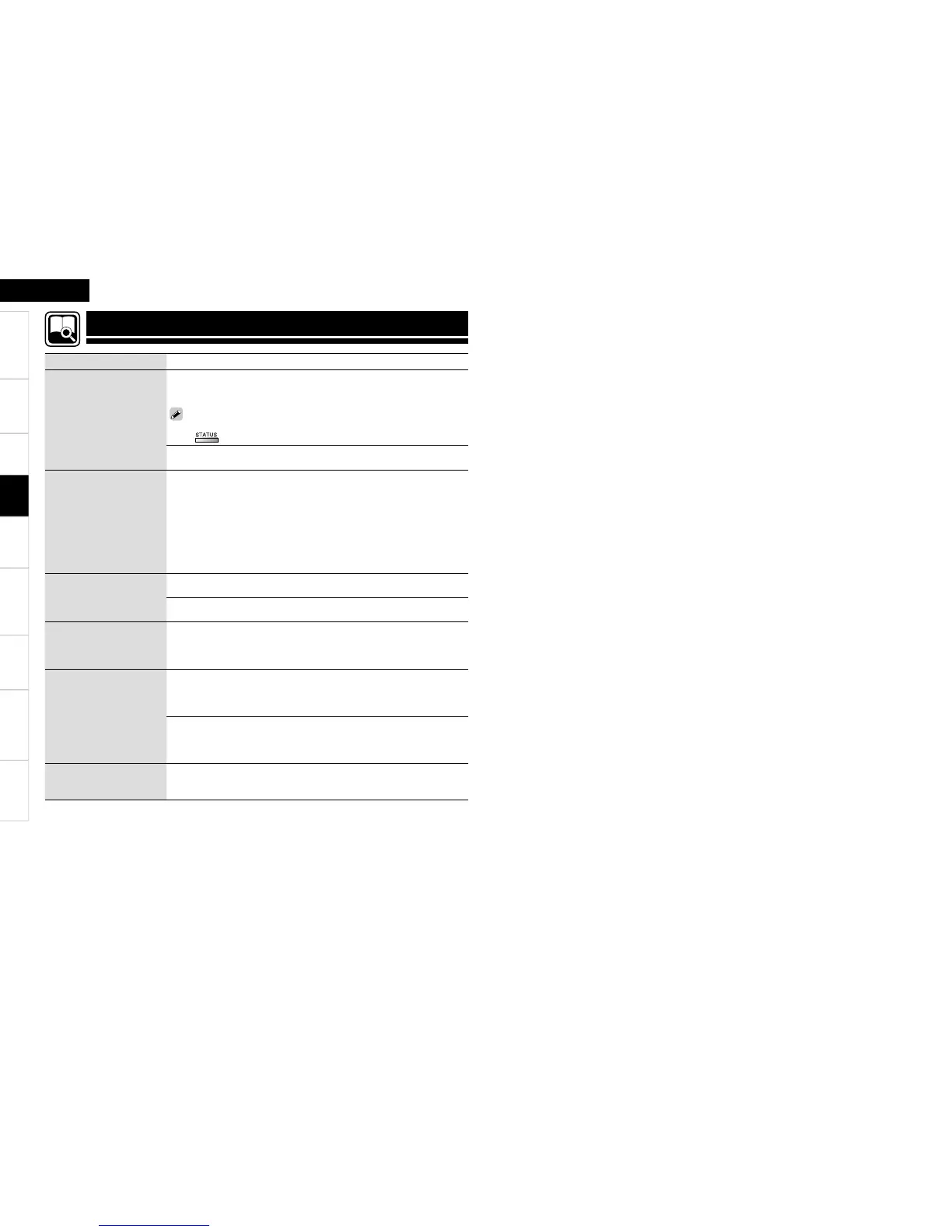8
Getting Started Connections Remote Control Information Troubleshooting Specifi cations
ENGLISH
Multi-ZoneSettings
Checking the Status (Information)
Setting items Setting contents
Status
Shows information about
current settings.
Select Source / Surround Mode / Input Mode / Decode Mode / HDMI
/ Digital / Component / iPod Dock / Video Select / Source Level / i/p
Scaler / Resolution / Progressive Mode / Aspect
You can also display current status on the main unit’s display each time you
press on the main unit.
ZONE2
POWER / Select Source / Master Volume•
Audio Input Signal
Shows information about
audio input signals.
Surround Mode : The currently set surround mode is displayed.
Signal : The input signal type is displayed.
fs : The input signal’s sampling frequency is displayed.
Format : The number of channels in the input signal (front, surround, LFE)
is displayed.
Offset : The dialogue normalization correction value is displayed.
Flag : This is displayed when inputting signals including a surround back
channel. “MATRIX” is displayed with Dolby Digital EX and DTS-ES Matrix
signals, “DISCRETE” with DTS-ES Discrete signals.
HDMI Information
Shows information about
HDMI input signals and
monitor.
HDMI Signal Information
Resolution / Color Space / Pixel Depth •
HDMI Monitor Information
Interface / Suport Resolution •
Auto Surround Mode
Shows information about
auto surround mode
settings.
Analog /PCM / Digital 2ch / Digital 5.1ch / Multi CH
Quick Select
Shows information about
quick select settings.
Quick Select 1 / Quick Select 2 / Quick Select 3
Name / Input Source / Video Select / Volume Level / MultEQ /
Dynamic EQ / Dynamic Vol / Front SP / Analog/PCM / Digital 2ch /
Digital 5.1ch / Multi CH
•
ZONE2 Quick Select
Quick Select 1 Source / Quick Select 1 Volume / Quick Select 1 Name
Quick Select 2 Source / Quick Select 2 Volume / Quick Select 2 Name
Quick Select 3 Source / Quick Select 3 Volume / Quick Select 3 Name
Preset Channel
Shows information about
preset channels.
A 1 ~ G 8
TUNER•
Playback
