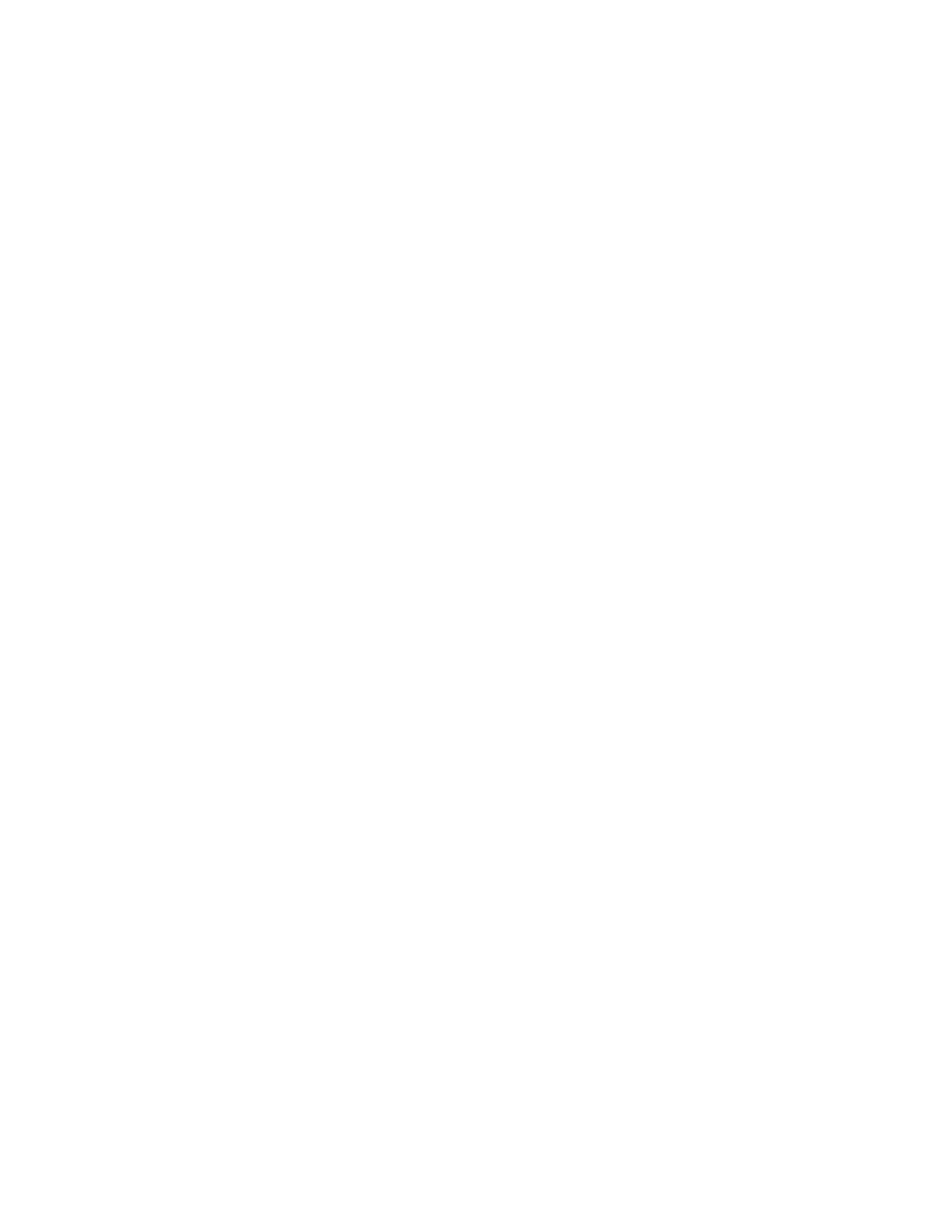Configuring security Firewall
Digi TransPort® Routers User Guide
760
Configure firewall rules
ÉWeb
1. Go to Configuration > Security> Firewall.
Since a default firewall configuration file is provided, when this page loads, it displays the rules
in the default fw.txt file. If fw.txt does not exist, a blank table is displayed. There are three
other buttons that appear just below the table.
Hits
The numbers that appear in this column of the table are the number of hits for the rule that
appears to the right.
#
The rule number.
Delete
Deletes the rule that appears to its left.
Insert
Inserts new blank lines above the line on which the button appears. The button at the bottom
creates a new blank line at the end of the table. (An empty table contains just the one button
at the bottom).
2. To create a new firewall rule, click the button at the point the new rule should appear. A text
box appears.
3. Type the firewall rule into the text box and click OK. To abandon any changes, click Cancel.
4. A validation is performed on the rule you entered. If the rule is valid, it is added to the table. If it
contains errors, a warning message displays. Edit or delete the rule.
Edit
These buttons that appear to the right of the rule open up the rule in an edit text box which
allows the text to be edited. Click on the OK button to commit the changes or Cancel to
abandon the edit.
Reset Hit Counters
Resets to 0 all the rule hit counts that appear in the left-hand column of the table.
Save
Saves changes to the table to the fw.txt file. If the changes are not saved using this button,
they will be lost if the router is rebooted or loses power.
Restore
Restores the original fw.txt to the table, provided that the changes have not been saved.
Below the firewall editor table is another table that controls the interfaces to which the
firewall rules apply.
