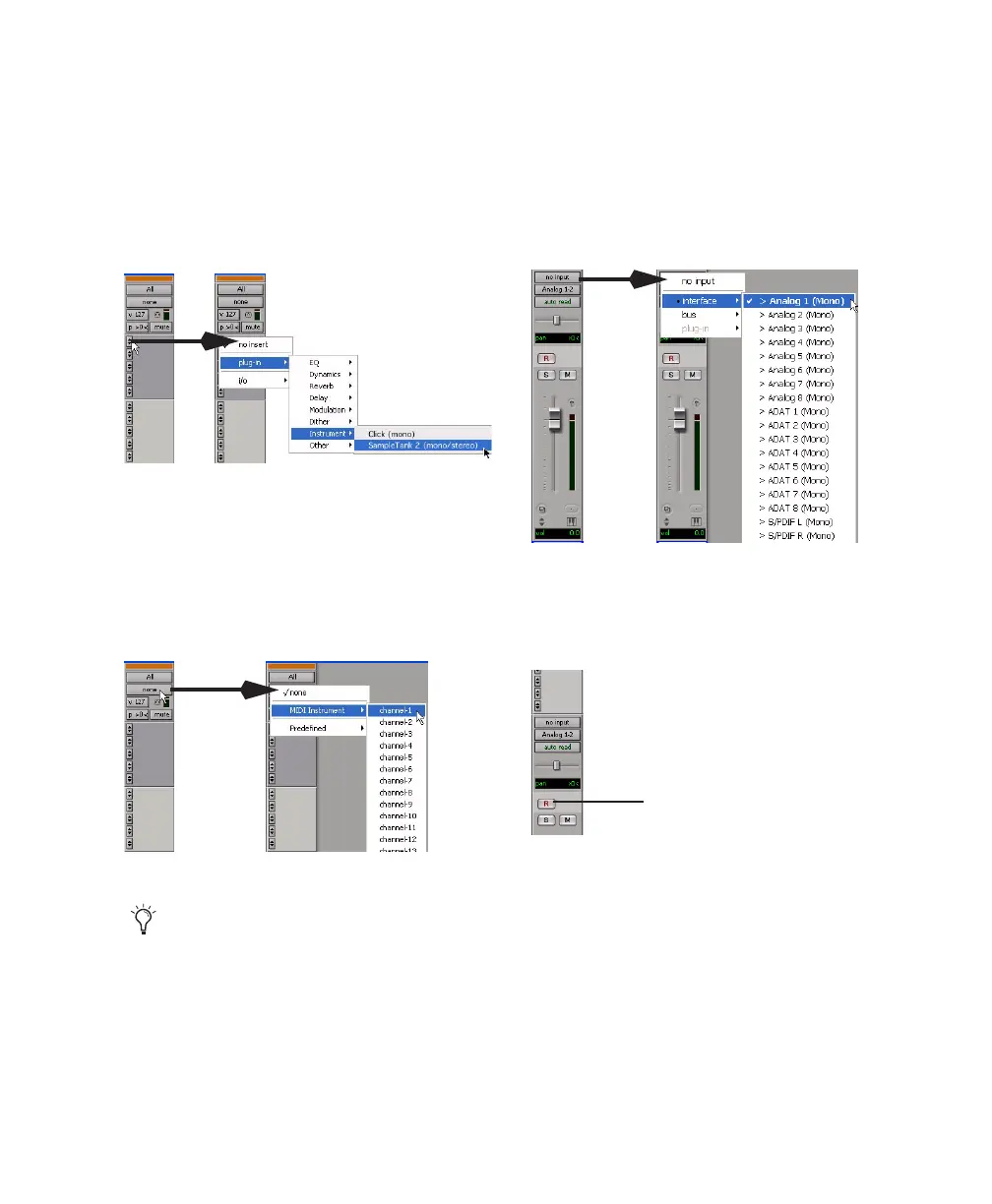Chapter 10: Common Tasks with Pro Tools LE 81
5 Do one of the following, depending on the
type of instrument you are using:
• If you are using an instrument plug-in,
click an Insert selector and insert the plug-
in on the Instrument track. The track’s
MIDI output is automatically assigned to
the instrument plug-in.
• If you are using an external MIDI device,
click the track’s MIDI Output selector (at
the top of the Instrument track) and assign
the device and channel to receive the MIDI
output (the choices will vary depending on
the device).
6 If you are using an external MIDI device and
have connected its audio output to your audio
interface for monitoring in Pro Tools, click the
Input selector of the Instrument track and
choose the corresponding audio input. (This
step is not necessary if you are using an instru-
ment plug-in.)
7 In the Mix Window, click the track’s Record
Enable button to enable the Instrument track
for MIDI recording.
8 Make sure Options > MIDI Thru is selected.
Inserting an instrument plug-in on an Instrument track
MIDI Output selector in an Instrument track
If your connected MIDI device does not ap-
pear, check that you have configured your
computer and its MIDI settings. For more
information, see Appendix A, “Configuring
MIDI Studio Setup (Windows Only)” or
Appendix B, “Configuring AMS (Mac OS X
Only).”
Choosing an audio input for an Instrument track
Enabling an Instrument track for MIDI recording
Track Record Enable button
