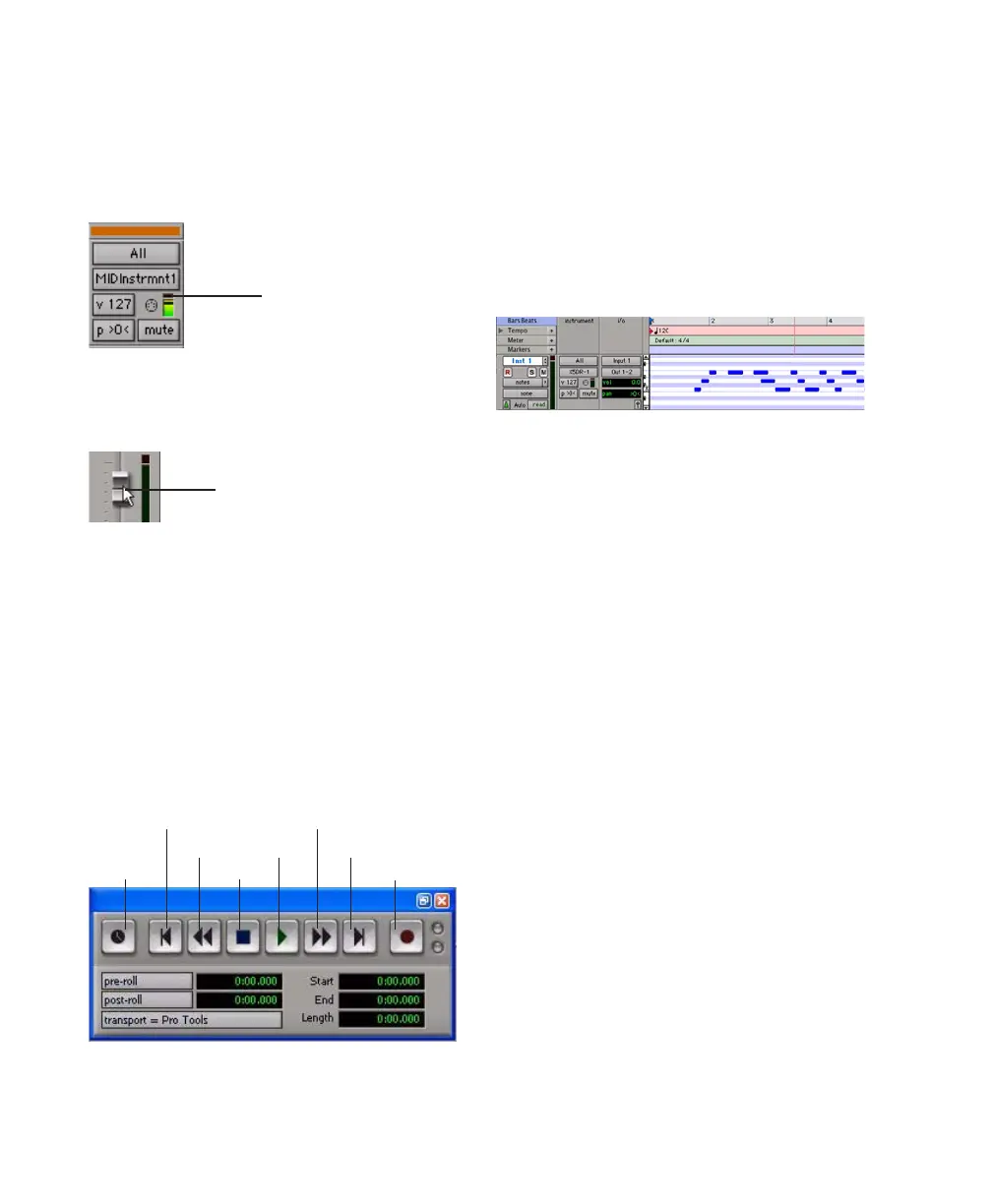003 & 003 Rack Getting Started Guide82
9 Play some notes on your MIDI controller and
look for the track’s MIDI Velocity meter to
move. Remember, MIDI is not audio, and the
MIDI Velocity meter is not registering sound
output, but MIDI activity.
10 Adjust the audio output level of the Instru-
ment track with its Volume fader.
To record MIDI on the Instrument track:
1 Verify that the Instrument track you want to
record to is record-enabled and receiving MIDI.
2 In the Transport window, click Return to Zero
to start recording from the beginning of the ses-
sion. You can also record to a selection in a track
or from the cursor location in the Edit window.
3 Click Record in the Transport window.
4 Click Play in the Transport window or press
the Spacebar to begin recording.
5 Play your MIDI controller or input device.
6 When you have finished recording, click Stop
in the Transport, or press the Spacebar. The
newly recorded MIDI data appears as a MIDI re-
gion on the track in the Edit window, as well as
in the Region List.
To play back recorded MIDI data:
1 Click the track’s Record Enable button to take
the Instrument track out of Record mode.
2 In the Transport window, click Return to Zero
to play back from the beginning of the track.
3 Click Play in the Transport window to begin
playback. The recorded MIDI data plays back
through the track’s assigned instrument and
channel.
MIDI meter in Instrument track showing MIDI activity
Adjusting the Volume fader on an Instrument track
Transport window
MIDI Velocity meter
Volume fader
Fast Forward
Record
Go to EndPlay
Stop
Rewind
Return to Zero
Online
MIDI data in the Instrument track
