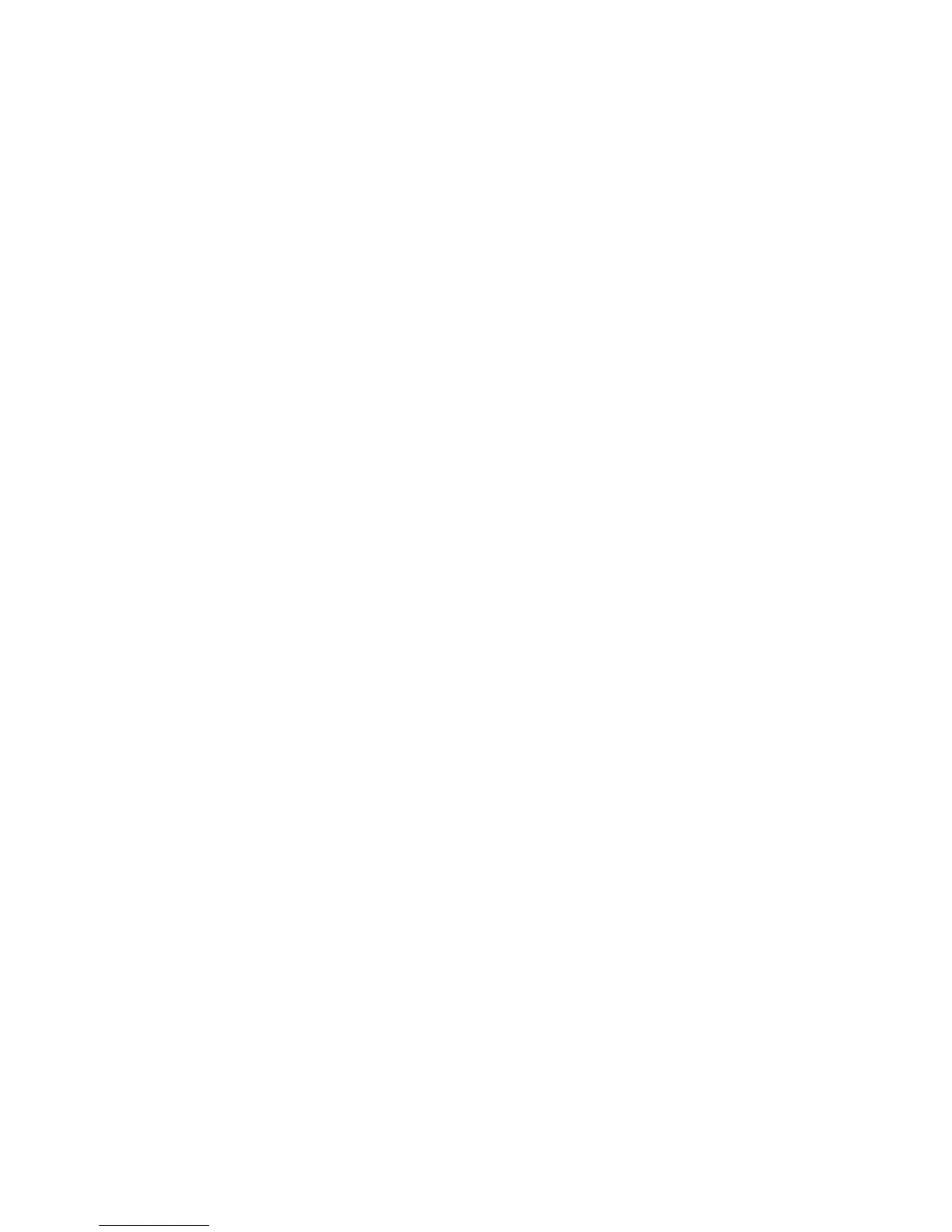Chapter 4: Using Command|8 with Pro Tools 33
To take tracks out of record enable:
1 Press the Rec switch. When the Record Enable
function is active, the Record Enable switch
flashes.
2 Press the Channel Select switch on any track
whose Record Ready indicator is flashing to dis-
arm the track for recording. Press the Record En-
able switch a second time to exit Record Enable
mode and return to the previous Command|8
view.
Arming the Transport and Recording
To record:
1 Make sure you have cued Pro Tools to the ap-
propriate location, or selected the record range
in a track. (See the Pro Tools Reference Guide for
complete instructions.)
2 Record enable tracks as explained in “Record
Enabling Tracks” on page 32.
3 Press the transport Record switch to arm
Pro Tools for recording.
4 Configure input monitoring as needed (see
“Monitoring while Recording” on page 35).
5 Press Play to begin recording. When finished
recording, press Stop.
To undo a record pass:
Press Undo.
QuickPunch Recording
Command|8 supports QuickPunch recording.
For more information on QuickPunch, see the
Pro Tools Reference Guide.
To record using QuickPunch:
1 Press the QuickPunch switch (above the pri-
mary Transport switches). When enabled, its
LED is lit.
2 Record enable tracks (see “Basic Audio and
MIDI Recording” on page 32).
3 Configure input monitoring as needed (see
“Monitoring while Recording” on page 35).
4 Begin playback.
5 Press the Command|8 master Record switch
(in the Transport section) to punch all enabled
tracks in and out.
TrackPunch Recording
(Pro Tools|HD Systems Only)
Command|8 supports TrackPunch as well as
TrackInput monitor switching. For more infor-
mation on TrackPunch, see the Pro Tools Refer-
ence Guide.
Enabling TrackPunch Mode
To enable TrackPunch mode:
Hold Ctl/Clutch and press the Transport
Record switch repeatedly until the Pro Tools
transport displays a “T” in the Record button on
screen.