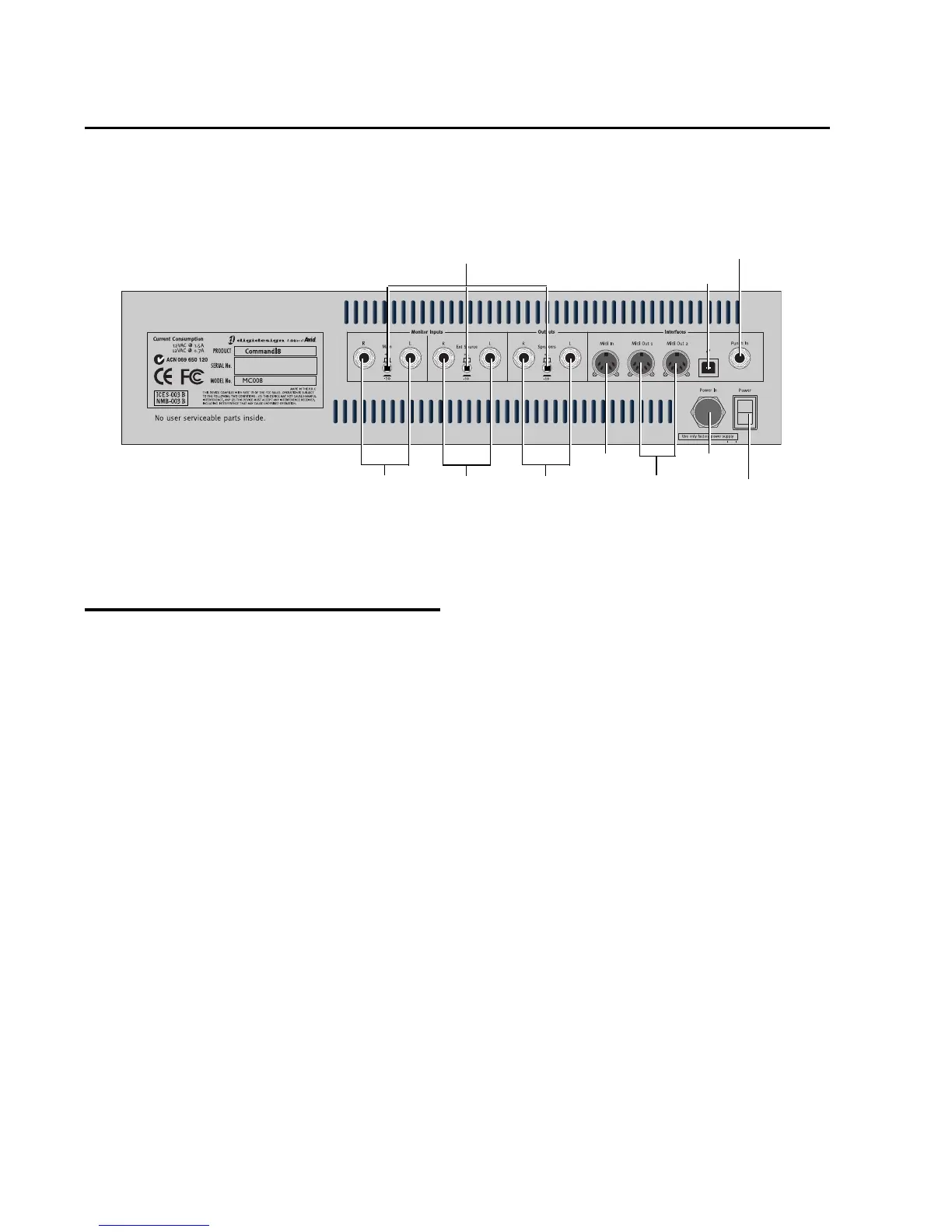Command|8 Guide8
Command|8 Back Panel
Figure 4 shows the Command|8 back panel connectors and switches.
Connecting Command|8 to
Pro Tools and Your Computer
This section lists the basic steps required to con-
nect Command|8 to a Pro Tools system. Instruc-
tions for each step can be found later in this
chapter.
Installing Command|8 for Pro Tools involves the
following:
1 “Connecting AC Power” on page 9.
2 “Connecting Command|8 to Your Computer”
on page 9.
3 “Installing Software for Command|8” on
page 9.
4 “Connecting Analog Audio for Monitoring”
on page 10.
5 “Connecting a Footswitch” on page 12 (op-
tional).
6 “Connecting MIDI Devices to Command|8”
on page 12.
7 “Configuring MIDI Communication with
Command|8” on page 12.
8 “Enabling Command|8 in Pro Tools” on
page 14.
For complete instructions for using Command|8
in Stand-Alone mode, see Chapter 5, “Using
Stand-Alone Mode.”
Figure 4. Command|8 back panel
