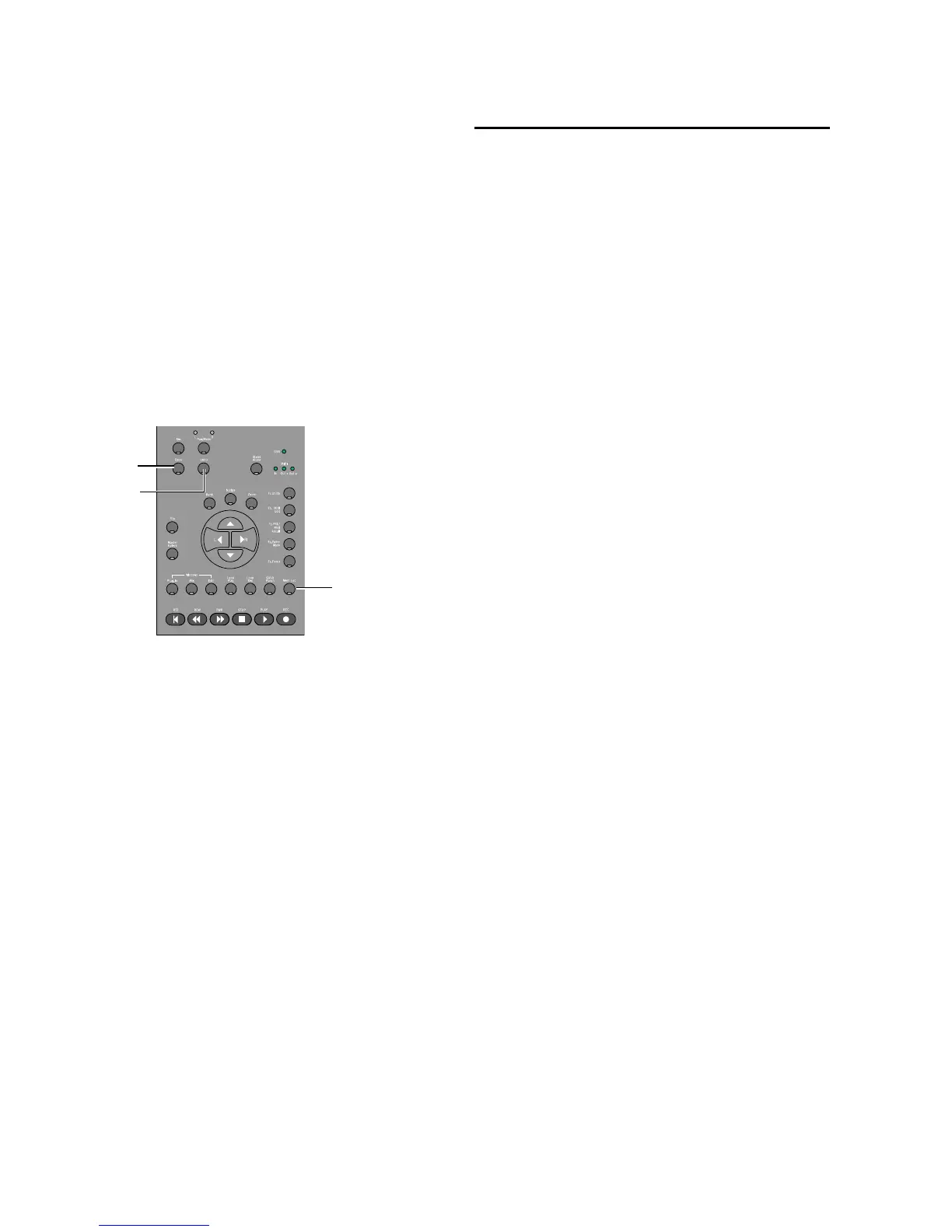Command|8 Guide32
Memory Locations
Pro Tools Memory Locations (markers) can be
created directly from Command|8 during play-
back or while stopped.
To create a Memory Location:
1 Cue Pro Tools to the desired location, or begin
playback.
2 At the desired location, press Enter (located
among the switches above and to the left of the
Navigation keys).
3 Use the mouse to configure the Memory Loca-
tion dialog onscreen.
4 Press Enter again to save, or press Undo to can-
cel.
To open the Memory Locations window:
Press the Mem Loc switch. Press Mem Loc
again to close the Memory Locations window.
Recording
Command|8 lets you record audio and MIDI,
with support for QuickPunch and TrackPunch
recording modes, Loop Recording, and TrackIn-
put monitor switching. Command|8 also di-
rectly supports the Digidesign PRE remote con-
trollable microphone preamp.
Basic Audio and MIDI Recording
Basic audio and MIDI recording involves record
enabling tracks, arming the transport for record-
ing, and recording.
Record Enabling Tracks
To enable tracks for recording:
1 Make sure the Transport is stopped.
2 Press the Rec switch located immediately to
the right of the channel Select switch row.
When Record Enable mode is activated, the
lower row of the LCD shows track names, and
the Rec switch flashes.
3 Press the Channel Select switch for the tracks
you want to enable for recording. When a track
is armed for recording, its Record Ready LED
flashes.
4 Press the Rec switch a second time to exit
Record Enable mode and return to the previous
Command|8 view.
– or –
Leave Command|8 in Record Enable mode and
use the Transport to begin recording (the Trans-
port remains active in track Record Enable
mode).
Enter, Undo and Mem Loc switches
