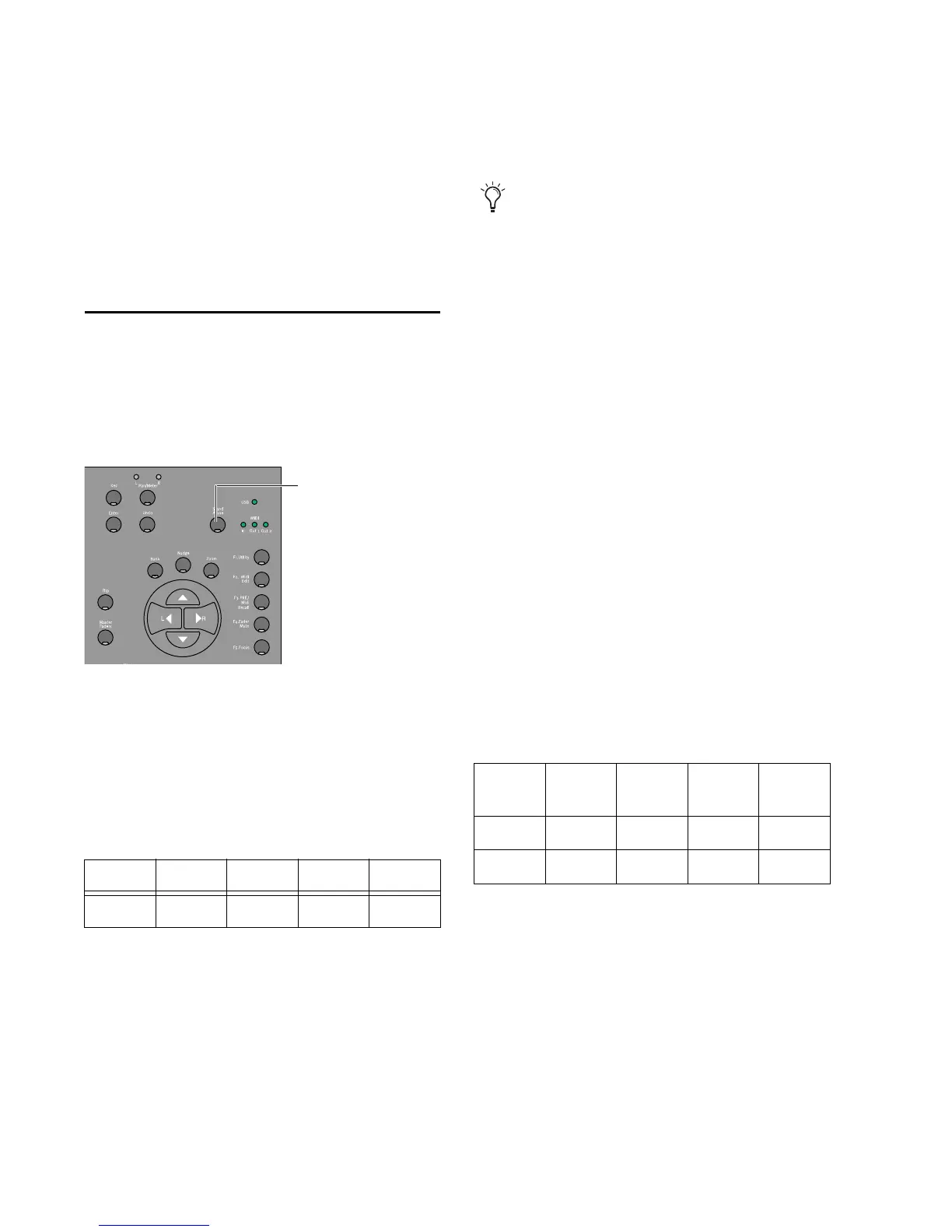Command|8 Guide46
3 Programming Command|8 faders, encoders,
and switches for the device you are controlling,
if necessary, with custom naming options (see
“Editing MIDI Maps” on page 48.
4 Naming, saving, and recalling presets (see
“Presets to Save and Recall Maps” on page 51).
Selecting Stand-Alone Mode
To place Command|8 in Stand-Alone mode:
1 Press the Stand-Alone switch, next to the Sta-
tus LEDs.
When in Stand-Alone mode, the switch LED
lights.
The last saved (or default) MIDI map is recalled
and its status is displayed in the LCD, similar to
the following:
• The upper LCD row displays the fader name
(Fader1, Fader2).
• The lower row shows the current value (level).
Move any fader to see its position displayed in
the lower row of the LCD.
Navigating Presets and Pages
In Stand-Alone mode, the F3 PRE/MIDI Recall
switch enters a display mode that lets you navi-
gate and select among the eight available Com-
mand|8 presets.
To navigate to a different MIDI Map preset (1–8):
1 In Stand-Alone mode, press F3 PRE/MIDI Re-
call. The LCD shows the number and name of
the current preset above channels 1 and 2, re-
spectively. Cancel, Recall, and Save commands
are provided in channels 6–8, similar to the fol-
lowing.
2 Rotate the channel 1 encoder to scroll the Pre-
set# through the eight available presets. If any
custom names have been saved for presets, their
names will also appear in the channel 2 LCD.
3 To cancel MIDI Recall and return to the previ-
ously displayed preset, press the channel 6 Se-
lect switch.
Stand-Alone switch
Example display of a preset in Stand-Alone mode
Fader1 Fader2 (3–6) Fader7 Fader8
00 00
Editing a preset does not automatically save
the changes stored locally by Command|8.
As you progress through the following pages
and program your presets, be sure to use the
Command|8 Save commands frequently to
save your edits to flash memory. You can
also save preset configurations with SysEx.
See “Presets to Save and Recall Maps” on
page 51.
F3 PRE/MIDI Recall display
Preset
Number
Name Cancel Recall Save
4
Edited
ch 1ch 2ch 6ch 7ch 8