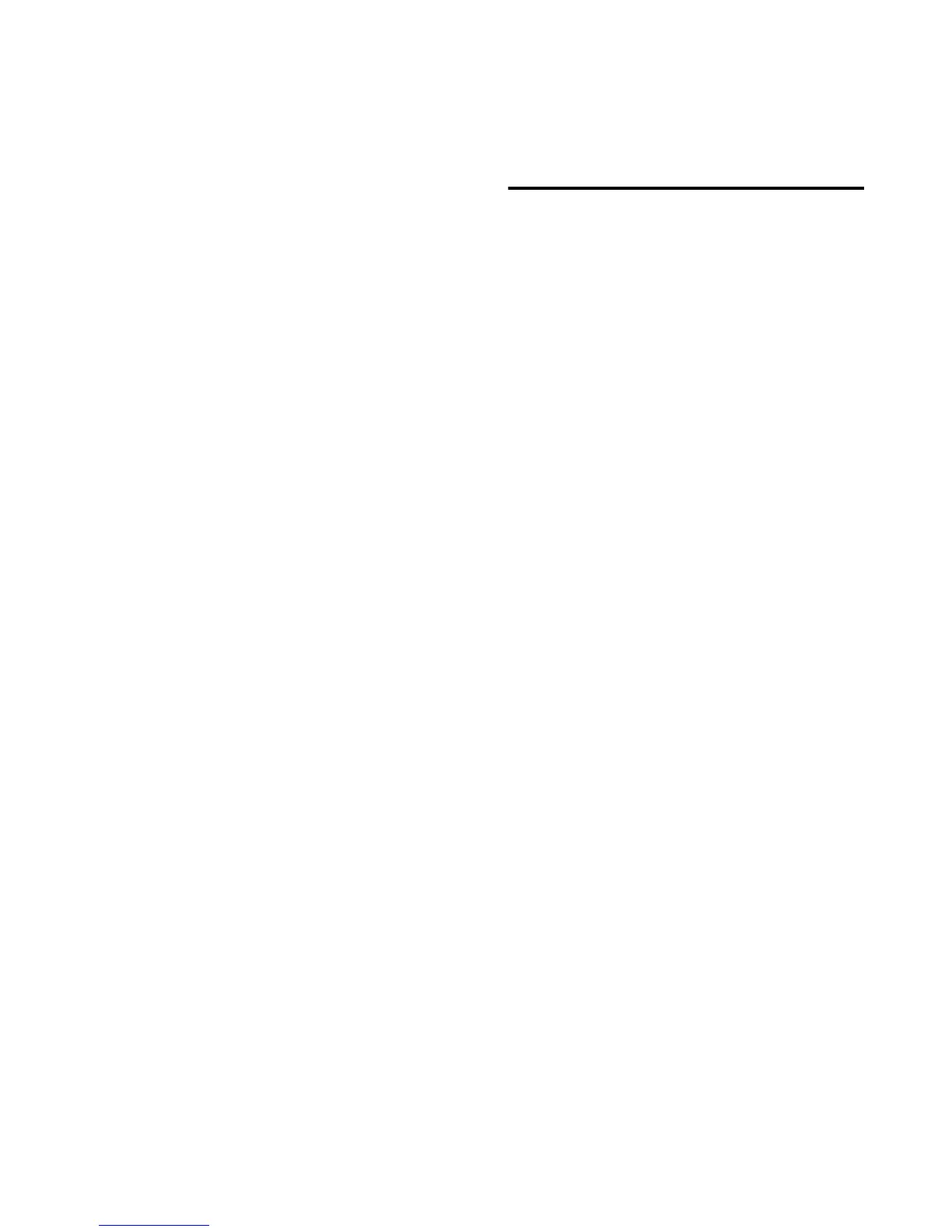Chapter 4: Using Command|8 with Pro Tools 43
To change parameter mapping in a plug-in map:
1 Open the plug-in whose custom map you
want to change.
2 Choose the map you want to change from the
plug-in window Map Preset pop-up menu.
3 Put the plug-in into Learn mode. Command|8
displays the plug-in controls.
4 Do the following for each parameter mapping
you want to change:
• In the plug-in window, click the new plug-in
parameter. The parameter name appears in
the plug-in window Parameter menu.
– and –
• On the control surface, page to the encoder
or Select switch (or in Flip mode, fader)
where you want to change the mapping,
and turn the encoder, press the switch, or
touch the fader.
5 Take the plug-in out of Learn mode.
To remove parameter mapping from a plug-in map:
1 Open the plug-in whose custom map you
want to change.
2 Choose the map you want to change from the
plug-in window Map Preset pop-up menu.
3 Put the plug-in into Learn mode. Command|8
displays the plug-in controls
4 Do the following for each parameter mapping
you want to remove:
• Make sure the Parameter menu displays No
Control.
– and –
• On the control surface, page to the encoder
or Select switch (or in Flip mode, fader)
where you want to remove the mapping,
and turn the encoder, press the switch, or
touch the fader.
5 Take the plug-in out of Learn mode.
Automation Functions
(Pro Tools|HD Systems Only)
AutoMatch Function
During playback, you can stop writing of auto-
mation on Write-enabled or Latch-enabled
tracks and return automation to previously writ-
ten levels by ramping up or down according to
the AutoMatch time.
To end an automation pass on all tracks with
AutoMatch:
During playback, at the point where you want
to stop writing automation, hold Ctrl/Clutch
and press the F4 switch on the Command|8.
All tracks in Write or Latch mode stop writing
automation and ramp back to previous automa-
tion levels. The length of the automation ramp
is determined by the AutoMatch Time prefer-
ence.
Snap Back Function
During playback, you can stop writing of auto-
mation on Write-enabled or Latch-enabled
tracks and return automation instantly to previ-
ously written levels, ignoring any AutoMatch or
AutoGlide settings.
To end an automation pass on all tracks with Snap
Back:
During playback, at the point where you want
to stop writing automation on all tracks, hold
Ctrl/Clutch+Command+Alt (Windows) or
Ctrl/Clutch+Command+Option (Mac) and
press the F4 switch on the Command|8.
