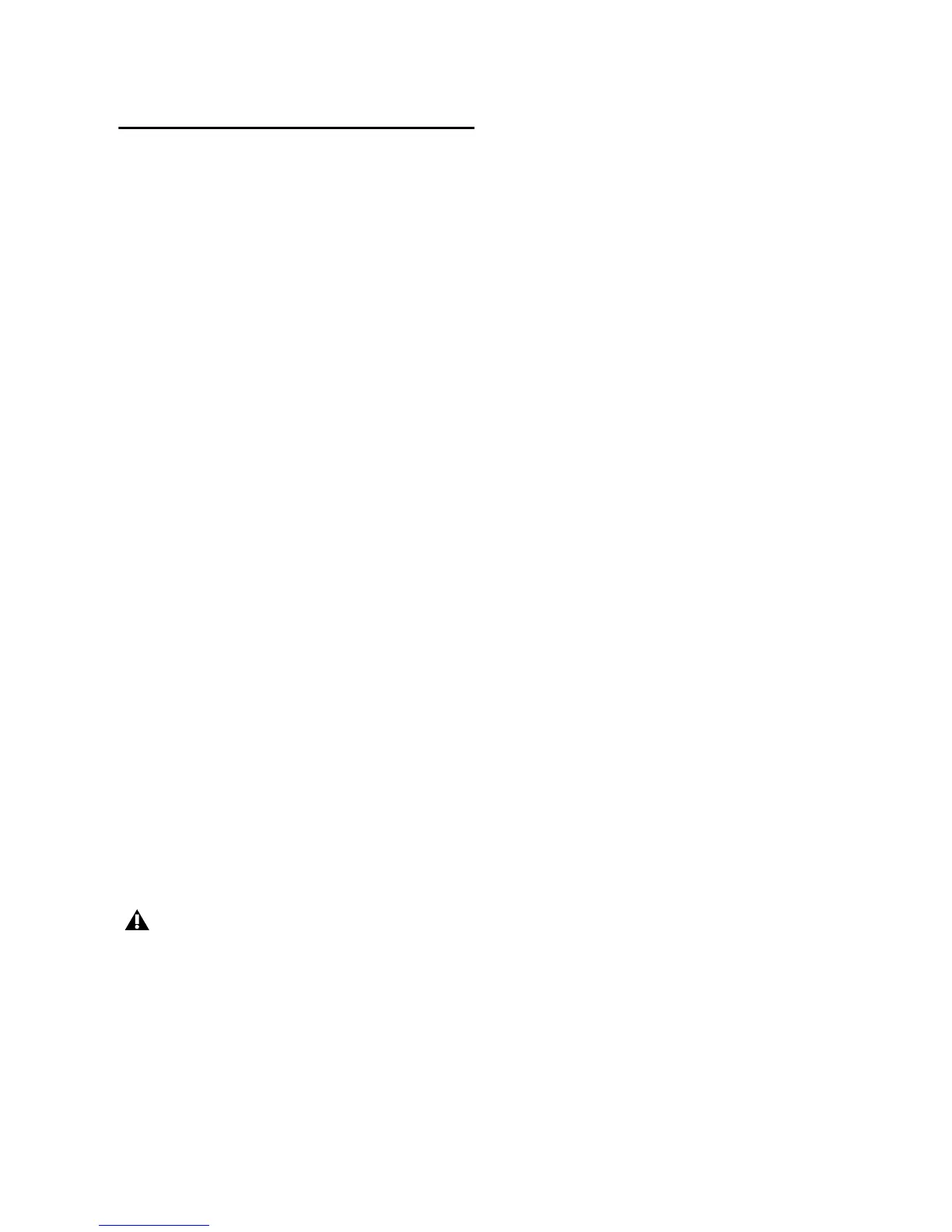Chapter 5: Using Stand-Alone Mode 51
Presets to Save and Recall
Maps
Presets are snapshots of MIDI mapping assign-
ments that can be saved and recalled.
You can store up to eight presets to save custom
mapping and MIDI channel assignment for a va-
riety of devices, with custom names. Presets can
be recalled at any time to instantly switch to a
different device mapping.
Selecting Presets
To select a Comand|8 Stand-Alone mode preset:
1 In Stand-Alone mode, press F3 PRE MIDI Re-
call.
2 Rotate the channel 1 encoder to scroll
through available presets, and stop when the de-
sired preset name is displayed.
3 To select the displayed preset, press the chan-
nel 7 Select switch (Recall).
4 Press the channel 7 Select switch (Okay) again
to confirm you want to load the preset from
flash memory. (To cancel, press channel 6 Se-
lect.) The select preset is loaded and displayed in
Command|8.
5 When finished selecting a preset, press the
channel 7 encoder (Okay), or press the channel
6 encoder (Cancel) if you need to cancel the
naming.
Saving Command|8 Presets
Command|8 presets can be saved to flash mem-
ory to save custom mapping of programmable
controls, custom names, and all other parame-
ters associated with all eight presets.
Command|8 presets can also be stored
(dumped) to SysEx through USB or 5-pin DIN
connections.
To save the current preset:
1 If not already opened and displayed, press F3
PRE MIDI Recall to select the desired preset.
2 Press the channel 8 Select switch (Save).
3 Press the channel 7 Select switch (OK) to save
the preset to onboard Flash memory. (To save
presets through MIDI, see “Loading and Saving
Presets with SysEx” on page 52.)
4 Command|8 asks you to confirm that you
want to save the currently displayed preset to
flash memory (replacing and updating any pre-
viously stored preset in flash memory).
5 To confirm and save, press the channel 7 Se-
lect switch (Okay). To cancel without saving,
press the channel 6 Select switch (Cancel).
Edited presets must be manually saved to
flash memory to be able to be recalled later
(Command|8 warns you to save any
changed presets if you leave Stand-Alone
mode, but it does not automatically save
presets as you edit them). See “Saving Com-
mand|8 Presets” on page 51.
