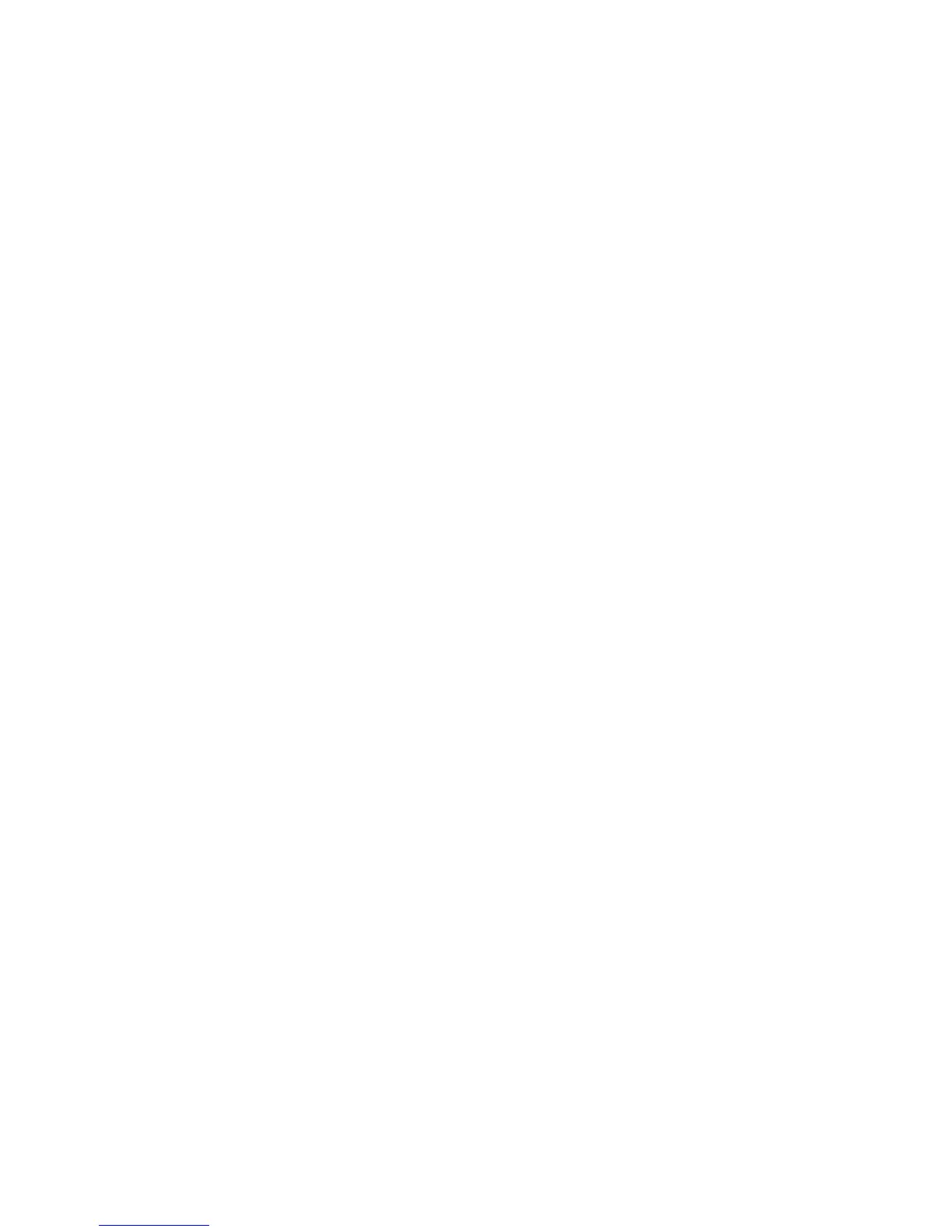Command|8 Guide52
Loading and Saving Presets with
SysEx
Command|8 supports SysEx to store and recall
presets into and out of Pro Tools or any compat-
ible device. SysEx provides a standard and reli-
able way to quickly archive, and later retrieve
entire sets of Command|8 presets.
To save the current presets to SysEx:
1 If not already opened and displayed, press F3
PRE MIDI Recall to select the desired preset.
2 If recording SysEx into Pro Tools MIDI track,
do the following:
•Enable Wait for Note
• Create a new MIDI track (if necessary) and
configure input and output as described in
the Pro Tools Reference Guide.
• Configure the MIDI Input Filter dialog to
enable SysEx recording.
• Record enable the MIDI track, and arm the
Pro Tools Transport for recording (be sure
you enabled Wait for Note so that record-
ing will not begin until the SysEx transfer
starts).
3 Press the channel 8 Select switch (Save).
4 Press the channel 2 Select switch to cycle
through available destinations
•To save to a SysEx destination connected
through USB (such as Pro Tools), choose
MIDI/USB.
•To save to a SysEx destination connect
through 5-pin DIN MIDI connections,
choose MIDI/DIN.
5 When the desired destination is chosen, press
the channel 7 Select switch (OK).
6 When Command|8 prompts you to save the
currently displayed preset to flash memory, do
one of the following:
• To confirm and save, press the channel 7
Select switch (Okay). This replaces the pre-
set previously stored in flash memory.
– or –
• To cancel without saving, press the channel
6 Select switch (Cancel).
If you OK the SysEx dump, the LCD displays a
status message until the transfer is completed,
after which it returns to the previous preset
view.
To load (recall) presets from SysEx:
1 Make sure the device from which you will be
loading SysEx data is connected properly to
Command|8 (either through a USB MIDI or a 5-
pin DIN MIDI connection).
2 If loading from a Pro Tools track, cue Pro Tools
to the appropriate location before the SysEx
data.
3 Press F3 PRE MIDI Recall. Scroll to the Com-
mand|8 preset where you want to load (over-
write) the incoming preset being recalled.
4 Press the channel 7 Select switch (Recall).
5 Press the channel 2 Select switch to choose ei-
ther USB MIDI or MIDI/DIN to recall from. If
loading from a Pro Tools MIDI track, choose USB
MIDI.
6 Press the channel 7 Select switch (Okay).
Command|8 waits for SysEx data to begin arriv-
ing.
7 Begin the SysEx source device (if using
Pro Tools, begin playback). Command|8 dis-
plays a status message while loading.
