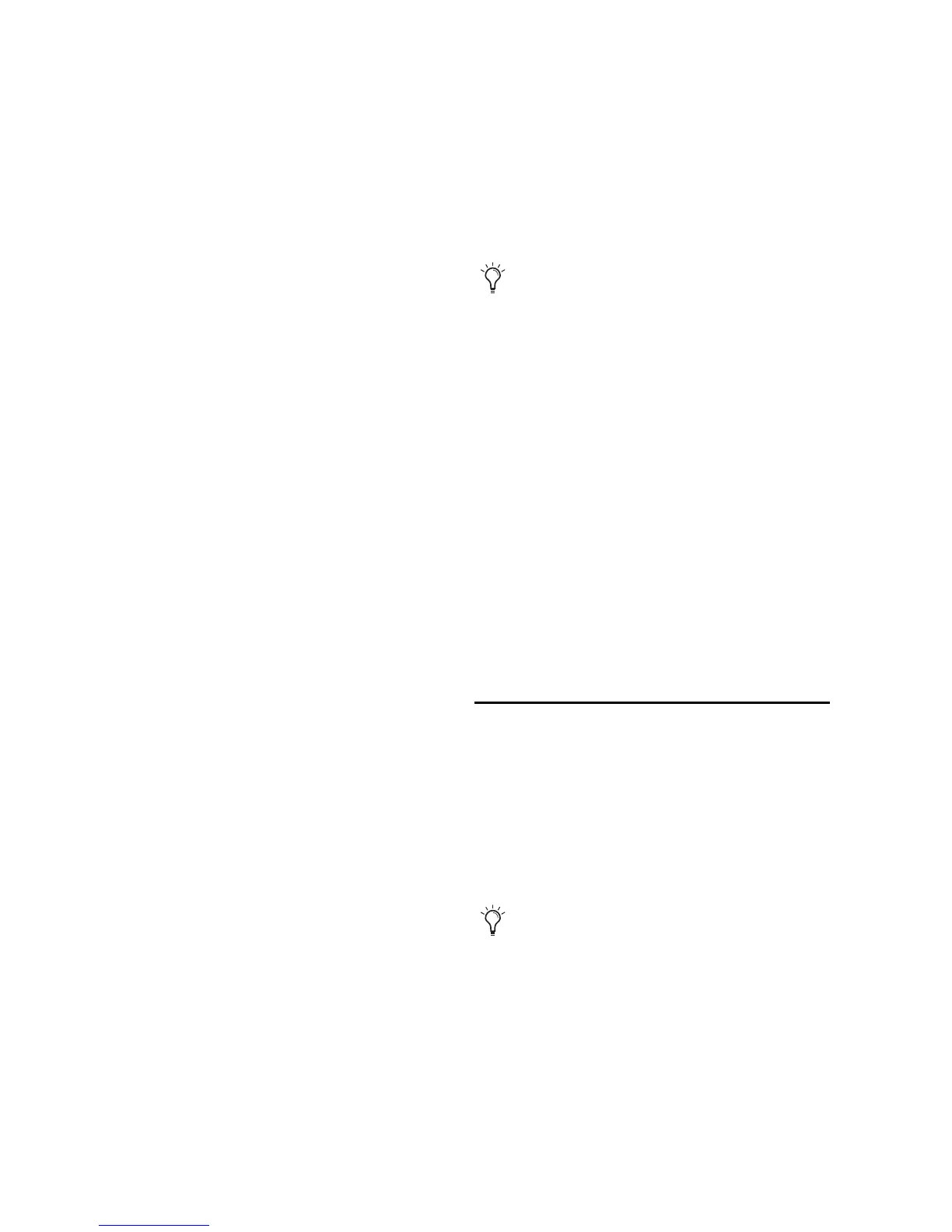Command|8 Guide10
Windows Software for Command|8
The Pro Tools Installer includes the option
“Command8 Controller and Driver.” If you se-
lected this option when installing Pro Tools, all
software required by Command|8 was installed
automatically.
If you installed Pro Tools and did not select this
option, use your Pro Tools Installer disc to in-
stall the required Command|8 software. (See the
Setup Guide that came with your Pro Tools sys-
tem for complete instructions.)
To install Command|8 software on Windows:
1 Start up your computer, logging in as Admin-
istrator.
2 Make sure Command|8 is powered on.
3 Connect one end of the included USB cable to
the USB port on the back panel of Command|8.
4 Connect the other end of the USB cable to an
available USB port on your computer.
5 When the Found New Hardware Wizard ap-
pears, leave the Found New Hardware Wizard di-
alog open on-screen. Do not click Next.
6 Insert the Pro Tools Installer disc into your
CD/DVD drive.
7 Launch the Pro Tools Installer, and choose to
Modify the installed components.
8 Select the Command8 Controller and Driver
option.
9 When prompted about driver signing, click
Continue.
10 Follow the on-screen instructions to com-
plete the installation.
11 Restart your computer.
USB Ports and Command|8 Software
If you move your Command|8 USB cable to a
different USB port on your computer, you must
reinstall Command|8 software to install the
driver for that USB port.
Firmware for Command|8
Command|8 can be updated for new features
and capabilities by updating its firmware. In-
structions for updating Command|8 firmware
can be found in the Read Me document that ac-
companies each release of updated firmware.
For updated Command|8 firmware, as well as
download and installation instructions. visit the
Digidesign website (www.digidesign.com)
Connecting Analog Audio for
Monitoring
Analog audio connections let you use Com-
mand|8 for control room and headphone moni-
toring. Analog audio connections are not re-
quired for Command|8 to control Pro Tools
mixing functions.
The Pro Tools Installer creates a
Command8 folder in your Digidesign direc-
tory. This folder contains copies of all the
software you need to reinstall Command|8.
Use the contents of this folder if your
Pro Tools Installer is not available.
The Command|8 analog audio features are
for monitoring only. Command|8 is not an
audio interface for Pro Tools systems.
