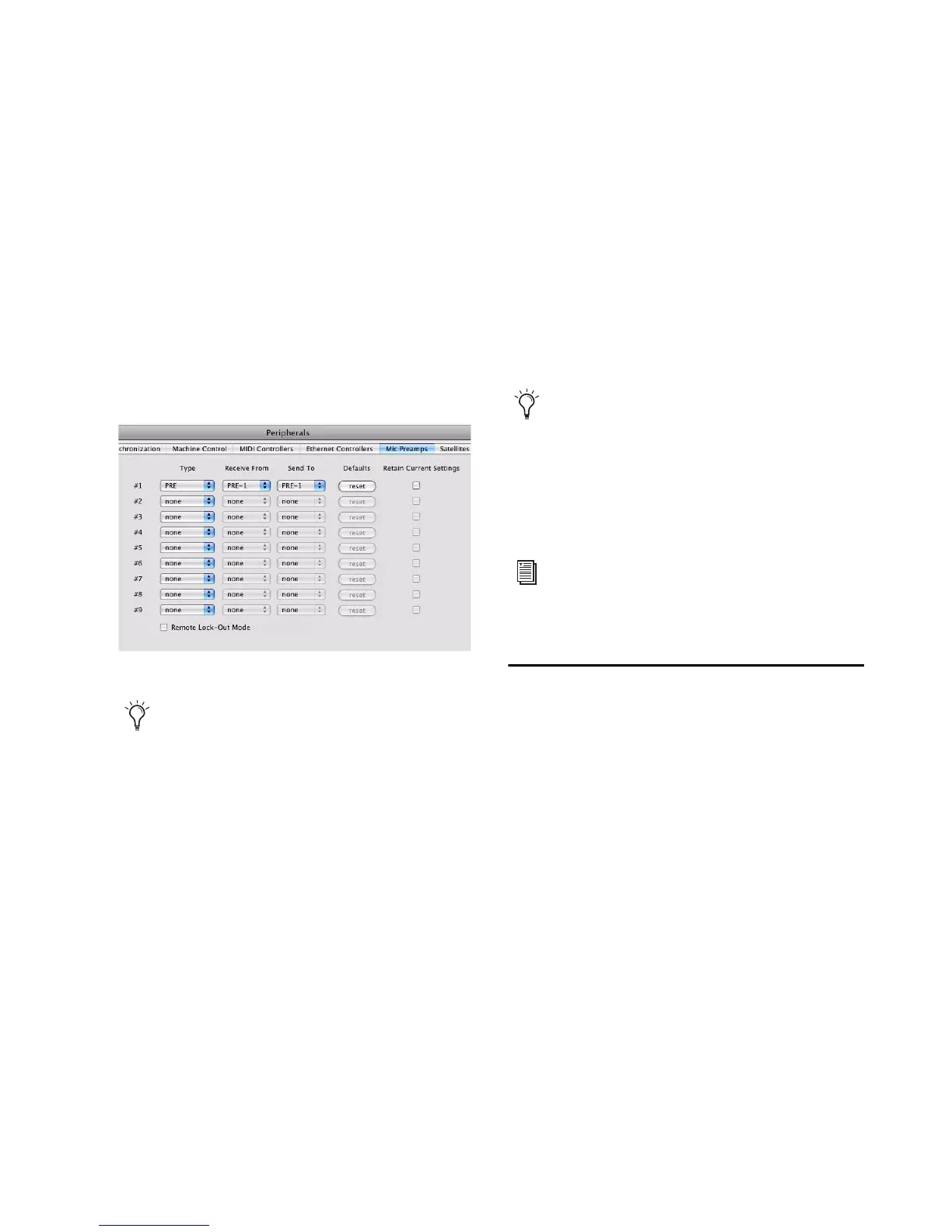Chapter 2: Installing and Configuring Command|8 15
6 From the Receive From menu, choose the
PRE’s source port and MIDI channel to receive
data. It is important to choose the correct MIDI
channel if using multiple PREs, as the software
will not know how the PREs are connected to
your system except by MIDI channel assign-
ments.
7 From the Send To pop-up menu, choose The
PRE’s destination port and MIDI channel to
transmit data. Again, be sure you choose the cor-
rect MIDI channel in multiple PRE configura-
tions.
8 Click OK.
9 Choose Setup > I/O and click Mic Preamps.
10 Click in the Grid column under an audio in-
terface and channel. The PRE’s output channels
will fill 8 channels to the right.
11 Click OK.
Enabling Command|8 as an Input
Device
You must enable Command|8 as an input device
in Pro Tools.
To enable Command|8 as an input device:
1 Choose Setup > MIDI > Input Devices.
2 Select the Command|8 MIDI control surface.
3 Click OK.
If you want to prevent Command|8 MIDI data
from reaching Pro Tools, you can deselect it in
the MIDI Input Enable window.
Communication Test
To test Command|8 communication with
Pro Tools:
1 Make sure Command|8 is enabled and recog-
nized by Pro Tools (see “Enabling Command|8
in Pro Tools” on page 14).
2 Open a Pro Tools session.
3 Make sure the Control Room LEVEL knob is
turned all the way down.
4 Press PLAY on Command|8. Pro Tools starts
playing.
5 Move a fader or knob on Command|8. The
corresponding on-screen control should move.
Declaring a PRE in the Peripherals dialog
PRE defaults to MIDI channel 1, but can be
configured to communicate on any of the 16
available MIDI channels. Check your unit
(using the front panel MIDI CHAN/IO
switch) if you are unsure.
If Command|8 is not listed, check that it is
still enabled (see “Enabling Command|8 in
Pro Tools” on page 14).
For more information on recording MIDI
and enabling input devices, see the
Pro Tools Reference Guide.
