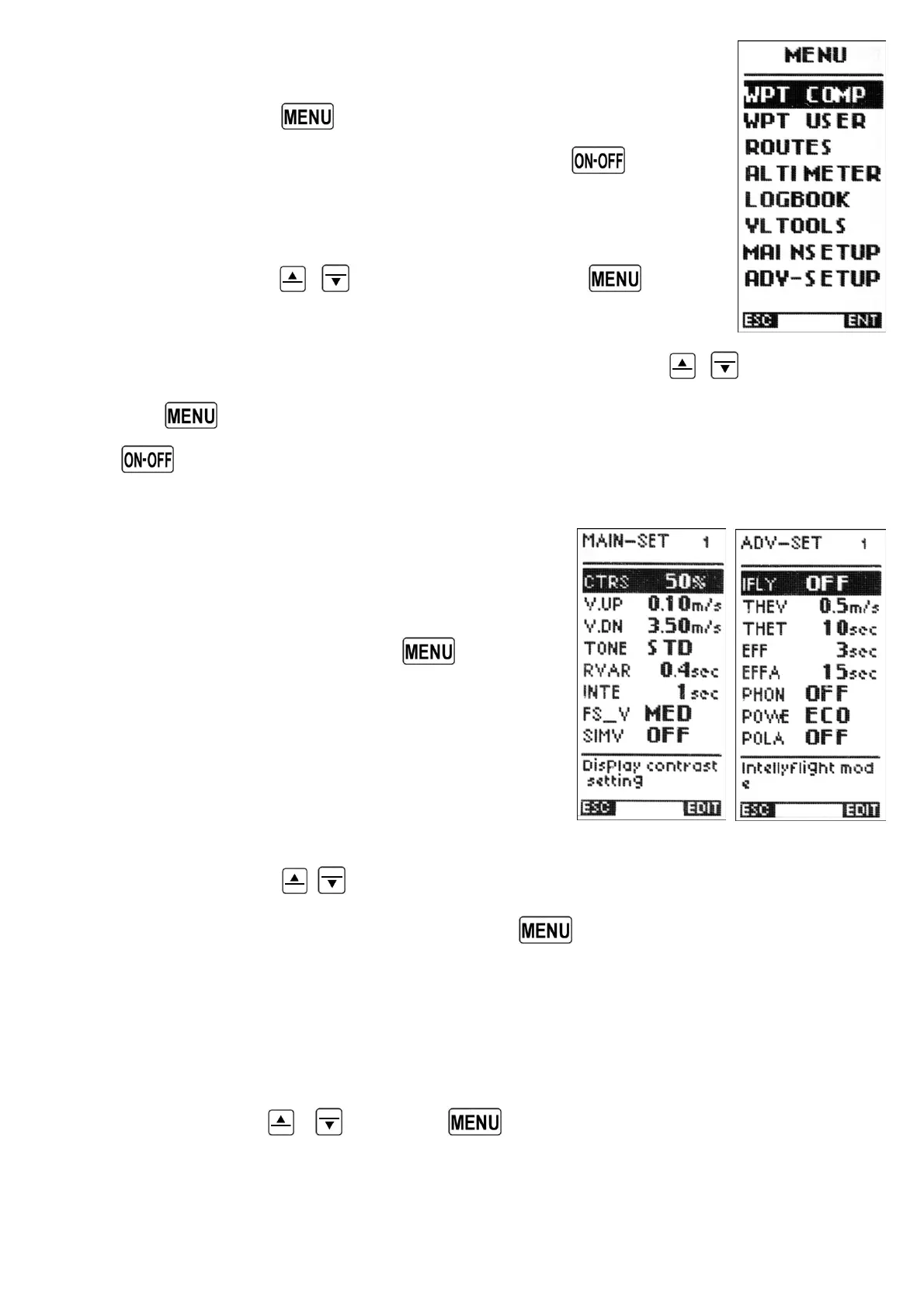Page 11
2.6 MENU NAVIGATION
To navigate the menus on your Digifly instrument, go to the MENU
page by pressing the
key (function “men”).
To return to the instrument’s main display, press the
key
(function “ESC”).
From the “MENU” page, to select the sub-menus, move up and down
using the arrow keys
,
and to confirm, press the key
(function “ENT”).
To change the selected parameter’s values, use the arrow keys
,
and confirm
with the
key (function “SAV”) or you can also leave without saving your edit with
the
key (function “ESC”).
2.7 SETTING UP YOUR INSTRUMENT
To setup your Digifly instrument and adjust the
parameters mentioned in the following sections, go
to the MENU page by pressing the
key
(function “men”).
There are two setup menus on the Digifly
instrument. The “MAIN SETUP” menu and the
“ADVANCED SETUP” menu.
Using the arrow keys
,
scroll to select the “MAIN SETUP” or the “ADVANCED
SETUP” menu and to select, confirm, press the
key (function “ENT”).
You will now see a list of parameters that can be adjusted in the “MAIN SETUP” there
are 32 parameters that can be adjusted. In the “ADVANCED SETUP” there are a further
20 parameters that can be adjusted.
To change parameters, select the parameter you want to change, move up and down
with the arrow keys
,
. Press the key (function “EDIT”) to go to the edit
mode.