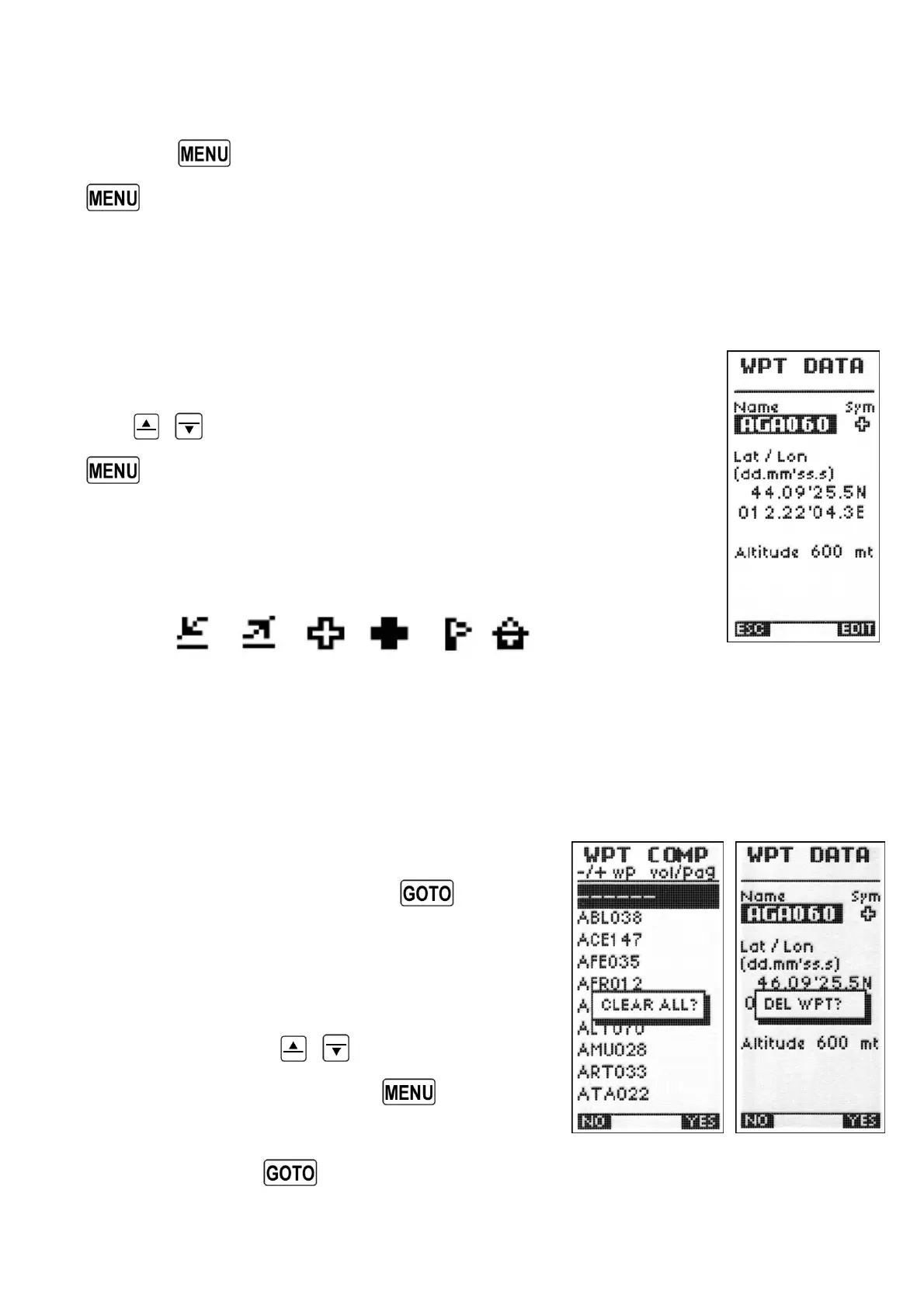Page 44
7.18.2 CREATE NEW WAYPOINT WITH CURRENT POSITION (MARK)
When the GPS has acquired a valid position (UTC sync) is possible to capture your
current GPS position using the “MARK” function.
Press the
key (long press) to go to “MARK” page. To save your position, press the
key (function “SAV”). You are asked to select where your want to save the
Waypoint you have just created it. You may save the Waypoint in the Competition
Waypoint list (“WPT COMP”) or in the User Waypoint list (“WPT USER”).
7.18.3 EDIT WAYPOINT
To edit an existing Waypoint, scroll though the list using the arrow
keys
,
until the cursor is on the desired Waypoint. Press the
key (function “EDIT”), the Waypoint Data screen then appears
with these fields to be completed:
Name: max 6 characters
Sym: there are 6 graphic symbols (icons) available to choose from.
Lat / Lon: Longitude and Latitude. Each Waypoint can be individually edited with its own
coordinate System (Degrees, Minutes and Seconds (dd° mm’ ss.s), Degrees and
Minutes (dd° mm.mmm’) or UTM Universal Transverse Mercator (utm x, y, zone).
7.18.4 DELETE WAYPOINT
To delete all Waypoints: press the
key (long
press) and confirm with “YES”.
To delete a single Waypoint, scroll though the list
using the arrow keys
,
until the cursor is on
the desired Waypoint. Press the
key
(function “EDIT”), the Waypoint Data screen then
appears. Press the
key (long press) and confirm with “YES”.