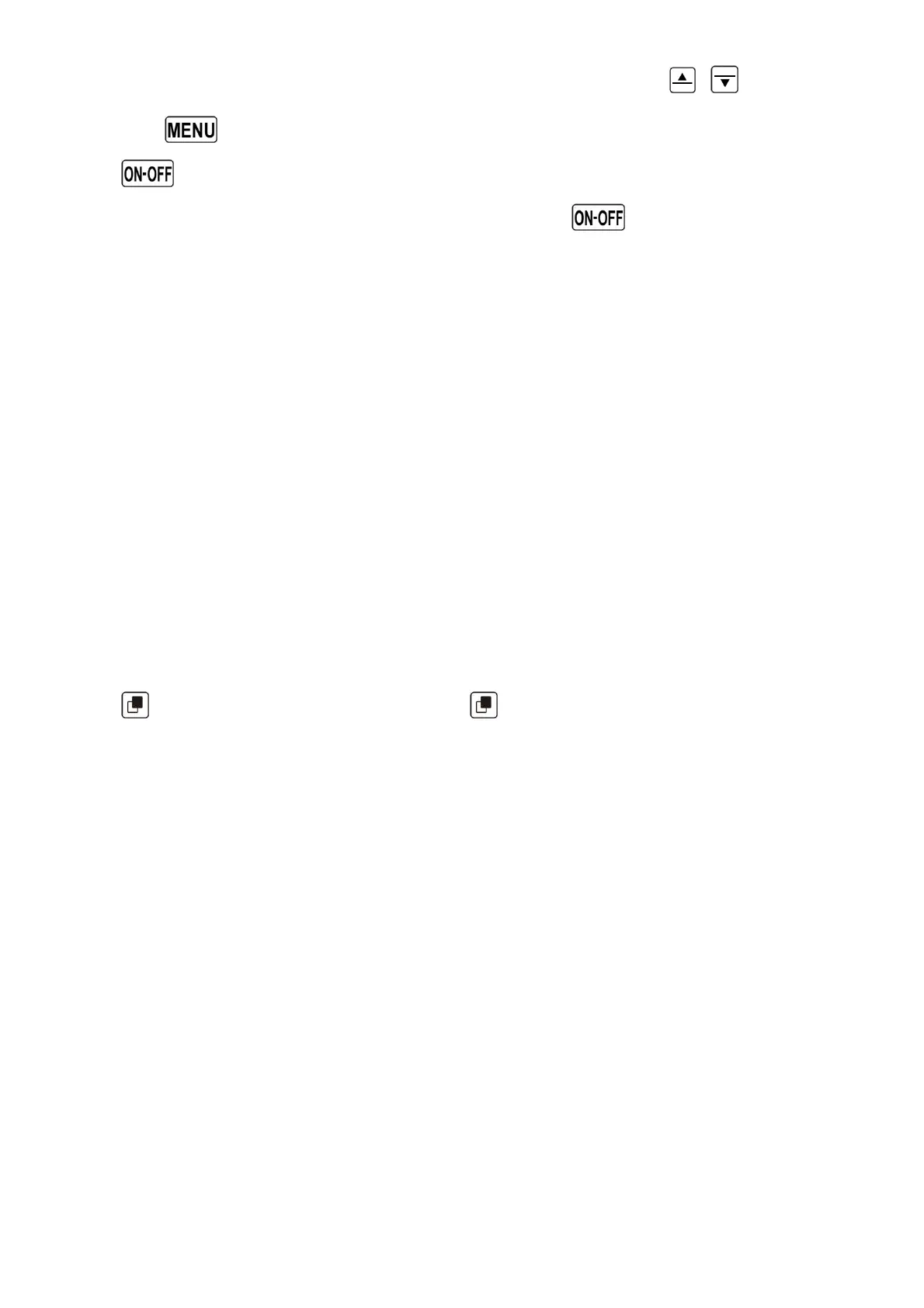Page 12
To change the selected parameter’s values, use the arrow keys
,
and confirm
with the
key (function “SAV”) or you can also leave without saving your edit with
the
key (function “ESC”).
To return to the instrument’s main display, press the
key (function “ESC”).
2.8 MULTI LANGUAGE HELP
To help you setup your Digifly instrument, the instrument supports several help
languages. To change the help language go to (MAIN SETUP \ n. 32 LANG) & select the
language of choice
When updating the software on the Digifly instrument, make sure you upload the latest
help file for the language you have selected, using the “upload HELP” function of the
Digifly Vltools software on your PC.
2.9 RESTORE FACTORY SETTINGS
To restore the factory settings (default values for all parameters), press and hold down
the
key as you turn vario on. Keep the key pressed until a message “FACTORY
SET?” appears, then confirm with “YES” or “NO”. If you select “YES”, a confirming
message “SETUP RESET” is shown.