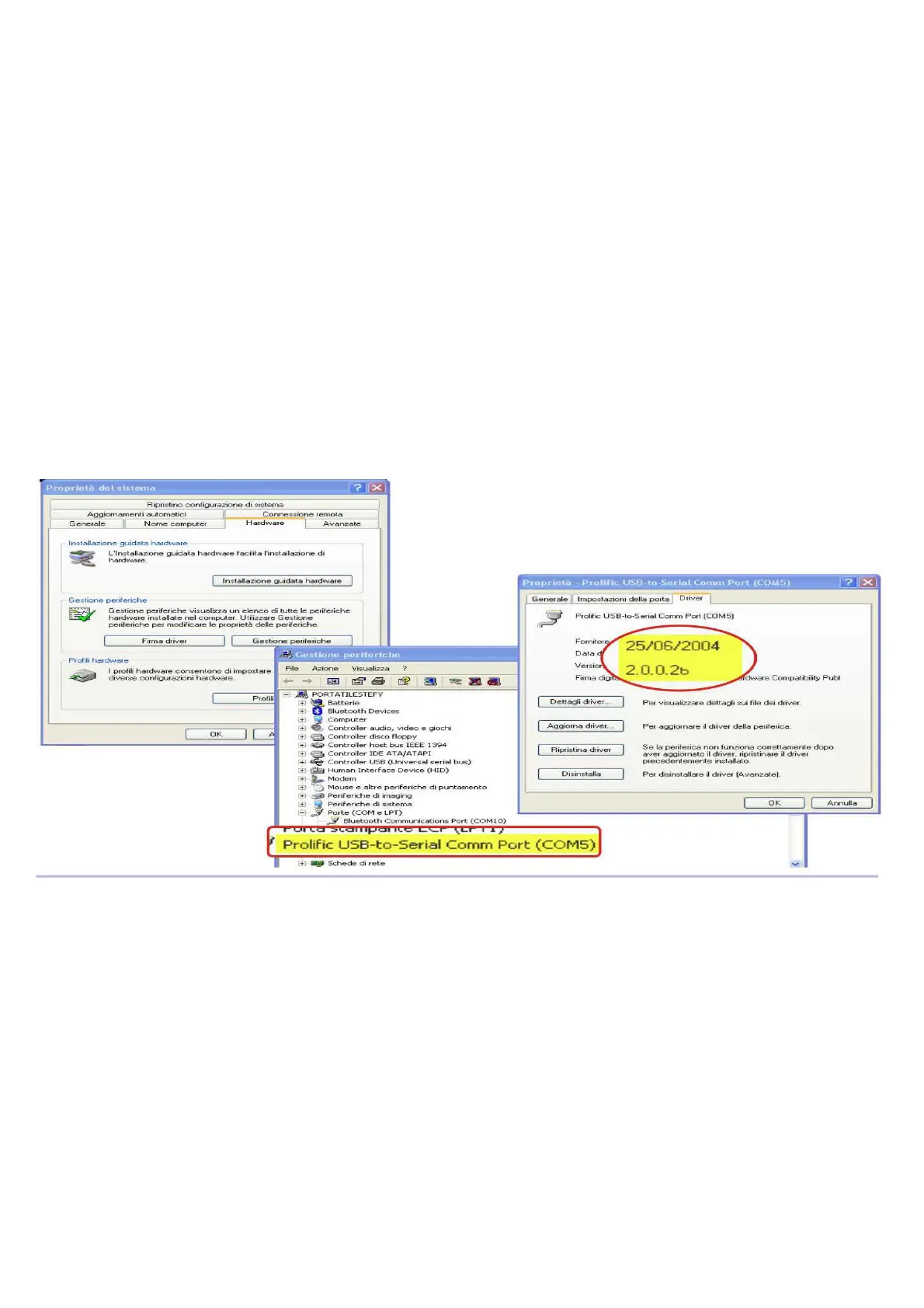Page 60
9.5 PROBLEMS CONNECTING TO YOUR PC
Problem: I attached the cable but the software does not connect.
Solutions:
A) Unplug the cable, download from our web site the driver installer (www.digifly.com -
>software -> " DIGIFLYNEXTGEN-USB Driver.zip”, run it on your PC then plug in the cable
again.
How to Check the Driver Installation:
1) Go to the Device Manager : Start -> Control Panel -> System -> Hardware -> Device
Manager.
2) Click on the plus sign (+) next to "Ports".
3) If the device is installed properly, you will see "Prolific USB-to-Serial Com Port. (COMx)".
Note that x is the number of the COM port assigned to the cable.
B) Look for a conflict with a another program or device and turn off firewall / antivirus
programs.
C) It is also possible that the COM port number assigned is too high or duplicated with some
other devices e.g. (Bluetooth - Irda).
Try to reassign the COM port number:
1) Go to the Device Manager: Start ->Control Panel ->System ->Hardware ->Device Manager.
2) Click on the plus sign (+) next to "Ports".