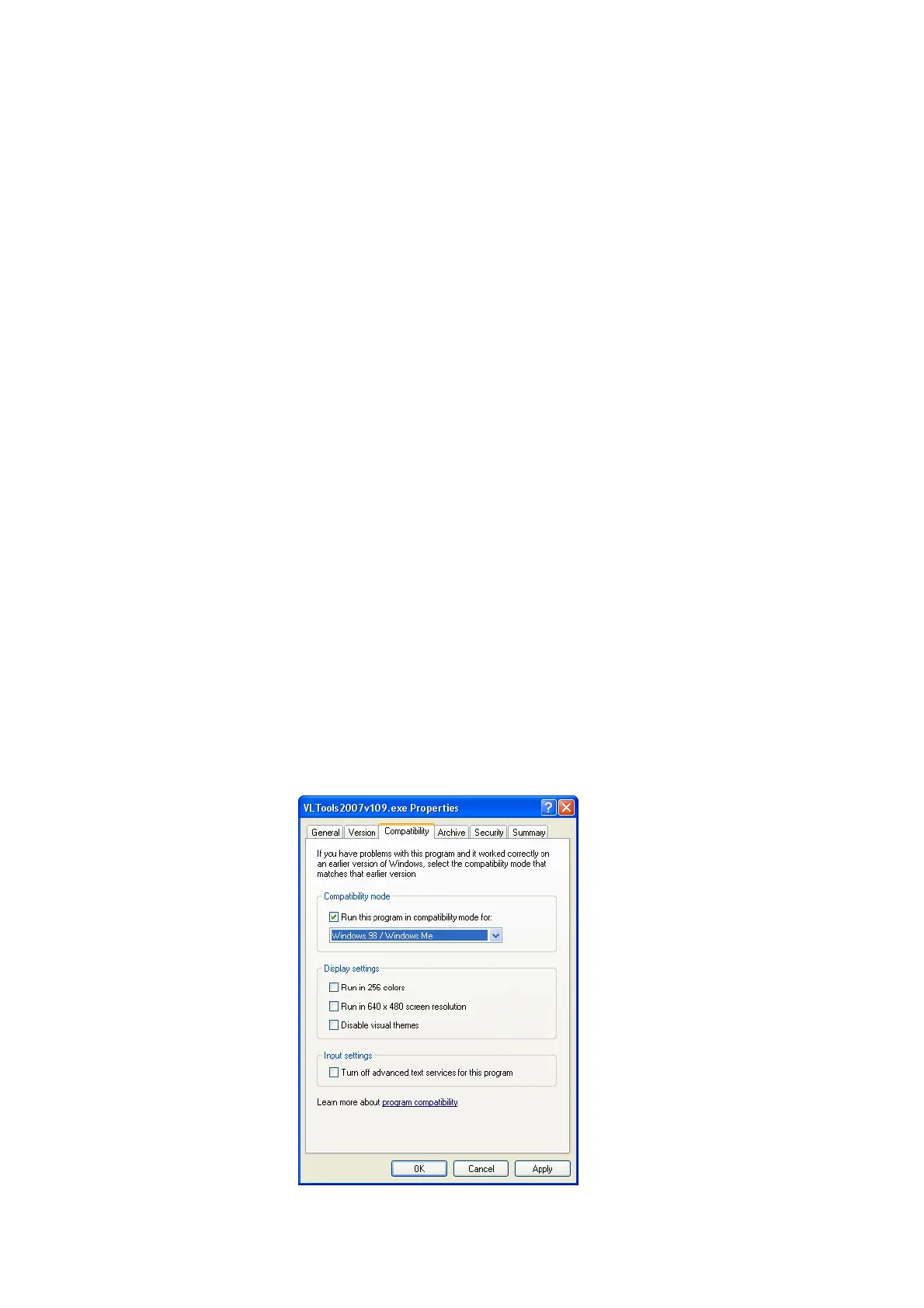Page 61
3) Right click on the "Prolific USB to Serial Port" and click on Properties.
4) Click on the "Port Settings" tab. Click the "Advanced" button.
5) Pull down the scrollbar on the bottom, left side and select COM 2, 3 or 4 (NOTE: Choose
one that does not say "in use" next to it). Click "OK".
6) Click "OK" again. Notice that the device will show up as being on the same COM port that it
was before (i.e., COM5), but will show up on the new port if you close the Device Manager and
open it again.
D) From Windows, right click on the Vltools icon and tick the check box “run this program in
Windows98/WindowsMe compatible mode”.
Problem: The cable is working with the Digifly Vltools but not with the software I'm using.
Solutions:
Make sure that the software and the cable are using the same COM port number (try with the
Digifly Vltools program to check the COM port number).
If you are still experiencing problems try with the following:
- Temporarily disable your antivirus and firewall software.
- Manually setup on your PC the communication protocol MLR 38400 baud.
- If this still fails, try adjusting the communication protocol to MLR 19200 baud.