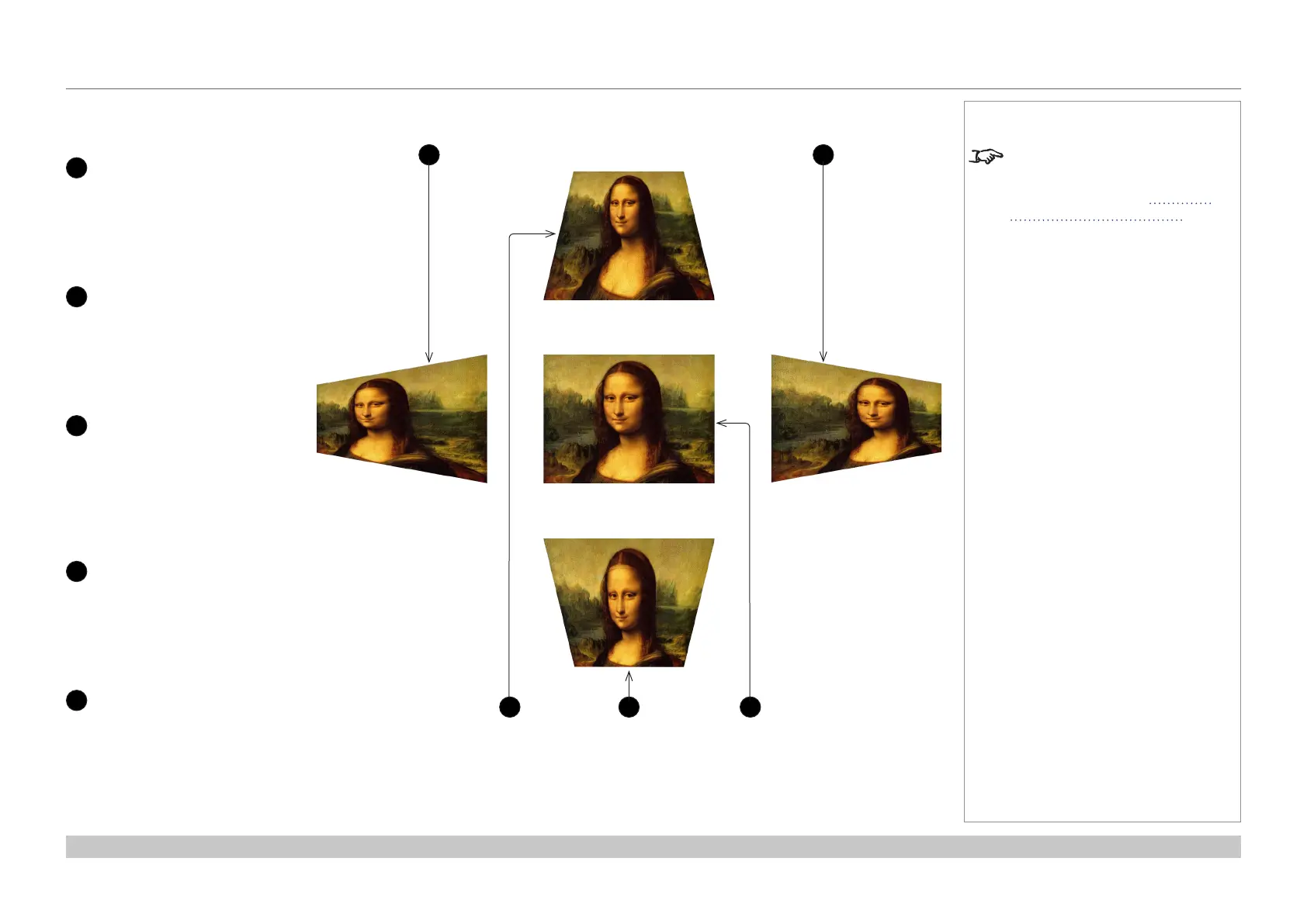page 51
Digital Projection E-Vision Laser 7500, 8500 & 10K Series
Operating Guide
USING THE PROJECTOR
Rev D August 2017
Geometry menu continued from previous page
Keystone settings
1
Projector to the left
The projector is positioned
to the left of the screen.
To correct, apply a positive
Horizontal Keystone
value using the RIGHT
arrow button.
2
Projector to the right
The projector is positioned
to the right of the screen.
To correct, apply a negative
Horizontal Keystone
value using the LEFT arrow
button.
3
Projector high
The projector is positioned
above the screen at a
downward angle.
To correct, apply a negative
Vertical Keystone value
using the DOWN arrow
button.
4
Projector low
The projector is positioned
below the screen at an
upward angle.
To correct, apply a positive
Vertical Keystone value
using the UP arrow button.
5
Projector straight
The projector is directly
opposite the screen at a
right angle both horizontally
and vertically.
No correction is needed.
Horizontal and vertical keystone corrections
1
4
2
53
Notes
Some settings may be unavailable
depending on other settings. For
more information, see Possible
Combinations Of Settings further
in this guide.
