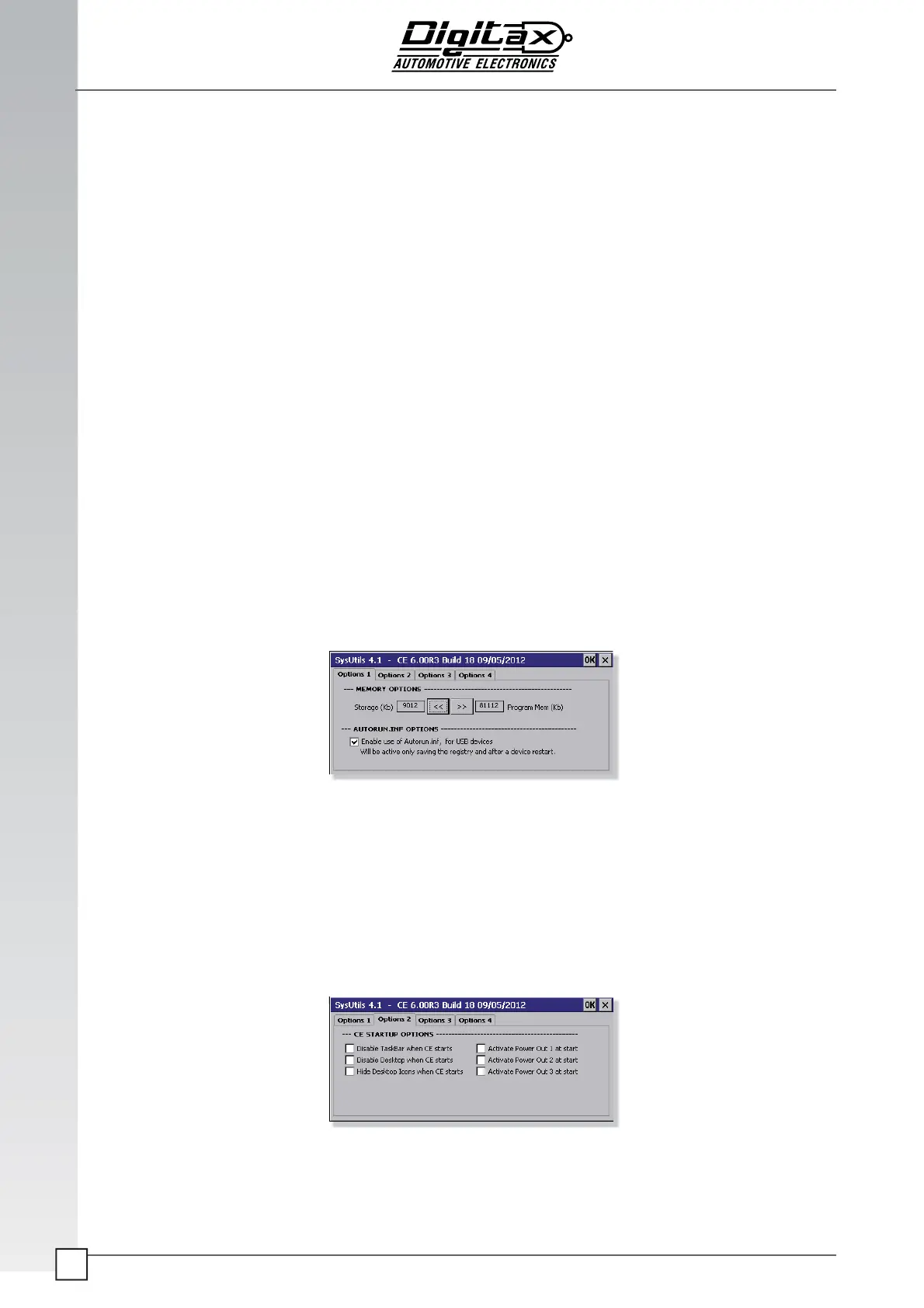The information contained here are property of DIGITAX Automotive Electronics Italy, and extremely confi dential. Any disclosure, copying, distribution to third
party
is strictly prohibited.
64
SysU ls
This is a collec on of u li es that allows to set some advanced system parameters. It is divided in four tabs called
“Op ons 1”, “Op ons 2”, “Op ons 3” and “Op on 4”
1: AUTORUN feature for USB drives and Memory Op ons
You can set the amount of memory reserved for storage and applica ons. You can op mize the system performances
by changing these values as you prefer. Changes are saved in Windows registry.
Furthermore, from this panel you can enable or disable the Autorun of external USB devices. The Autorun feature
allows to easily copy fi les from an external USB pen drive into the ForceOne Hard Disk.
To create an Autorun USB drive, follow these steps:
• Take one empty USB pen drive, and plug it in any of the ForceOne USB host connectors.
• Copy the fi le “\Hard Disk\SysBoot\Autorun.inf” into the root of the USB pen drive.
• Create an empty folder named “Update” in the root of the USB pen drive.
• Remove the USB from the device.
• Now, if you want to copy some fi les automa cally from the USB pen drive to any ForceOne, just copy the fi les in
the “Update” folder of the pen drive, following the directory structure. Any fi le saved in the “Update” folder will
be copied to “\Hard Disk”, any fi le saved in the “Update\SysApps” folder will be copied in “\Hard Disk\SysApps”
folder of the device, and so on. You can create folders inside the “Update” one, crea ng the directory structure
of the applica on fi les you want to copy.
The fi les will be copied every me the pen drive is inserted in the ForceOne. They are not directly copied in the fi nal
des na on, but instead are copied temporarily in the “\Hard Disk\Update” folder, and are automa cally moved to
the fi nal posi on at next system restart. This allows to replace also fi les that are in use in the moment the pen drive
is inserted in the device.
It’s possible also to use a MicroSD instead of the pen drive, following the same steps.
2: CE STARTUP OPTIONS
This panel allows to enable or disable many system startup op ons.
These op ons are saved in the ForceOne fi le “\Hard Disk\SysApps\Res\Shared.txt”, together with other se ngs.
It’s possible to copy this fi le to other devices (for example with an USB pen drive, or with OTA, together with the user
applica on), to copy these se ngs on a fl eet.
For example is possible to disable CE desktop, taskbar, hide desktop icons, and run automa cally the customer ap-
plica on (adding manually its full name and path to the “\RunList.txt” fi le) so that when the ForceOne starts is not
possible for the user to have access to Windows CE environment, but only to the customer applica on.
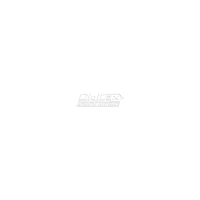