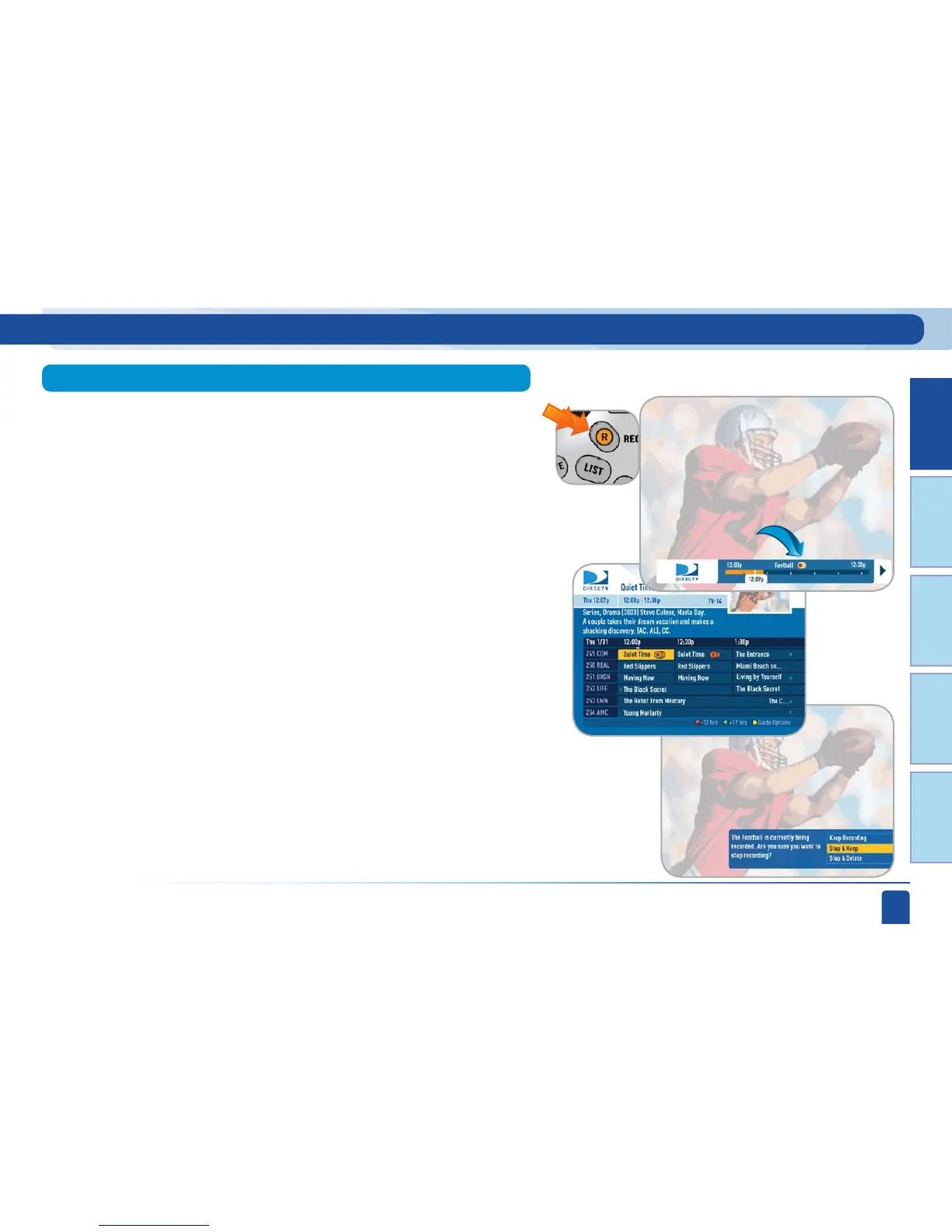Chapter 1
Chapter 2 Chapter 3 Chapter 4 Chapter 5
CHAPTER 1 - QUICK START
25
Finding and Recording Programs
Recording an Entire Series
If the show you are currently watching is a series and not a single event (like
a movie), simply press the RECORD button twice to automatically record
every episode of the series. The RECORD icon is now a repeated circle R to
let you know that this is a series and not a single recording.
As mentioned above, you don’t have to be watching a series to record it.
Simply find it in the program guide and press the RECORD button twice to
record all episodes of it.
If you press the RECORD button a third time on a series, an on-screen
message will appear giving you the choice to Keep Recording, Stop and Keep,
or Stop and Delete.
If you are currently watching a series show and need to extend the recording
time or change any other recording option, press INFO on the remote, then
select More Info and then “Rec. Series” from the on-screen choices. If you
see a series set to record in the future in the program guide or the To Do List,
to change a record option press INFO and select “Rec.Series”. See middle
image on page 24.
Stopping an In-progress Recording
From Live TV
From the Guide
Changing a Record Option
