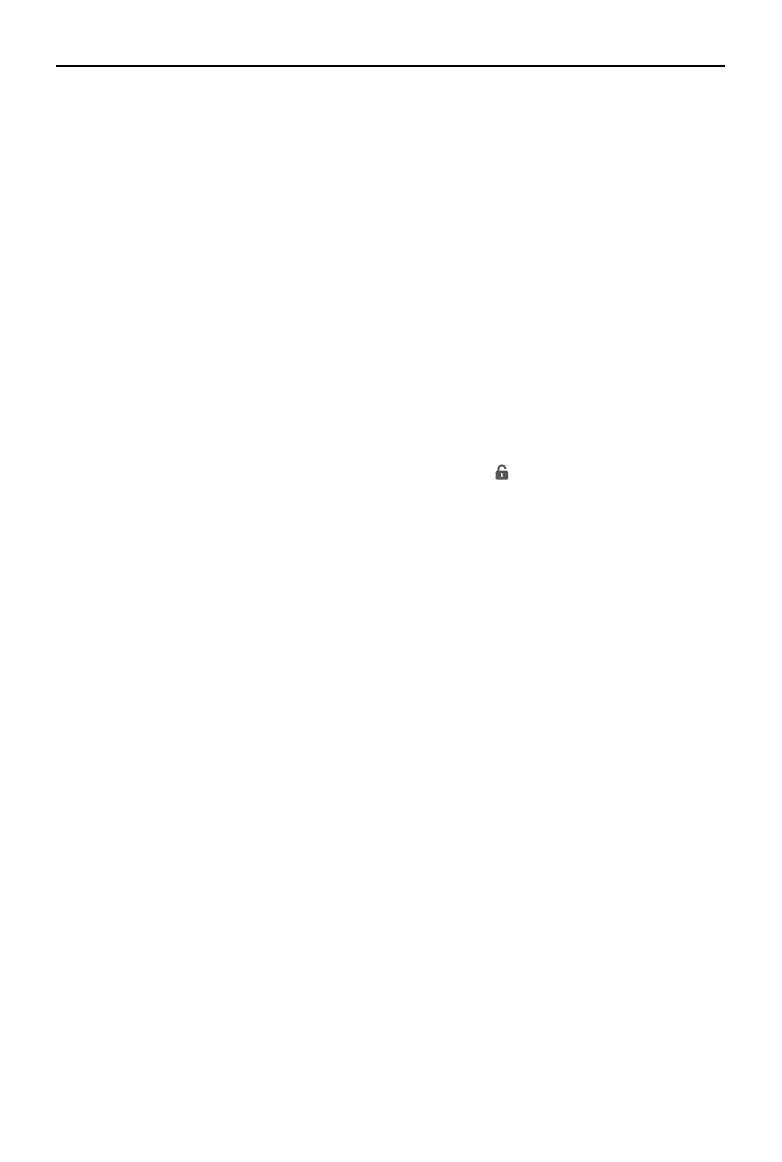DJI Mini 4 Pro
User Manual
©
2023 DJI All Rights Reserved.
39
Follow the steps below to use Circle:
1. Set the interval time, video length, speed, and circle direction. The screen displays the
number of photos that will be taken and the shooting duration.
2. Drag-select a subject on the screen. Use the yaw stick and gimbal dial to adjust the frame.
3. Tap the shutter/record button to begin.
Course Lock
Course Lock allows the user to lock the ight direction. While doing so, the user may select a
subject for the camera to point toward while taking hyperlapse photos.
During ight, move the roll stick to adjust the ight path horizontally, the throttle stick to adjust
the altitude, and the pitch stick to adjust the ight speed.
If there is only ight direction locked and no subject is selected, then the aircraft orientation and
gimbal tilt can be adjusted.
Follow the steps below to use Course Lock:
1. Adjust the aircraft to the desired orientation, and then tap
to lock the current orientation
as the ight direction.
2. Set the interval time, video length, and speed. The screen displays the number of photos
that will be taken and the shooting duration.
3. If applicable, drag-select a subject. After selecting the subject, the aircraft will automatically
adjust the orientation or gimbal angle to center the subject in the camera view. At this time,
the frame cannot be adjusted manually.
4. Tap the shutter/record button to begin.
Waypoints
The aircraft automatically takes photos on a ight path of multiple waypoints and generates a
timelapse video. The aircraft can y in sequence from the rst waypoint to the nal waypoint or
in reverse order. The aircraft will not respond to the remote controller stick movements during
ight.
Follow the steps below to use Waypoints:
1. Set the desired waypoints. Fly the aircraft to the desired locations and adjust the aircraft
orientation and the gimbal tilt.
2. Set the shooting order, interval time, and video length. The screen displays the number of
photos that will be taken and the shooting duration.
3. Tap the shutter/record button to begin.
The aircraft will generate a timelapse video automatically, which is viewable in playback.