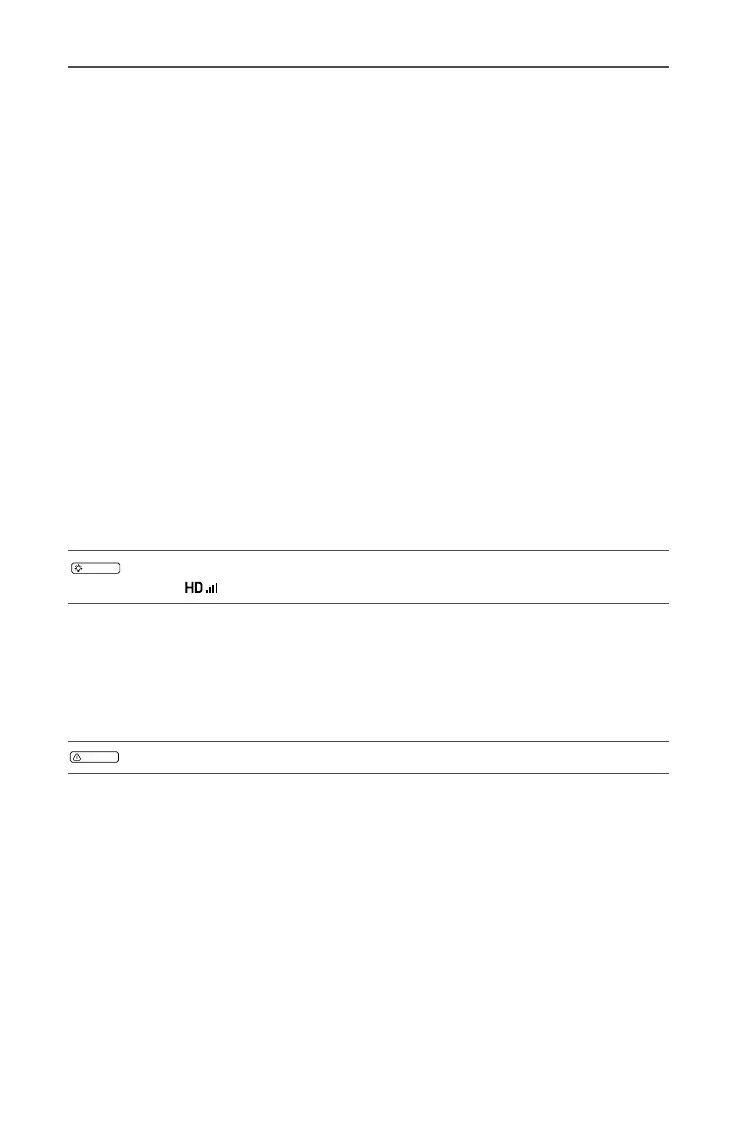Ronin-MX
User Manual
©
2016 DJI All Rights Reserved.
41
Camera Type
It is recommended to select the DSLR Camera or RED Camera according to the mounted
camera to obtain optimized settings for the Stiffness, Strength, Outlter and Control values.
The default settings for the Strength, Outlter and Control values are complicated and
should not be adjusted unless you are an advanced user.
Adjust Gimbal Roll
Tap to ne tune the gimbal’s roll if you notice the roll axis is not level.
SmoothTrack Settings
Deadband and the speed can be adjusted separately for pan and tilt axes.
Remote Controller Settings
Deadband, Maximum Speed and the Smoothing can be adjusted separately for pan and
tilt axis control.
Endpoint Settings
The endpoints for the pan and tilt axes can be adjusted to limit the maximum left/right or
up/down angles.
Camera Base Invert
Tap to allow the camera mount on the gimbal to invert.
When the camera is mounted upside-down, enable the Flip Image function by
tapping
> Flip Image to obtain a proper image.
Motor Kill
When the Motor Kill Switch is activated, the Ronin-MX is still powered on even though the
motors are powered off. This allows you to adjust the gimbal or camera without having
to turn it off completely. Prior to turning off the Motor Kill Switch, make sure the gimbal is
positioned in the standard operating position.
Do not activate Motor Kill during ight.
Gimbal Calibration
Only calibrate the gimbal when the Ronin-MX’s axes are drifting.
Place the aircraft in a steady at area before performing the calibration. The Ronin-MX
will be powered off and powered on again automatically when calibration is complete.
Observe the roll axis position and recalibrate as needed if the roll axis is off level.
Ensure there is nothing obstructing the gimbal’s movements during calibration.
Balance Test
Tap to check the balance status of the tilt and roll axis. Ensure there is nothing obstructing
the gimbal’s movements.
Default Settings
Tap to restore all the gimbal settings to the default settings.
