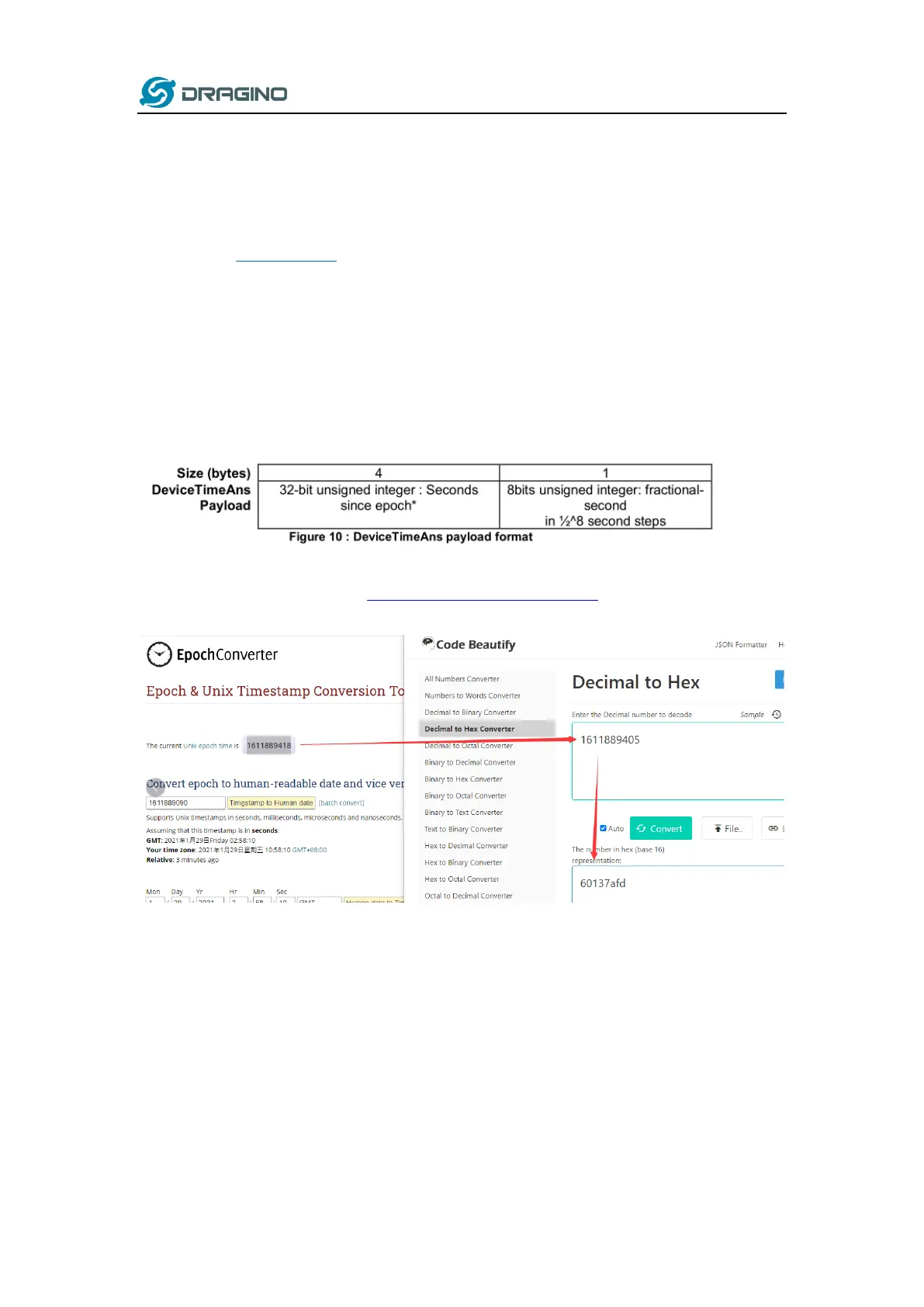www.dragino.com
LHT65 Temperature & Humidity sensor 27 / 56
2.6 Datalog Feature
Since firmware v1.8.0, LHT65 supports data log feature.
This feature is always enabled, it supports all external sensors. To use this feature, user need to
downlink a UTC time to LHT65 to set it to use the correct time. When user want to retrieve
sensor value, he can send a poll command from the IoT platform to ask sensor to send value in
the required time slot.
2.6.1 Unix TimeStamp
LHT65 use Unix TimeStamp format base on
User can get this time from link: https://www.epochconverter.com/ :
Below is the converter example
So, we can use AT+TIMESTAMP=1611889405 or downlink 3060137afd00 to set current time 2021
– Jan -- 29 Friday 03:03:25
2.6.2 Set Device Time
There are two ways to set device’s time:
1. Through LoRaWAN MAC Command (Default settings)
User need to set SYNCMOD=1 to enable sync time via MAC command.
Once LHT65 Joined LoRaWAN network, it will send the MAC command (DeviceTimeReq) and
server will reply with (DeviceTimeAns) to send the current time to LHT65. If LHT65 fails to get the