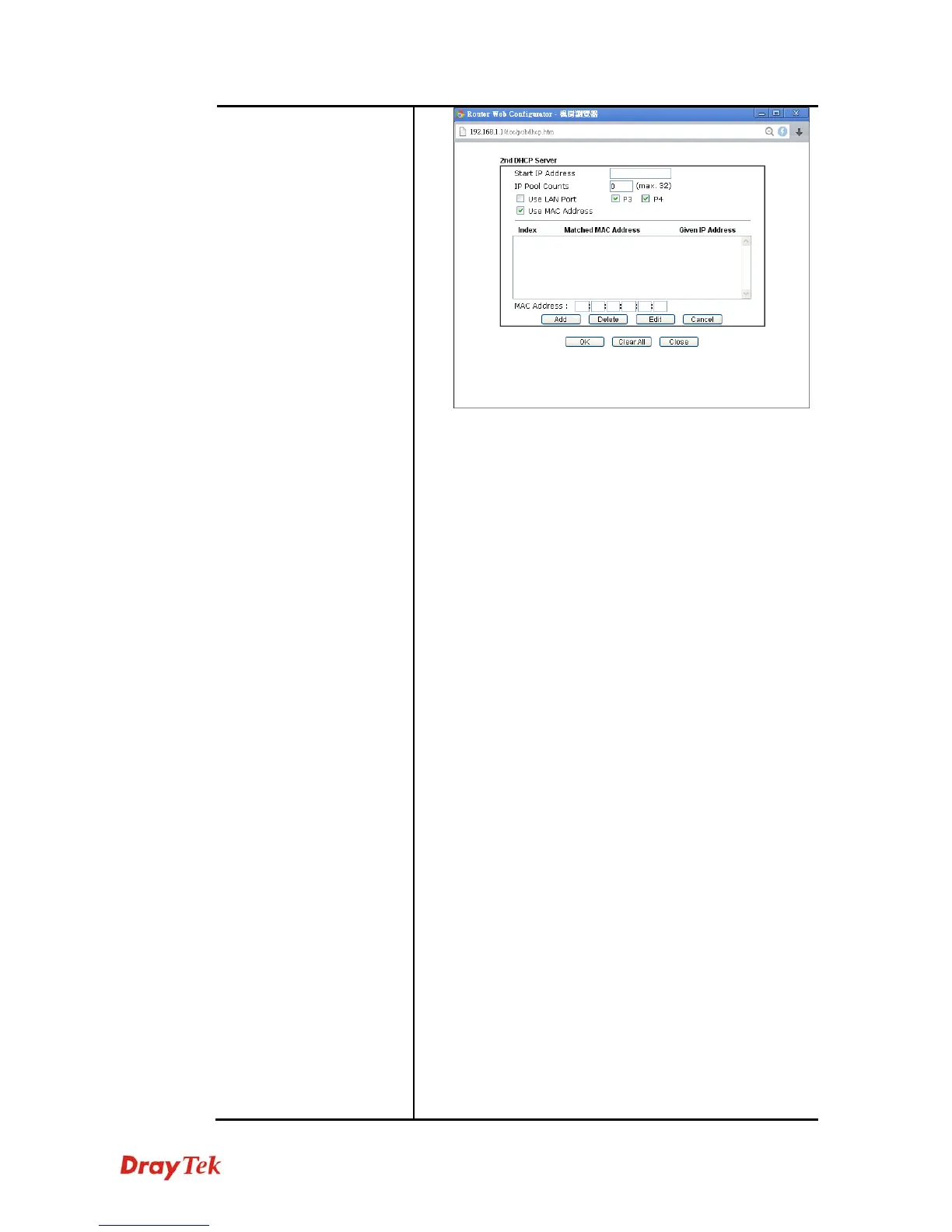Vigor2912 Series User’s Guide
127
Start IP Address: Enter a value of the IP address pool
for the DHCP server to start with when issuing IP
addresses. If the 2nd IP address of your router is
220.135.240.1, the starting IP address must be
220.135.240.2 or greater, but smaller than
220.135.240.254.
IP Pool Counts: Enter the number of IP addresses in
the pool. The maximum is 10. For example, if you type
3 and the 2nd IP address of your router is
220.135.240.1, the range of IP address by the DHCP
server will be from 220.135.240.2 to 220.135.240.11.
MAC Address: Enter the MAC Address of the host
one by one and click Add to create a list of hosts to be
assigned, deleted or edited IP address from above pool.
Set a list of MAC Address for 2
nd
DHCP server will
help router to assign the correct IP address of the
correct subnet to the correct host. So those hosts in 2
nd
subnet won’t get an IP address belonging to 1
st
subnet.
Use LAN Port – Specify an IP for IP Route Subnet. If
it is enabled, DHCP server will assign IP address
automatically for the clients coming from P3 and/or
P4. Please check the box of P3 and P4.
Use MAC Address - Check such box to specify MAC
address.
MAC Address: Enter the MAC Address of the host
one by one and click Add to create a list of hosts to be
assigned, deleted or edited IP address from above pool.
Set a list of MAC Address for 2
nd
DHCP server will
help router to assign the correct IP address of the
correct subnet to the correct host. So those hosts in 2
nd
subnet won’t get an IP address belonging to 1
st
subnet.
Add – Type the MAC address in the boxes and click
this button to add.
Delete – Click it to delete the selected MAC address.
Edit – Click it to edit the selected MAC address.
Cancel – Click it to cancel the job of adding, deleting
