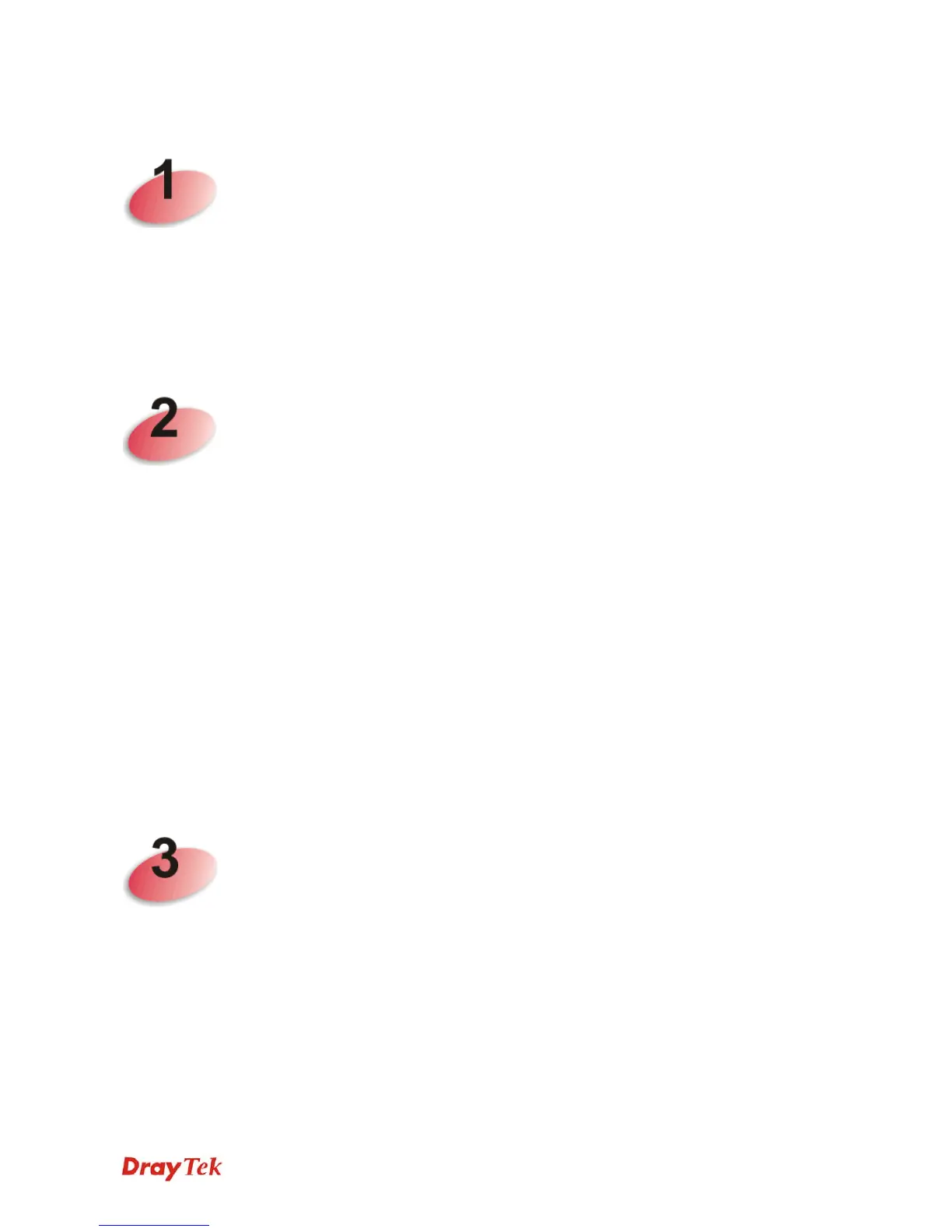Vigor2912 Series User’s Guide
vii
T
T
a
a
b
b
l
l
e
e
o
o
f
f
C
C
o
o
n
n
t
t
e
e
n
n
t
t
s
s
Introduction...................................................................................................1
1.1 Web Configuration Buttons Explanation ................................................................................. 2
1.2 LED Indicators and Connectors.............................................................................................. 3
1.2.1 For Vigor2912................................................................................................................... 3
1.2.2 For Vigor2912n................................................................................................................. 5
1.3 Hardware Installation .............................................................................................................. 7
1.4 Printer Installation ................................................................................................................... 8
Basic Settings.............................................................................................13
2.1 Accessing Web Page ............................................................................................................ 13
2.2 Changing Password.............................................................................................................. 15
2.3 Quick Start Wizard ................................................................................................................ 16
2.3.1 For WAN1/WAN2 (Ethernet) .......................................................................................... 17
2.3.2 For WAN3 (USB) ............................................................................................................26
2.4 Service Activation Wizard...................................................................................................... 28
2.5 Web Console, Config Backup & Exit..................................................................................... 32
2.5.1 Web Console .................................................................................................................. 32
2.5.2 Config Backup ................................................................................................................ 33
2.5.3 Logout............................................................................................................................. 33
2.6 Online Status......................................................................................................................... 34
2.6.1 Physical Connection .......................................................................................................34
2.6.2 Virtual WAN .................................................................................................................... 36
2.7 Saving Configuration............................................................................................................. 36
2.8 Registering Vigor Router....................................................................................................... 37
Tutorials and Applications.........................................................................41
3.1 How to configure settings for IPv6 Service in Vigor2912...................................................... 41
3.2 How can I get the files from USB storage device connecting to Vigor router?..................... 51
3.3 How to Build a LAN-to-LAN VPN Between Remote Office and Headquarter via IPsec Tunnel
(Main Mode)................................................................................................................................ 54
3.4 How to Optimize the Bandwidth through QoS Technology................................................... 58
3.5 QoS Setting Example............................................................................................................ 62
3.6 How to use Landing Page Feature ....................................................................................... 66
3.7 How to Create an Account for MyVigor................................................................................. 70
