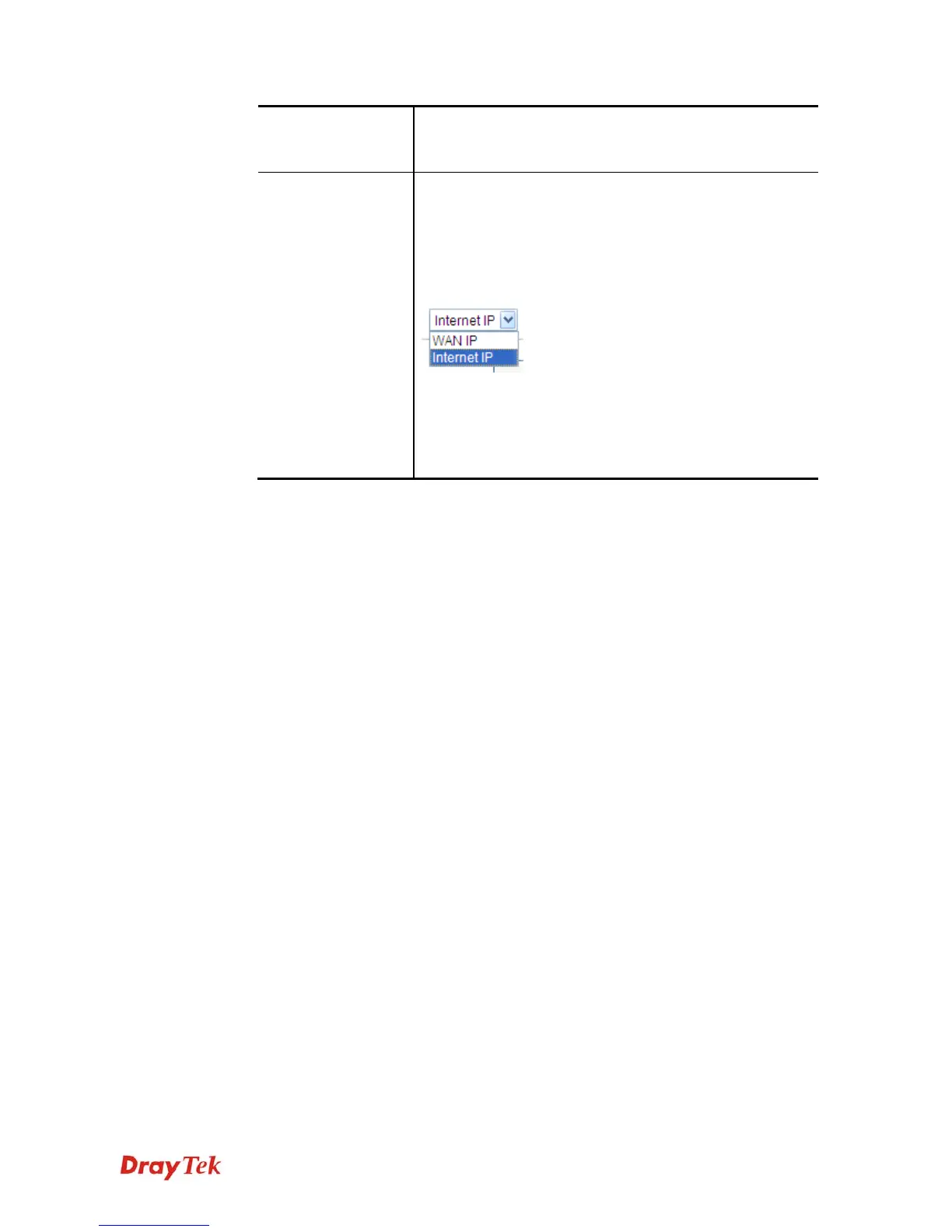Vigor2912 Series User’s Guide
237
Mail Extender
If the mail server is defined with another name, please type
the name in this area. Such mail server will be used as
backup mail exchange.
Determine Real
WAN IP
If a Vigor router is installed behind any NAT router, you
can enable such function to locate the real WAN IP.
When the WAN IP used by Vigor router is private IP, this
function can detect the public IP used by the NAT router
and use the detected IP address for DDNS update.
There are two methods offered for you to choose:
WAN IP - If it is selected and the WAN IP of Vigor router
is private, DDNS update will take place right away.
Internet IP – If it is selected and the WAN IP of Vigor
router is private, it will be converted to public IP before
DDNS update takes place.
4. Click OK button to activate the settings. You will see your setting has been saved.
Disable the Function and Clear all Dynamic DNS Accounts
In the DDNS setup menu, uncheck Enable Dynamic DNS Setup, and push Clear All button
to disable the function and clear all accounts from the router.
Delete a Dynamic DNS Account
In the DDNS setup menu, click the Index number you want to delete and then push Clear All
button to delete the account.
