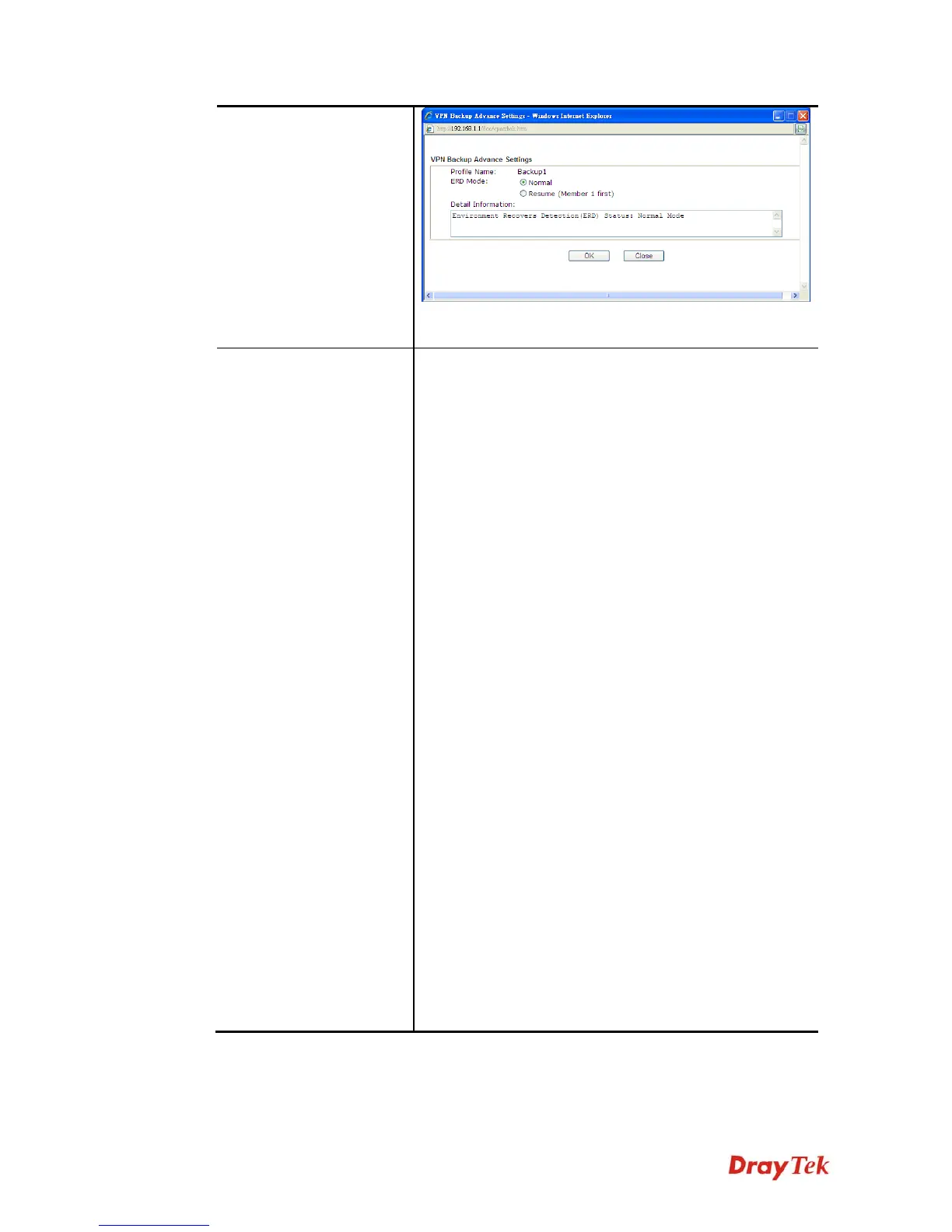Vigor2912 Series User’s Guide
284
Detailed information for this dialog, see later section -
Advanced Backup.
General Setup
Status- After choosing one of the profile listed above,
please click Enable to activate this profile. If you click
Disable, the selected or current used VPN TRUNK-Backup
mechanism profile will not have any effect for VPN tunnel.
Profile Name- Type a name for VPN TRUNK profile.
Each profile can group two VPN connections set in
LAN-to-LAN. The saved VPN profiles in LAN-to-LAN
will be shown on Member1 and Member2 fields. The length
of the name is limited to 11 characters.
Member 1/Member2 - Display the selection for
LAN-to-LAN dial-out profiles (configured in VPN and
Remote Access >> LAN-to-LAN) for you to choose for
grouping under certain VPN TRUNK-VPN Backup
mechanism profile.
z No - Index number of LAN-to-LAN dial-out profile.
z Name - Profile name of LAN-to-LAN dial-out profile.
z Connection Type - Connection type of LAN-to-LAN
dial-out profile.
z VPN ServerIP (Private Network) - VPN Server IP
of LAN-to-LAN dial-out profiles.
Active Mode - Display available mode for you to choose.
Choose Backup for your router.
Add - Add and save new profile to the backup profile list.
The corresponding members (LAN-to-LAN profiles)
grouped in such new VPN TRUNK – VPN Backup
mechanism profile will be locked. The profiles in
LAN-to-LAN will be displayed in red.
Update- Click this button to save the changes to the Status
(Enable or Disable), profile name, member1 or member2.
Delete - Click this button to delete the selected VPN
TRUNK profile. The corresponding members
(LAN-to-LAN profiles) grouped in the deleted VPN
TRUNK profile will be released and that profiles in
LAN-to-LAN will be displayed in black.
T
T
i
i
m
m
e
e
f
f
o
o
r
r
a
a
c
c
t
t
i
i
v
v
a
a
t
t
i
i
n
n
g
g
V
V
P
P
N
N
T
T
R
R
U
U
N
N
K
K
–
–
V
V
P
P
N
N
B
B
a
a
c
c
k
k
u
u
p
p
m
m
e
e
c
c
h
h
a
a
n
n
i
i
s
s
m
m
p
p
r
r
o
o
f
f
i
i
l
l
e
e
VPN TRUNK – VPN Backup mechanism will be activated automatically after the initial
connection of single VPN Tunnel off-line. The content in Member1/2 within VPN TRUNK –
