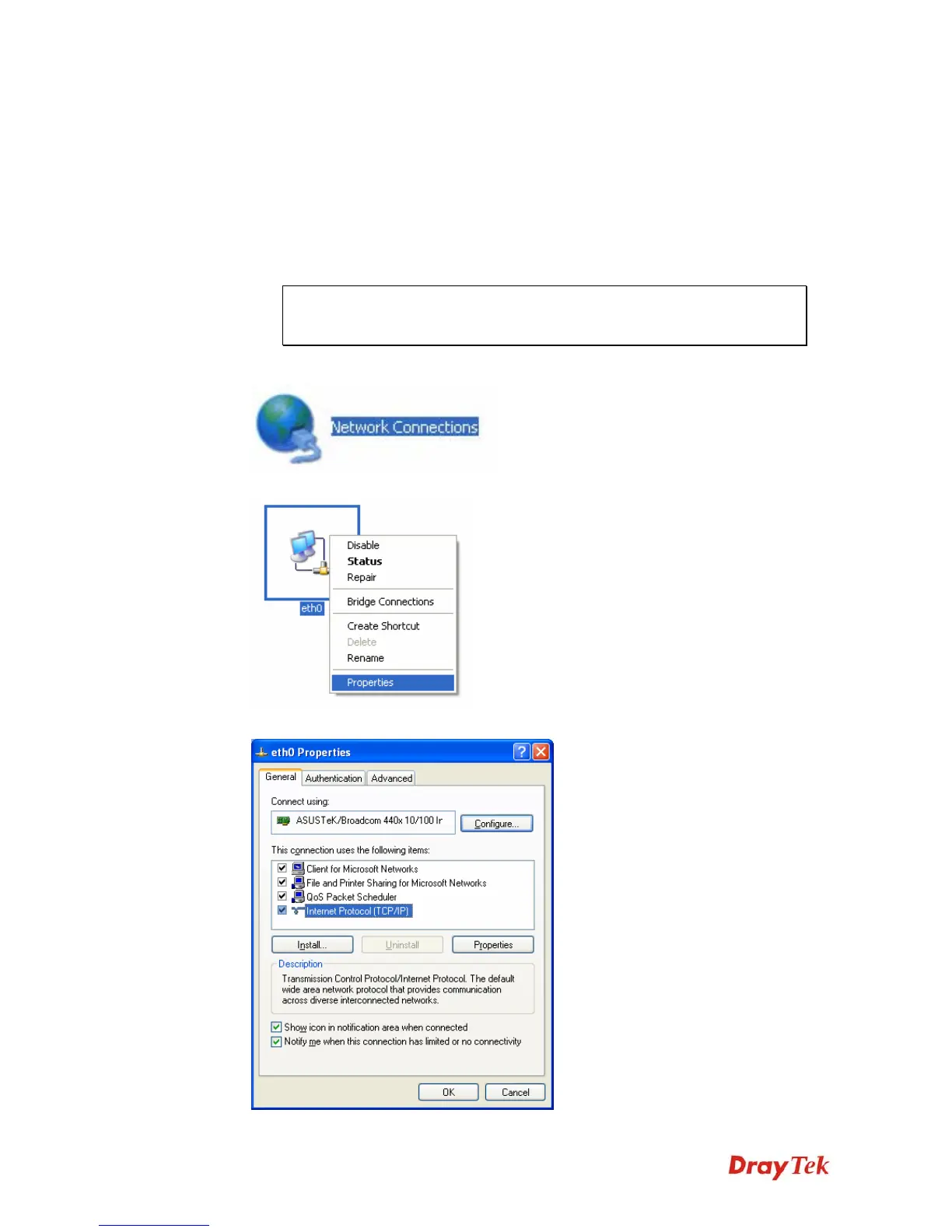Vigor2912 Series User’s Guide
358
5
5
.
.
2
2
C
C
h
h
e
e
c
c
k
k
i
i
n
n
g
g
I
I
f
f
t
t
h
h
e
e
N
N
e
e
t
t
w
w
o
o
r
r
k
k
C
C
o
o
n
n
n
n
e
e
c
c
t
t
i
i
o
o
n
n
S
S
e
e
t
t
t
t
i
i
n
n
g
g
s
s
o
o
n
n
Y
Y
o
o
u
u
r
r
C
C
o
o
m
m
p
p
u
u
t
t
e
e
r
r
I
I
s
s
O
O
K
K
o
o
r
r
N
N
o
o
t
t
Sometimes the link failure occurs due to the wrong network connection settings. After trying
the above section, if the link is stilled failed, please do the steps listed below to make sure the
network connection settings is OK.
F
F
o
o
r
r
W
W
i
i
n
n
d
d
o
o
w
w
s
s
The example is based on Windows XP. As to the examples for other operation
systems, please refer to the similar steps or find support notes in
www.DrayTek.com.
1. Go to Control Panel and then double-click on Network Connections.
2. Right-click on Local Area Connection and click on Properties.
3. Select Internet Protocol (TCP/IP) and then click Properties.
