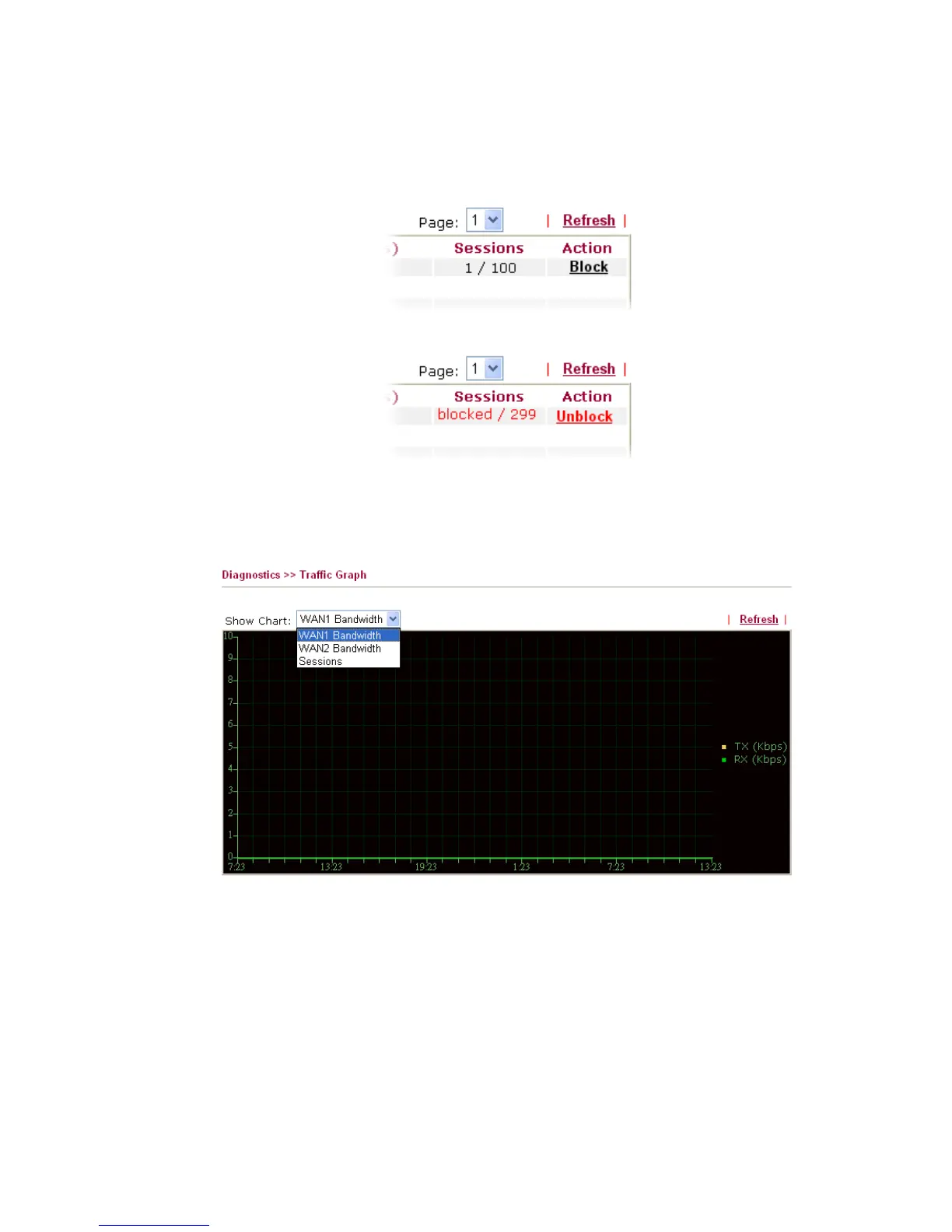Vigor2950 Series User’s Guide
167
Sessions Display the session number that you specified in Limit Session
web page.
Action Block - can prevent specified PC accessing into Internet within 5
minutes.
Unblock – the device with the IP address will be blocked in five
minutes. The remaining time will be shown on the session column.
3
3
.
.
1
1
5
5
.
.
8
8
T
T
r
r
a
a
f
f
f
f
i
i
c
c
G
G
r
r
a
a
p
p
h
h
Click Diagnostics and click Traffic Graph to pen the web page. Choose WAN1
Bandwidth/WAN2 Bandwidth or Sessions for viewing different traffic graph. Click Refresh
to renew the graph at any time.
The horizontal axis represents time. Yet the vertical axis has different meanings. For
WAN1/WAN2 Bandwidth chart, the numbers displayed on vertical axis represent the
numbers of the transmitted and received packets in the past.
For Sessions chart, the numbers displayed on vertical axis represent the numbers of the NAT
sessions during the past.
