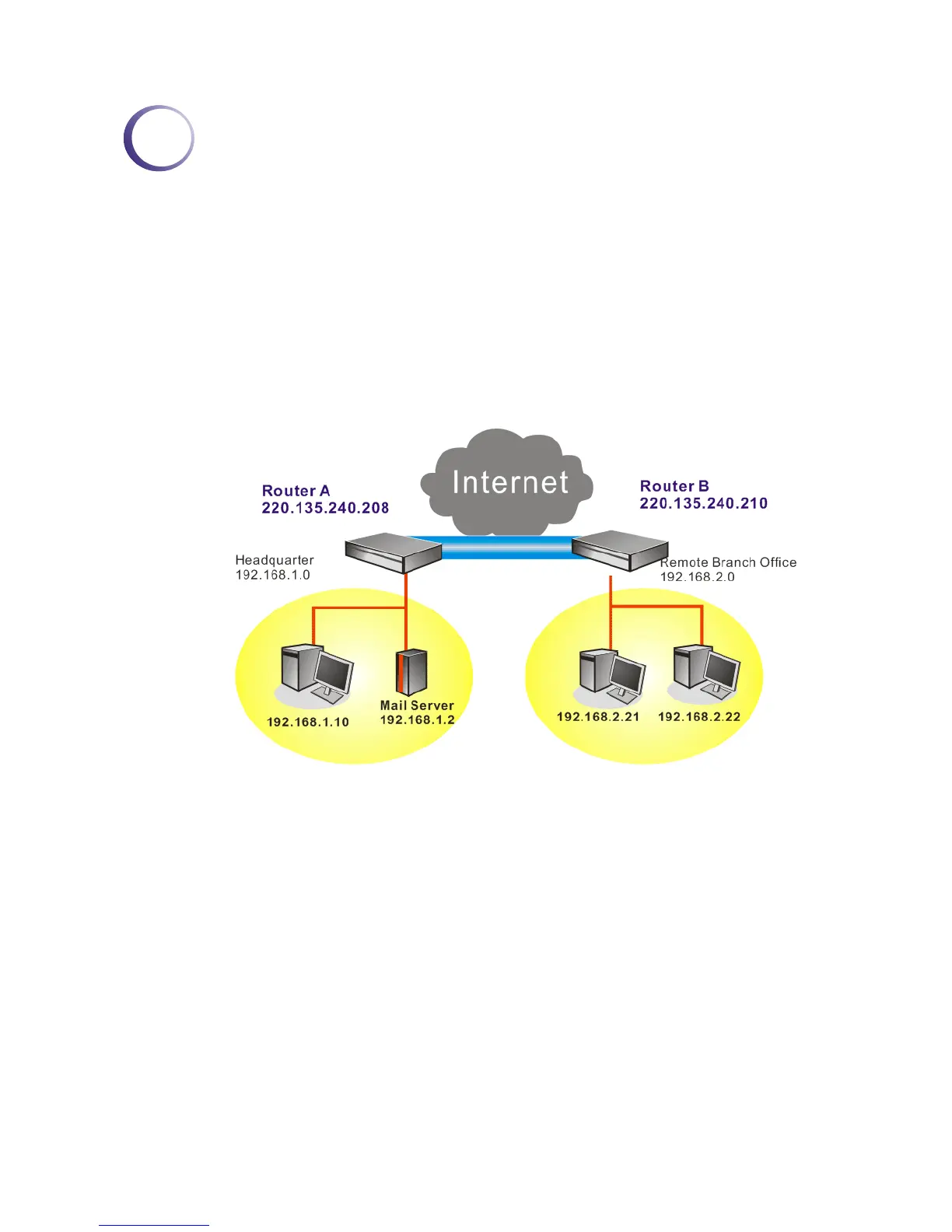Vigor2950 Series User’s Guide
171
4
A
A
p
p
p
p
l
l
i
i
c
c
a
a
t
t
i
i
o
o
n
n
a
a
n
n
d
d
E
E
x
x
a
a
m
m
p
p
l
l
e
e
s
s
4
4
.
.
1
1
C
C
r
r
e
e
a
a
t
t
e
e
a
a
L
L
A
A
N
N
-
-
t
t
o
o
-
-
L
L
A
A
N
N
C
C
o
o
n
n
n
n
e
e
c
c
t
t
i
i
o
o
n
n
B
B
e
e
t
t
w
w
e
e
e
e
n
n
R
R
e
e
m
m
o
o
t
t
e
e
O
O
f
f
f
f
i
i
c
c
e
e
a
a
n
n
d
d
H
H
e
e
a
a
d
d
q
q
u
u
a
a
r
r
t
t
e
e
r
r
The most common case is that you may want to connect to network securely, such as the
remote branch office and headquarter. According to the network structure as shown in the
below illustration, you may follow the steps to create a LAN-to-LAN profile. These two
networks (LANs) should NOT have the same network address.
Settings in Router A in headquarter:
1. Go to VPN and Remote Access and select Remote Access Control to enable the
necessary VPN service and click OK.
2. Then,
For using PPP based services, such as PPTP, L2TP, you have to set general settings in
PPP General Setup.
