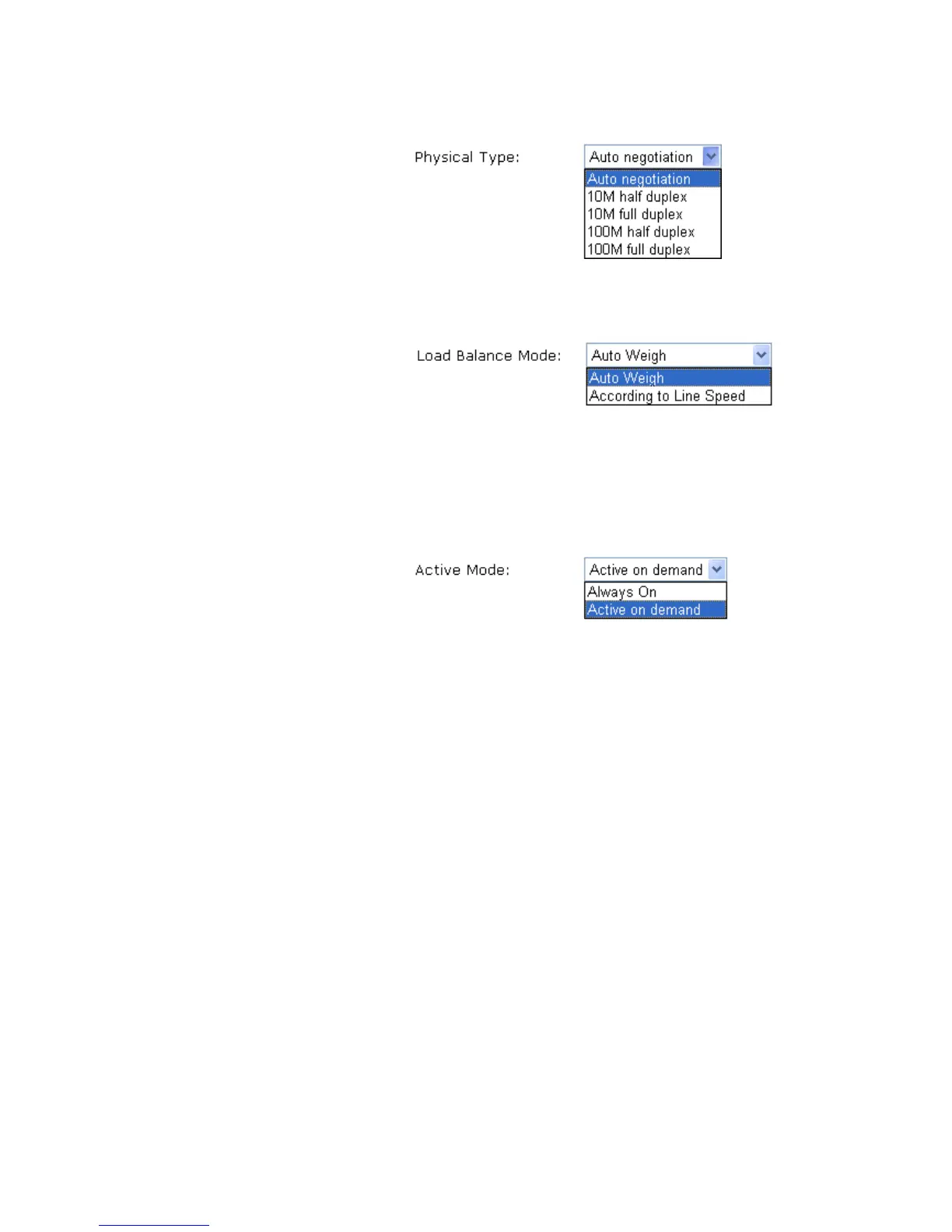Vigor2950 Series User’s Guide
21
Physical Type You can change the physical type for WAN2 or choose Auto
negotiation for determined by the system.
Load Balance Mode If you know the practical bandwidth for your WAN interface,
please choose the setting of According to Line Speed.
Otherwise, please choose Auto Weigh to let the router reach
the best load balance.
Line Speed If your choose According to Line Speed as the Load
Balance Mode, please type the line speed for downloading
and uploading through WAN1/WAN2. The unit is kbps.
Active Mode Choose Always On to make the WAN connection
(WAN1/WAN2) being activated always; or choose Active on
demand to make the WAN connection (WAN1/WAN2)
activated if it is necessary.
If you choose Active on demand, the Idle Timeout will be
available for you to set for PPPoE and PPTP access modes in
the Details Page of WAN>>Internet Access. In addition, there
are three selections for you to choose for different purposes.
WAN2 Fail – It means the connection for WAN1 will be
activated when WAN2 is failed.
WAN2 Upload speed exceed XX kbps – It means the
connection for WAN1 will be activated when WAN2 Upload
speed exceed certain value that you set in this box for 15
seconds.
WAN2 Download speed exceed XX kbps– It means the
connection for WAN1 will be activated when WAN2
Download speed exceed certain value that you set in this box
for 15 seconds.
WAN1 Fail – It means the connection for WAN2 will be
activated when WAN1 is failed.
WAN1 Upload speed exceed XX kbps – It means the
connection for WAN2 will be activated when WAN1 Upload
speed exceed certain value that you set in this box for 15
seconds.
WAN1 Download speed exceed XX kbps– It means the
connection for WAN2 will be activated when WAN1
Download speed exceed certain value that you set in this box
for 15 seconds.