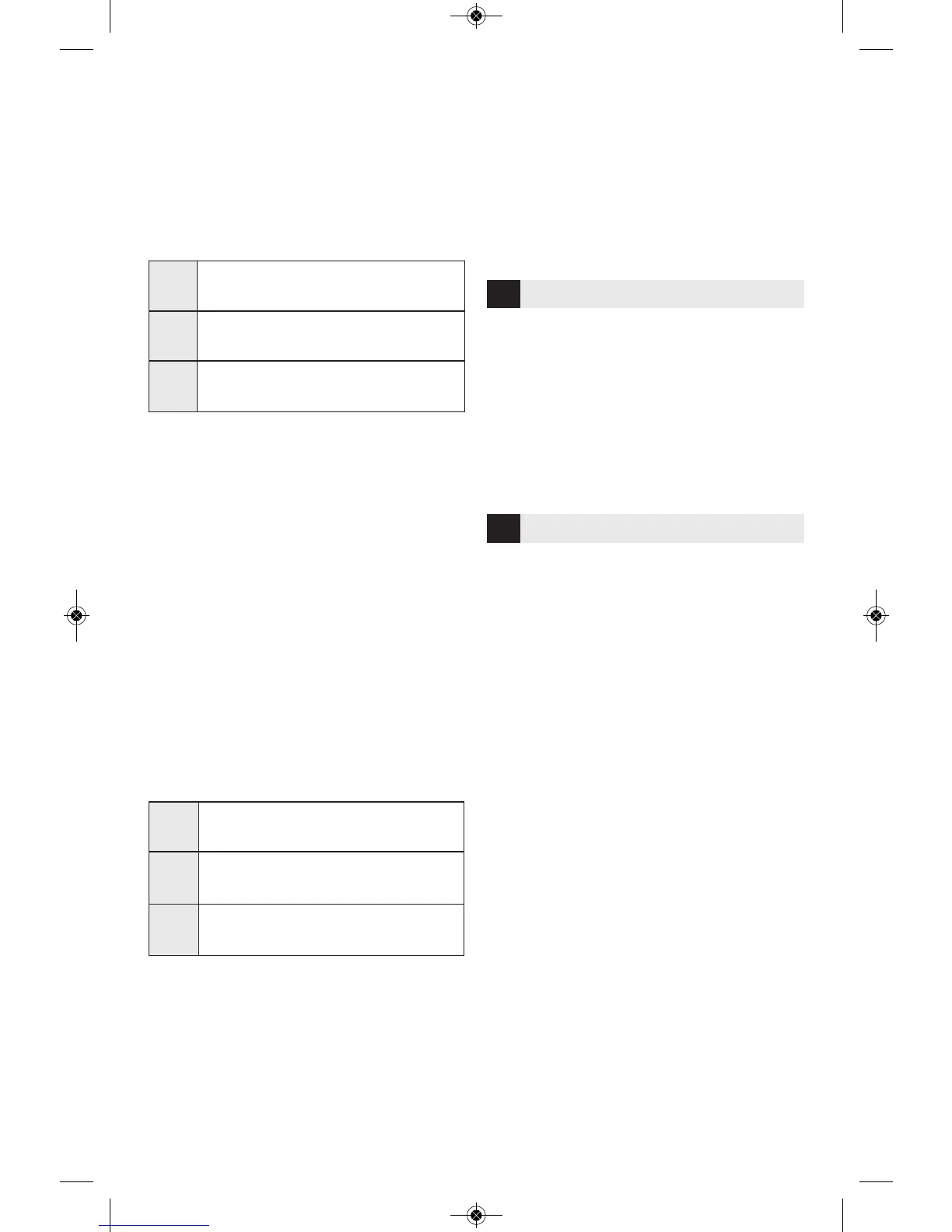23
mouse. You can also use your mouse wheel
to zoom in and out.
Move – Change your object location on the
build platform using X, Y, and Z axis
positioning. You can also center your object
in the build area and ensure that your object
is located on the platform. You can choose to
enter a custom axis position value.
a. On Platform – Places the model onto the
build platform.
b. Center – Centers the model on the 3D
build area.
c. Reset – Resets the model position to the
original position.
Rotate – Changes the orientation of your
object on the build platform using X, Y, and Z
axis positioning. You can choose to rotate
your object +/- 90 degrees or enter a custom
axis position value. You can reset the model
to the original orientation.
Scale – Change the size of your object on
the build platform using X, Y, and Z
positioning. You can choose to enter a
custom scale value in X,Y, and Z. You can
also increase the size of your object by a
percentage of its original design.
a. Maximize - Uniformly scale the model to
the largest size possible for building.
b. Reset – Undo all scale changes. Model
reverts back to original size.
TIP: If your object was designed in using
inches (Imperial Units), you can convert
to mm (metric) units by increasing your
object by 2540%.
Idea Builder – Check the status of your
Dremel 3D20. As long as your Dremel 3D20
is connected to your computer you can see
whether your Dremel 3D20 is ready to build
or currently building an object. You can also
see the temperature of your extruder.
Dremel 3D software continuously provides
you with the status of your Dremel 3D20.
a. The top panel displays the current
status of both your Dremel 3D20 and
your object.
b. The status circle located in the top right
corner provides a graphical
representation of your progress.
File Menu
a. Load File – Select this option to load a
model file (.STL or .3dremel) from your
computer or external storage device
connected to your computer. Once you
have loaded the model file you can begin
editing the file as desired.
NOTE: You cannot load a model file to
your computer from an SD card
connected to your Dremel 3D20. SD card
must be connected directly to your
computer.
b. Save Build Platform – Saves all of the
objects and layout of the current build
platform to a .3dremel file. Select this
option to save a model file to your
computer or external storage device
connected to your computer.
NOTE: You cannot save a model file to
an SD card connected to your Dremel
3D20. SD card must be connected
directly to your computer.
c. Save as… - Saves current build platform
with new name. This will not overwrite
the original .3dremel file.
d. Examples – Select this option to view a
list of free model files that are included
X
Moves the model to the left or right
side of the build area.
Y
Moves the model to the front or
back side of the build area.
Z
Moves the model up and down in
relation to the build platform.
X
Rotates the model towards or away
from the front of the build area.
Y
Rotates the model to towards the
left or right side of the build area.
Z
Rotates the model clockwise or
counterclockwise in the build area.
2
BUILD STATUS
3
MENUS