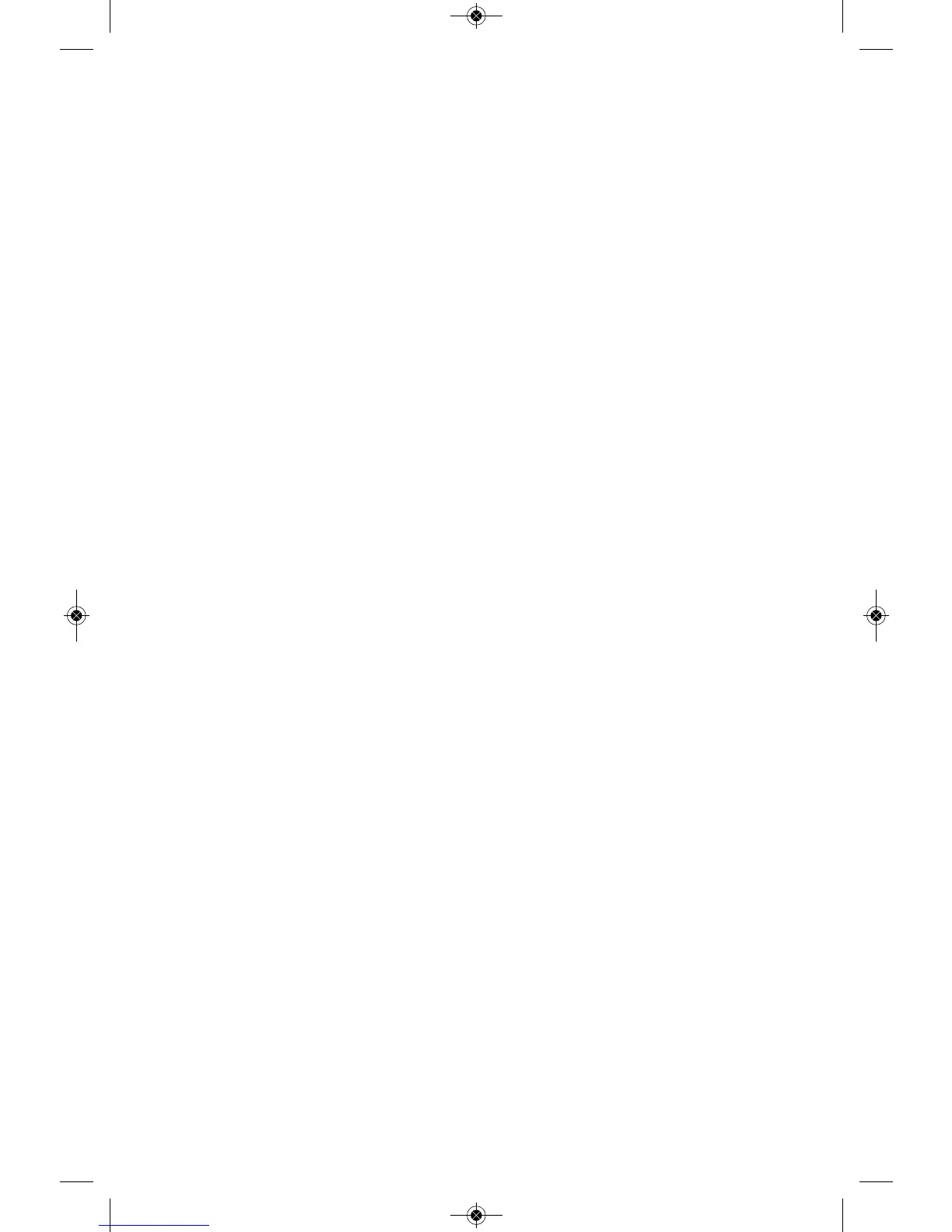24
with your Dremel 3D software. These
model files are excellent test objects to
ensure your Dremel 3D20 is working
properly.
e. Recent Files – Select this option to view
a list of recently viewed model files.
f. Preferences – Select this option to set
the language of your Dremel 3D software
and change the automatic update setting.
g. Quit – To close the Dremel 3D software,
click on the “X” in the upper right corner.
If you have a model file open the
software will ask you if you want to save
your model file before closing.
Edit Menu
a. Undo – Select this option to undo the
most recent edit you made to your model
file. Selecting this option multiple times
will continue to undo edits in reverse
order in which they were performed.
b. Redo – Select this option to redo the
most recent edit you have undone to your
model file. Selecting this option multiple
times will continue to redo edits in
reverse order in which they were
removed.
c. Select All – Select this option to select
all of the model files that you have loaded
to the 3D Build Home Screen
d. Duplicate – Select this option to
duplicate a selected model file.
e. Delete – Select this option to delete a
selected model file.
Build Menu
NOTE: The power to your Dremel 3D20 must
be turned on for your Dremel 3D20 to be
recognized.
a. Disconnect – Select this option to
disconnect your Dremel 3D20 from your
computer.
b. Build – Select this option to convert your
work to a buildable file. You will be asked
to save your model in a .3dremel file
format so that your Dremel 3D20 can
begin building.
View Menu
a. Change your view of the 3D Build home
screen to one of seven viewing angles.
b. Show Model Outline – This view will
highlight the outer surfaces of your model
file to improve viewing of your model.
c. Show Steep Overhang – This view will
highlight areas of your object that have
steep angles that may require supports.
Tools Menu
a. Control Panel – Select this option for
manual diagnostics of your Dremel 3D20.
Your Dremel 3D20 must be connected to
your computer to view this menu.
b. Update Firmware – Allows you to
update your Dremel 3D20 with the latest
firmware. To update the Dremel 3D20
firmware, connect a USB cord to the
computer and Dremel 3D20. Click the
latest version of the firmware and choose
upload. The firmware will update on the
Dremel 3D20. After the firmware has
successfully updated, you need to reboot
(turn off and back on) the machine.
Note: Firmware updates will be
automatically downloaded when the
Dremel 3D software is started. You will
be informed that a new version of the
firmware is available.
Help Menu
a. Help Contents – Select this option to be
directed to www.Dremel3D.com help and
support contents.
b. Check for Update – Select this option to
manually check for Firmware and
Software updates.
c. About – Select this option to review the
current software version you are running
for Dremel 3D.