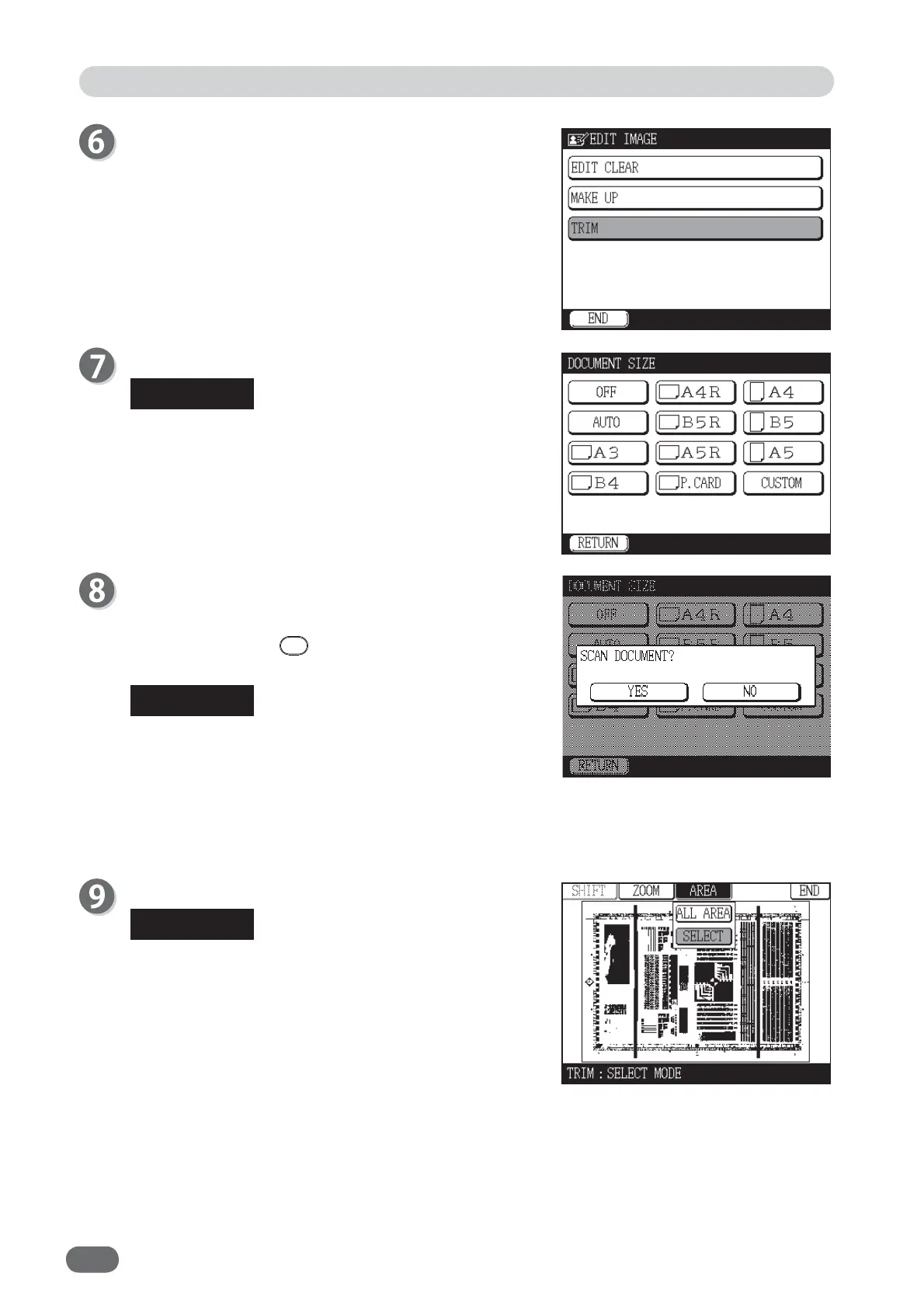90
Touch "TRIM".
Touch the document size you want to set.
When the image is scanned with “OFF” in
“DOCUMENT SIZE”, it is scanned in the set size in
“PAPER SIZE”.
A message, “SCAN DOCUMENT?”, appears on the
touch panel LCD. Touch “YES”. The document will
start to be scanned. Do not turn off and on the power,
or do not press the
RESET key while
“SCANNING” or “PLEASE WAIT” is displayed.
● The image is scanned in TEXT mode regardless of
the setting in “IMAGE MODE”.
● The image is scanned at 100% regardless of the
zoom ratio.
Touch "AREA".
● If you want to zoom in some area, select "ZOOM".
You can view the zoomed-in image and specify the
area easily.
● If you want to specify the displayed whole area of
the document, touch "ALL AREA".
When "ALL AREA" is touched, the whole area is
specifi ed.
● If you want to specify some area of the displayed
document, touch "SELECT".
The following description is when "SELECT" is
touched.
Edit Function: Edit Image
REFERENCE
REFERENCE
REFERENCE
