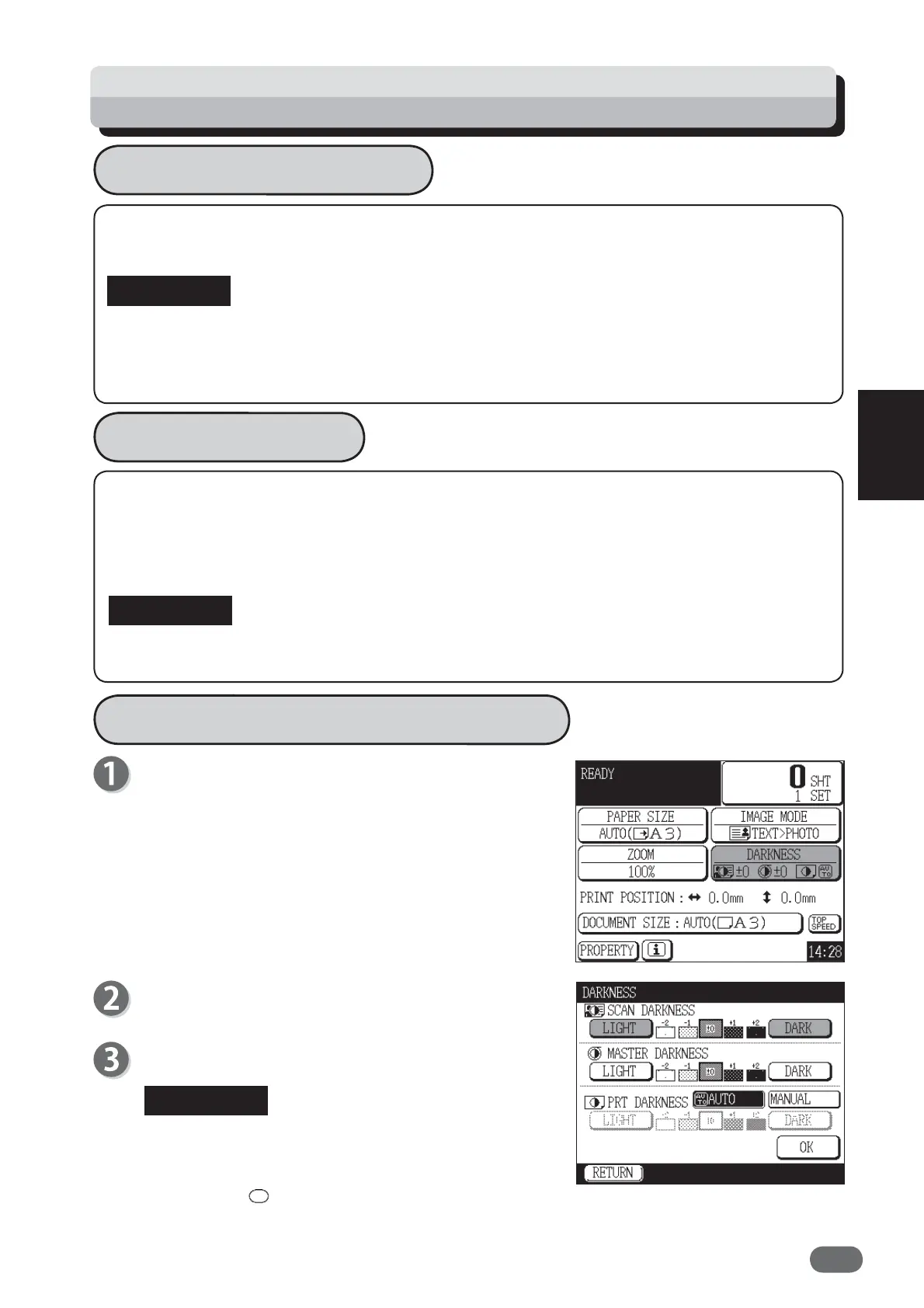45
3
3
Printing with Useful Functions
Adjusting Darkness
Adjusting Darkness
If the test print made after master making is too light, adjust the print darkness. If you cannot
adjust the print darkness suffi ciently to give a satisfactory print, adjust the master darkness.
● You can print immediately after adjusting the print darkness.
● If you adjust the master darkness, you must repeat the master making process before making
prints.
● If you adjust the scan darkness, you must repeat the master making process before making
prints.
Scan Darkness
Scan darkness can be adjusted in 5 steps.
If thin line is not printed, adjust the scan darkness.
When the color of the document is light, touch “DARK”.
When the color of the document is dark, touch “LIGHT”.
● Set scan darkness before starting master making.
● Thin line may not be printed even scan darkness is adjusted.
How to Adjust Scan Darkness
Touch “DARKNESS”.
Touch “DARK” if the color of the document is light.
Touch “LIGHT” if the color of the document is dark.
Touch “OK”.
Scan darkness adjusted in step 2 is set.
● To reset to standard:
* Touch “DARKNESS” again and adjust scan
darkness to “±0”, and then touch “OK”.
* Press the
RESET key. In this case, all settings
are reset to Standard Mode.
IMPORTANT
IMPORTANT
REFERENCE