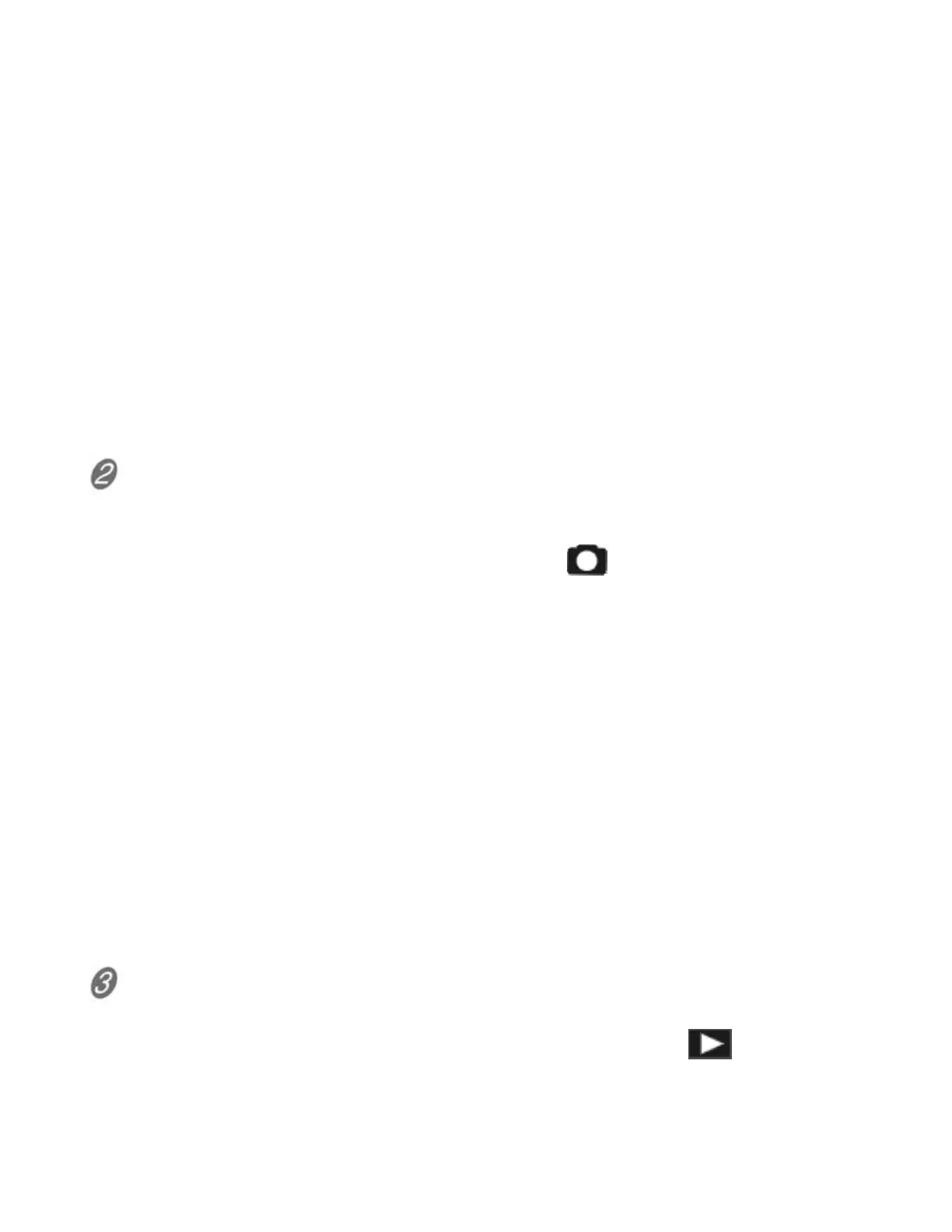18
display.
3) Press and release the Shutter button again to stop recording.
You have recorded a video. Good. If you are anxious to see what you have
recorded, jump to step 3 below, “Review Your Shots,” otherwise, continue to
step 2.
4) Optional: Change Video Settings
When in Video Mode, change video recording settings by pressing the Menu
Button.
(Refer to User's Manual p. 25 for Video Mode explanation and navigational
guidance.)
------------------
Take a Still:
1) Turn on the camera.
2) Press the button nearest the still camera icon
. It is just left of the Power
Button.
You are now in Still mode.
3) Press Shutter Button halfway down, wait a few seconds for the camera to
stop whirring as it adjusts focus, and then fully depress the Shutter Button.
You have just taken a photo.
4) (Optional Step) Change Photo Settings: When in Still Mode, change
picture-taking settings by pressing the Menu Button.
Note that the camera only starts up in Video Mode. You can switch back to it at
any time by pressing the movie camera icon, just above the Power Button.
(Refer to User's Manual p.30 for Still mode navigational guidance.)
---------------------
Review Your Shots:
1) Press the Playback button, indicated by the Playback icon
which is just
below the power button. You are now in Playback Mode.
2) When in Playback mode, you can view images using the VCR-style buttons
on the LCD display side of the camera.
