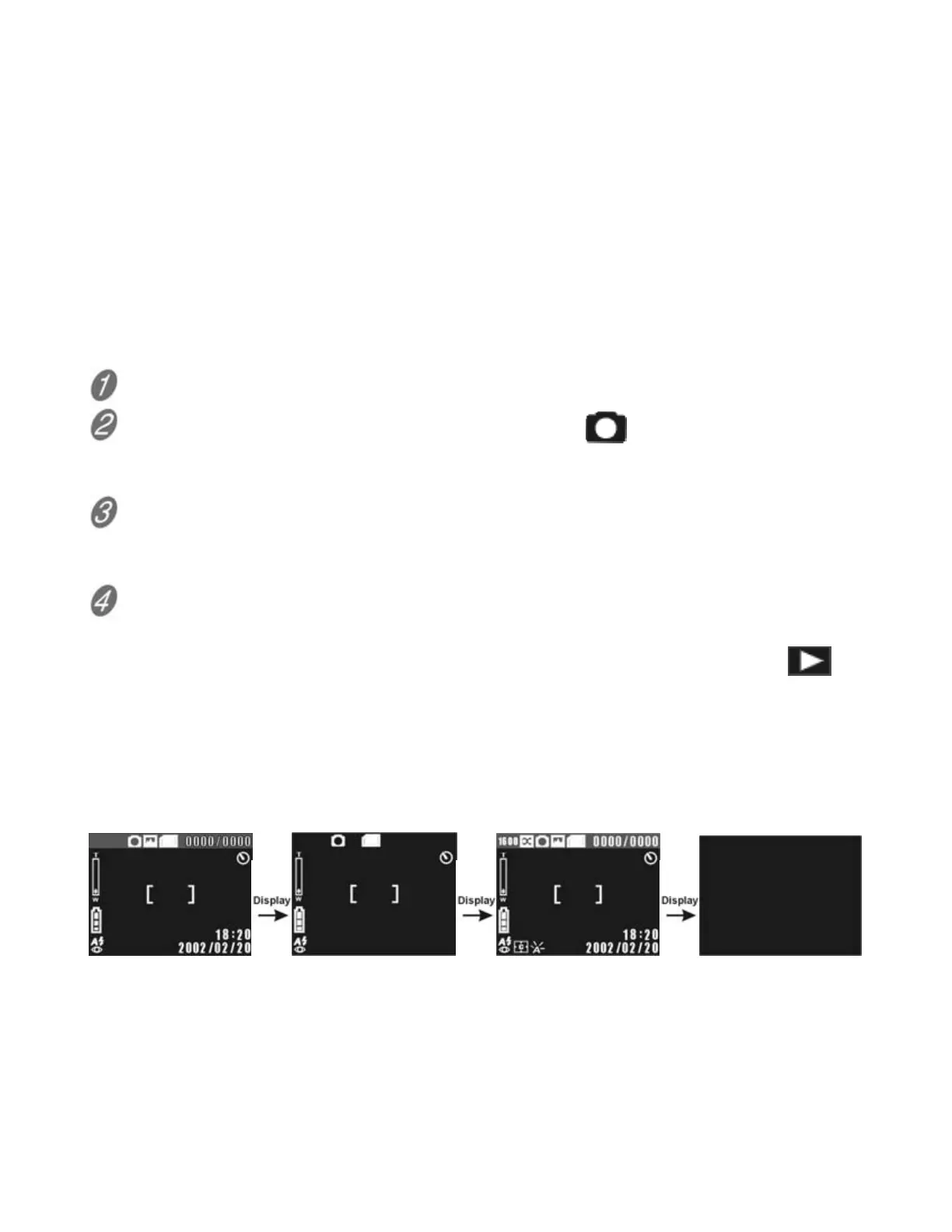28
■ Taking Pictures
The DXG-301V can capture fine still images. The camera has a tripod mount
for this purpose. The still image file format is JPEG. The maximum number of
recordable images depends on the amount of memory space available to it.
The image setting and quality level you select also affect the number of
maximum recordable images. Higher image resolutions and qualities (e.g.
2048 x 1536, Fine) occupy more memory space than lower resolutions and
qualities (e.g. 640 x 480, Basic). Exactly how much space is occupied by
each image resolution varies from shot to shot.
To take a picture:
Turn on the camera.
Press the button nearest the still camera icon to switch to Still mode.
The Still mode indicator shows on the LCD display. Select the preferred
image setting and quality level.
Compose the picture on the LCD display and press the Shutter Button.
Press the Shutter button halfway down and the camera adjusts its focus.
When the frame turns red, press the shutter button all the way down.
Use the Flash when the light is insufficient.
To view recorded images, press the button nearest the Playback icon
.
(See “Playback”)
■
Display Toggle
Press DISPLAY button to toggle between display modes.
Standard display Basic display Full display Turned off display
