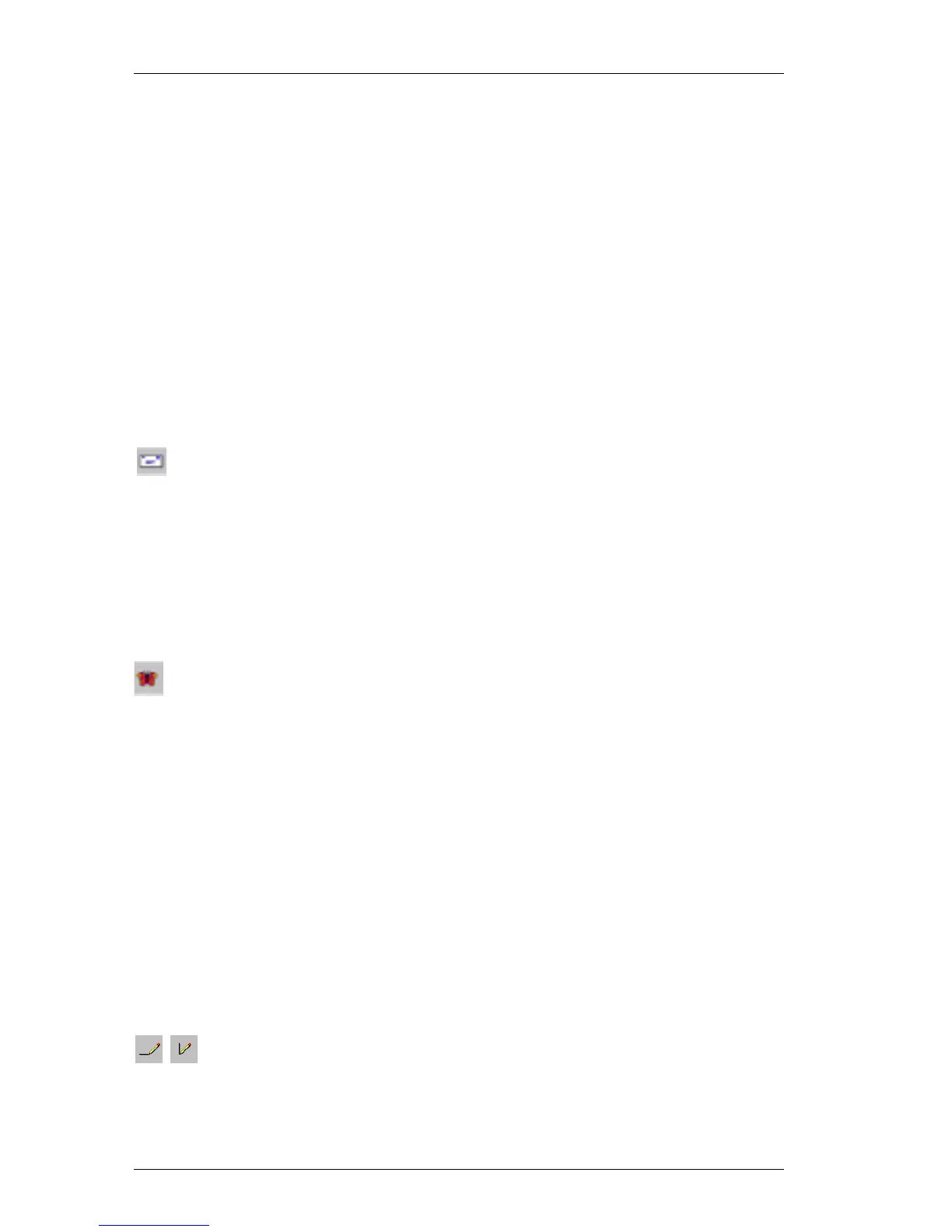Chapter 2: Using the Label Designer
12
you are using as a preference setting and then copying the
text into text objects, you are able to print labels with
information on them that is static. (See "Default Return
Address" on page 23.)
For convenience, DYMO Label Software includes a button
to quickly insert the return address you entered when you
first ran the program. Text objects can also be used for text
that changes from label to label. This is useful for part
numbers, book titles, and many other non-address items
you might save in the List Manager. For more information
on variable text, see the Help. To access the Help, select
LabelWriter Help from the Help menu.
Address Address objects are designed to display addresses. They
are similar to text objects, but are designed to print
information that changes with each label printed, such as
names and addresses. Address objects can also display
POSTNET bar codes. You can change the font settings
(font, size, style, and so on) for text in address objects and
control the text’s position. DYMO Label Software also lets
you apply special effects to the text.
Graphic The graphic object enables you to add your company logo
and other favorite graphics to labels. You can import many
popular graphic formats, position them anywhere on the
label, resize them, and even specify one as the default
graphic. You can also copy a graphic from a graphics
application and then paste it into DYMO Label Software.
You can import a graphic directly from a file or capture an
image from a video device connected to your computer.
After you insert a graphic, you can add a border of a
specified size and color around the object.
"
If you defined a default logo file, the graphic file you
specified is displayed in any new graphic objects you
place. See "Default Logo File" on page 23 for
information about defining a default logo file.
Lines You can use horizontal and vertical line objects to improve
a label’s appearance. Horizontal lines also function well as
visual dividers on labels (for example, between the sender
and recipient’s address on shipping labels). You can
specify various shades of gray and the thickness of the
lines. You can also hide lines that appear on labels.