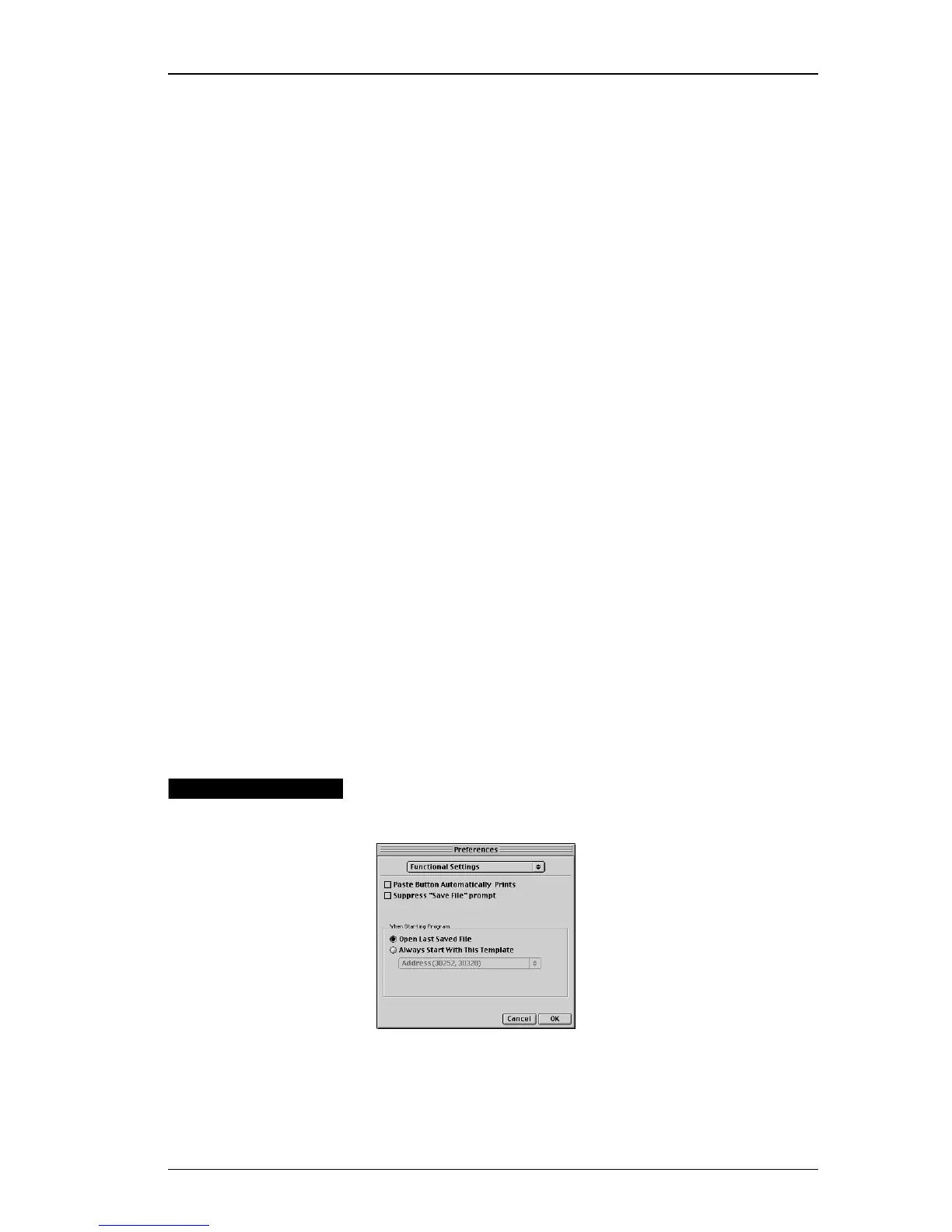Functional Settings
25
Display
Compensation
The Display Compensation slider can be helpful if you
are viewing DYMO Label Software on a large monitor,
where the 100% size for zoom may not be accurate, such
as a 19” or 21” monitor. By moving the slider left or right,
you can adjust the size of the label on the screen. This
allows you to view the label on the screen as the same size
as the actual printed label.
Use POSTNET
Bar Codes for 9
Digit ZIP Codes
Only
Check the Use POSTNET Bar Codes for 9-Digit ZIP
Codes Only box to suppress POSTNET bar codes for
addresses with five-digit ZIP codes; uncheck the box if
you want to print bar codes for addresses with five-digit
ZIP codes.
This preference setting does not apply to POSTNET bar
codes you define for bar code objects.
Default Number
of Copies
You can specify the default number of copies you want to
print. DYMO Label Software automatically prints the
specified default number of copies unless you specify the
number of copies for the current label or change the
default number of copies.
To change the default number of copies, click the up/down
Default Number of Copies buttons. When you close the
Preferences dialog box, the specified default number of
copies appears in the Copies field at the top of the DYMO
Label window.
Functional
Settings
The Functional Settings options are described below.