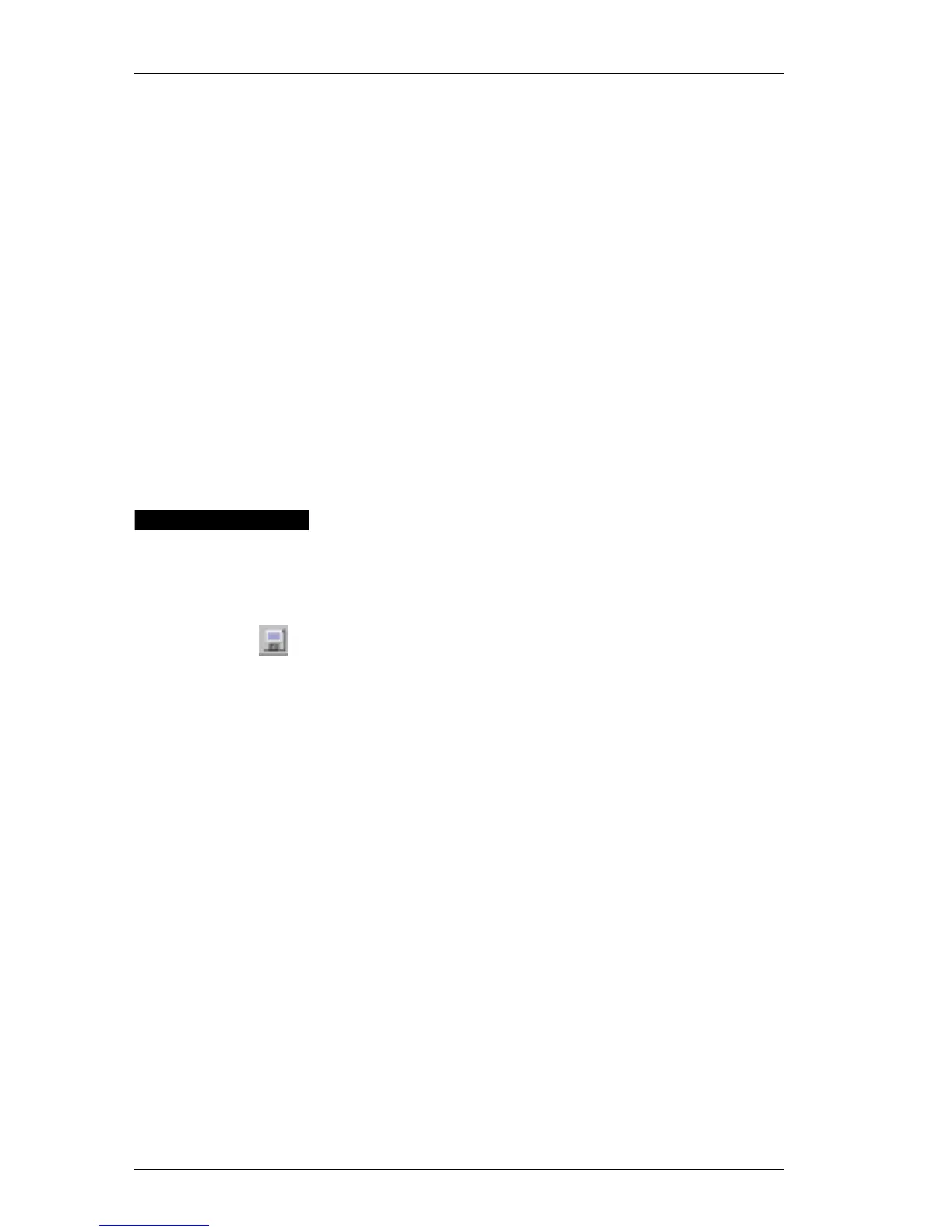Chapter 2: Using the Label Designer
18
The margins listed above apply to labels viewed in
landscape orientation. Most labels will have similar
margins to those above.
Rotating
Objects
You can rotate objects (except lines, rectangles, and
ellipses) in 90-degree increments. This option is useful for
designing labels with vertically oriented text and graphics.
Tip: If you rotate an object that contains text, you might
need to resize the object to make all the text in the object
appear at the correct font size.
Deleting
Objects
To delete an object:
1. Select the object with your mouse.
2. Click the Delete button.
Saving Your
Label to a
File
After you design a label, you should save it to a file on the
computer’s hard disk for future use.
To save changes you have made to a label file:
! Click the Save button on the Main toolbar or click Save
from the File menu.
The program overwrites the contents of the file with your
changes.
To save the changed label as a new label file:
1. On the File menu, click Save As.
The Save File dialog box is displayed.
2. Type the name of your new label.
3. Select the LabelWriter Labels (.LWL) file type.
Your label design is saved as the new file name with the
.lwl extension.