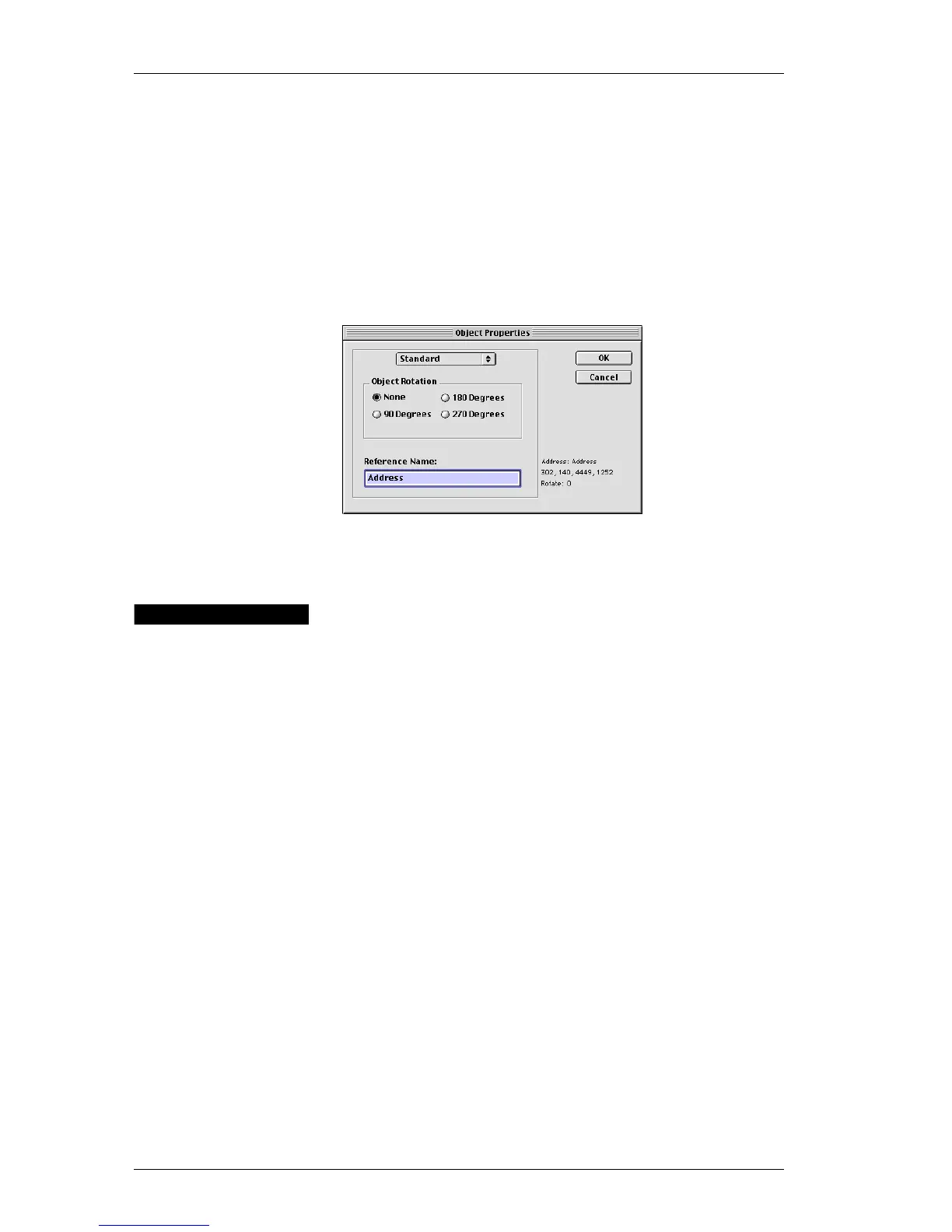Chapter 2: Using the Label Designer
16
link bar codes to objects and when you need to select the
object into which you want to paste text).
You can change the names of objects to make it easier to
identify specific objects.
To change the name of an object:
1. Control-click the object.
The Object Properties dialog box is displayed.
2. Type the name for this object in the Reference Name box
and click OK.
Moving and
Resizing
Objects
DYMO Label Software gives you a lot of control over the
size and position of objects on labels. When you activate
the designer, you can use the mouse to drag objects where
you want them to appear and increase or decrease their
size. You can also rotate most types of objects. (See the on-
line help for information on how to align objects, resize
multiple objects at the same time, and move objects in
front of and behind each other.)
Moving
Objects
You can change the position of objects on labels. DYMO
Label Software gives you the option of using the mouse to
move objects, or, for more precision, you can specify the
exact position of an object.
Moving an
Object to a
Precise
Location
For precise positioning, use the Object Properties dialog
box to position an object. This option lets you specify the
position of the left and top sides of the object’s bounding
box (the box that appears around a selected object) as well
as its width and height. The position values you enter are
measured relative to the label’s upper-left corner.