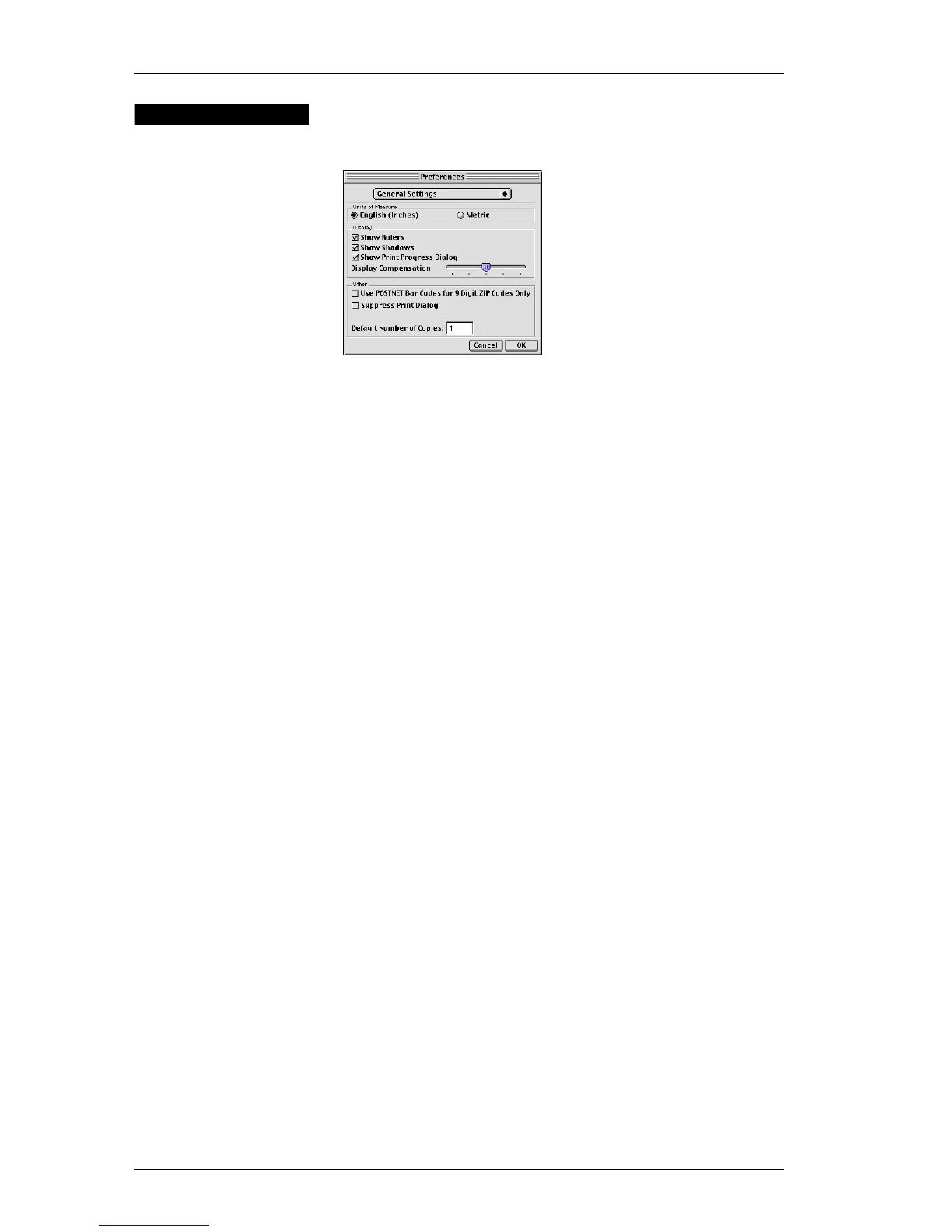Chapter 4: Setting Preferences
24
General
Settings
The General Settings options are described below.
Units of Measure Select the English (Inches) button to use inches as the
units of measure in DYMO Label Software; select Metric
to use millimeters. The units you select are used for the
rulers that are displayed on-screen, label dimensions, and
the position and size values displayed in the Object
Properties dialog box (see the "Moving an Object to a
Precise Location" on page 16 for more information).
Display Rulers If the Display Rulers option is checked, horizontal and
vertical rulers will be displayed beside the label. The rulers
are in inches or millimeters, depending on the Units of
Measure you have chosen. To remove the rulers, simply
uncheck this option.
Show Shadows Check the Show Shadows box to display a shadow around
the current label on screen; uncheck the box if you don’t
want to display a shadow. (The shadow does not print on
labels).
Show Print
Progress Dialog
The Print Progress dialog box shows the number of
copies printed and the remaining number of copies to
print. The Print Progress dialog box appears on the
screen each time you print labels; if you hide it, this dialog
box will not appear.
Select the Show Print Progress dialog box, within the
General Settings dialog box, to display the dialog box
during printing; uncheck this box if you don’t want the
dialog box to appear.