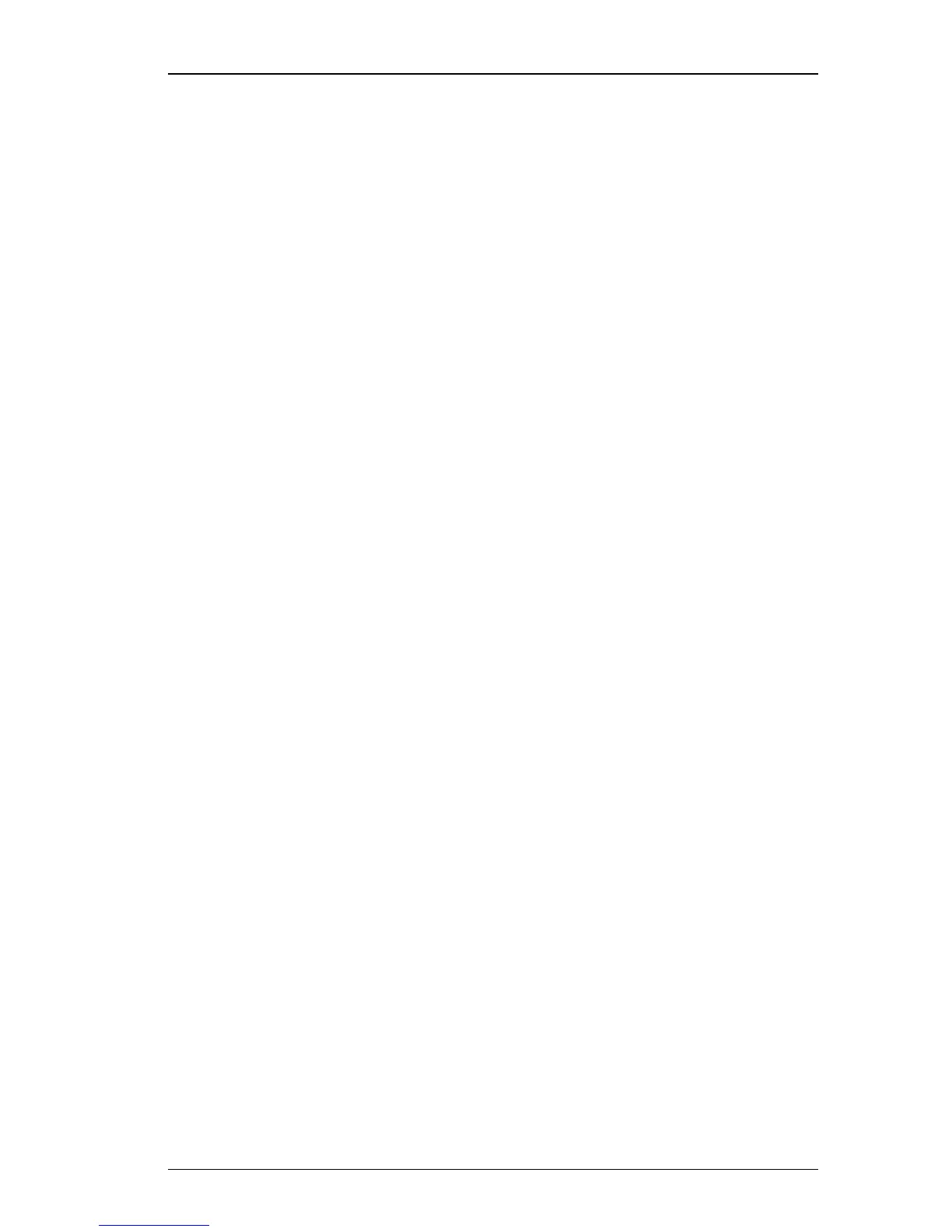Printing With Other Applications
33
Choosing The
LabelWriter
Before you can print to the LabelWriter, you must select it
in the Chooser.
1. Click Chooser from the Apple menu.
The Chooser is provided by Apple Computer as part of the
Mac operating system (OS). If it doesn’t appear in your
Apple menu, you may need to reinstall the Mac OS on
your startup disk.
2. Click the LabelWriter icon in the scroll box at the left of
the window.
If your DYMO printer icon doesn’t appear, make sure the
printer driver file is in the Extensions folder.
3. Select the port to which the printer is connected from the
choices displayed in the scroll box at the right of the
window.
4. Make sure Background Printing is turned on.
If Background Printing is off, whenever you print to the
LabelWriter, a small alert box displays the status of the
print job. You won’t be able to perform any other
operations on your Mac until the entire print job is
completed.
In contrast, if Background Printing is on, the Mac
quickly saves the print job to a temporary file on disk and
automatically launches the SpoolMaster which begins
printing labels while allowing you to continue working in
another program.
5. If you want to check the status of a print job, choose
SpoolMaster from the Applications menu at the far right
of the menu bar. The name of the current job appears at the
top of the window, followed by the names of any other
jobs waiting to be printed.
In the Printing Status box at the bottom of the window
you can see how many pages (labels) remain to be printed,
and a thermometer shows the current page progress. Click
Cancel Printing to stop the current print job if necessary
for whatever reason.
6. Click the close box in the top left corner of the Chooser
window.
Changes to output device selections don’t take effect until
the Chooser window is closed. Now whenever you choose