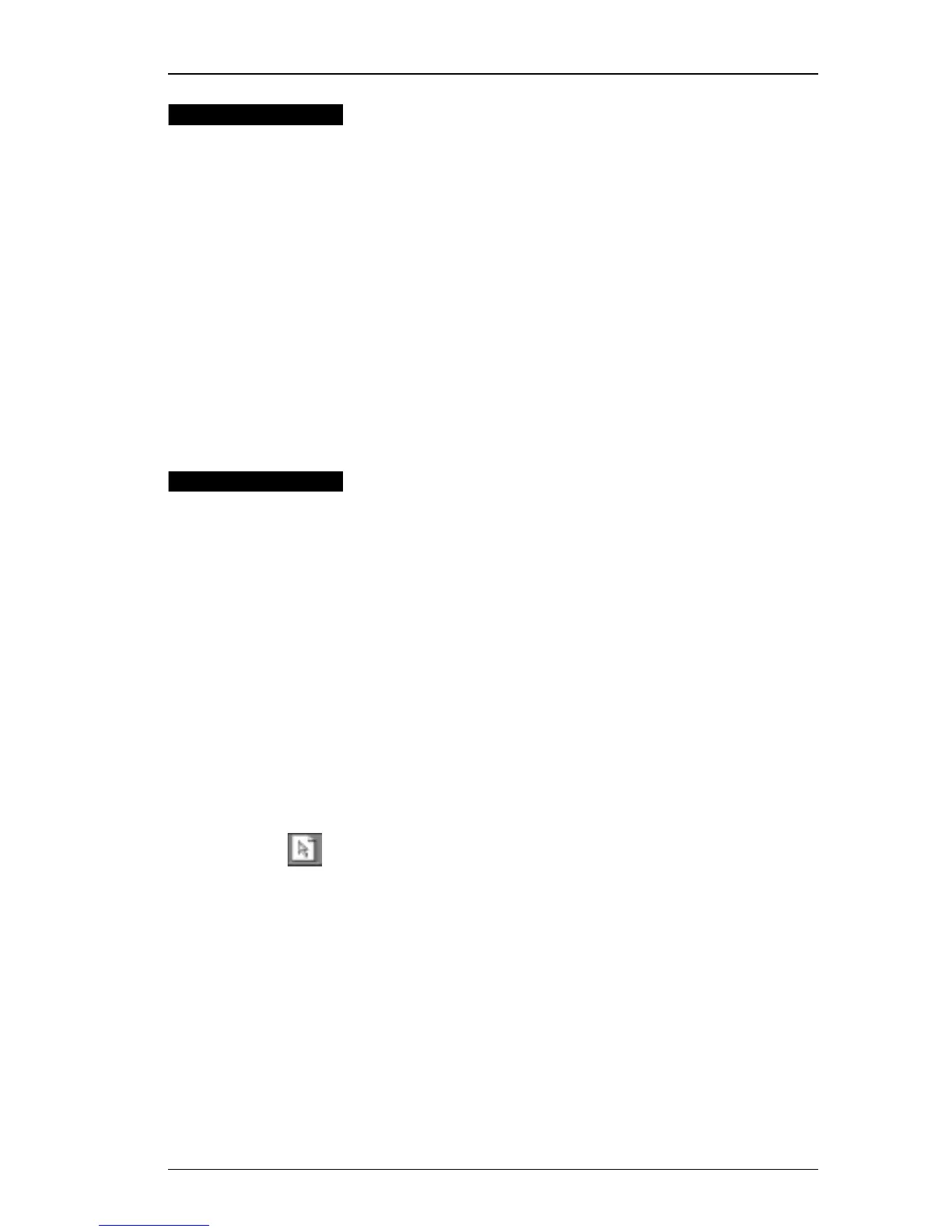Opening an Existing Label File
15
Opening an
Existing
Label File
Whenever you want to use a label file you have saved to
disk, you simply open it. For convenience, the last four
saved label files appear at the bottom of the File menu.
You can then print the label as is, or modify it to suit your
needs.
To open an existing label file:
1. On the File menu, click Open or click the Open button.
The Open dialog box is displayed.
2. Select the file you wish to open and click Open.
The label opens in the window and the Design toolbar is
displayed below the main toolbar.
Adding an
Object
When you place a new object on a label, the new object
displays certain default settings. For example, new address
and text objects display text describing how to modify the
objects.
Although the various types of objects are quite different,
the steps for placing all the objects on a label are nearly
identical. The only difference is the tool button you select
from the Design toolbar to place the desired object.
1. Click object that you wish to add on the Design toolbar.
2. Place the object where you want it on the label using the
cursor.
If you select one of the object tool buttons, and then
change your mind about placing the object, click the
Cancel/Select Object button on the Design toolbar. This
cancels object placement.
"
If you defined a default logo file, the graphic file you
specified appears in all new graphic objects you place.
See"Default Logo File" on page 23 for information
about defining a default logo file.
Defining an
Object’s Name
The program automatically assigns default names to the
objects you place on labels. The default names reflect the
object’s type. For example, new address objects are named
Address. Also, you can select objects by name for certain
DYMO Label Software features (for example, when you