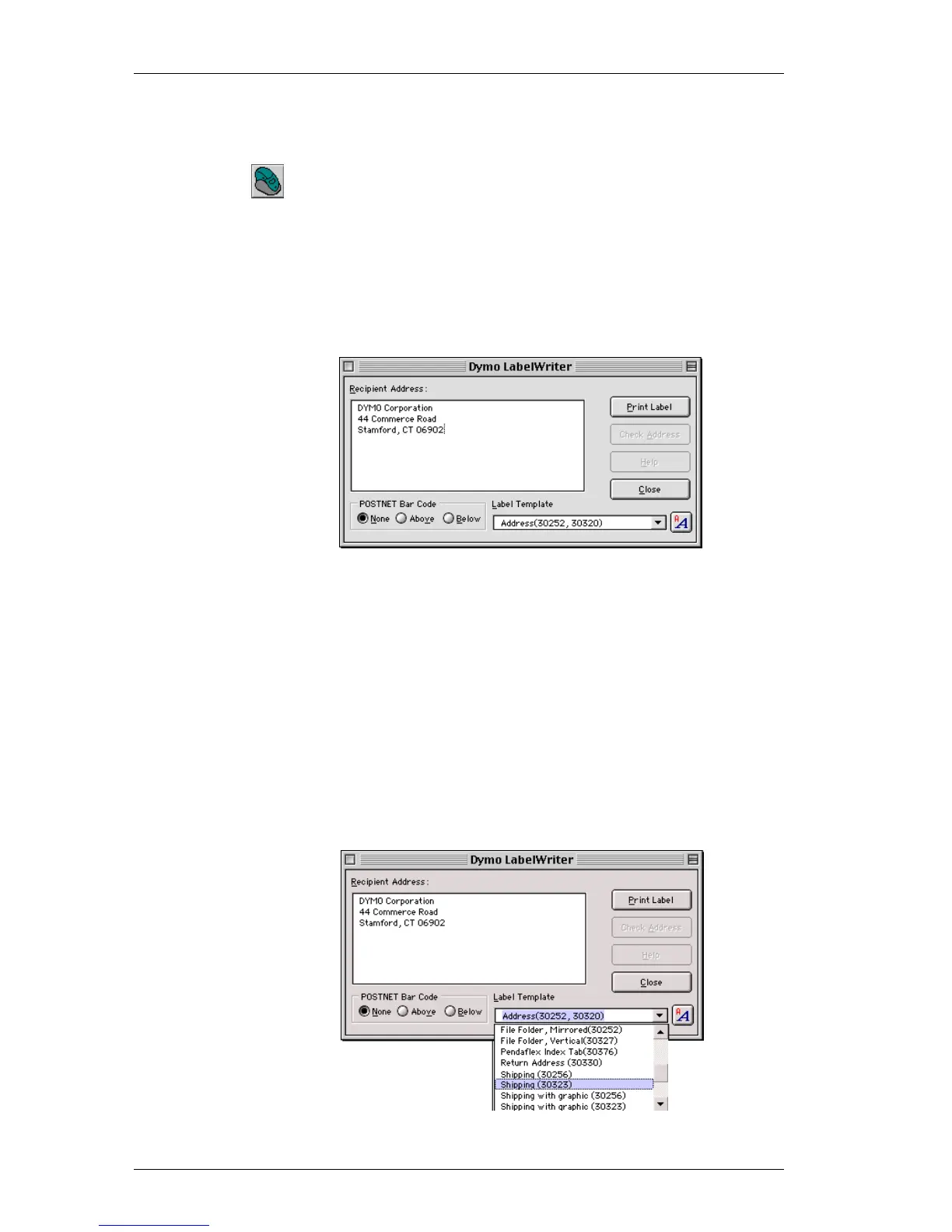Chapter 5: Printing With Other Applications
30
Using the
Word Add-In
To start using the Word Add-in:
1. Open Microsoft Word and type an address.
2. Click the LabelWriter button on the Word toolbar or
choose the DYMO LabelWriter command from the
Tools menu.
3. After a few seconds, the DYMO LabelWriter dialog box
appears on the screen with the address from your
document automatically placed in the Recipient Address
Field.
If your letter contains more than one address and you want
to make sure the Word Add-In uses the correct one, simply
select (highlight) the address in your Word document
before you click on the LabelWriter icon.
Editing and
Printing the
Address
Once the LabelWriter dialog box is displayed, you can
select among a number of different address and shipping
label templates, depending on how you want the label to
look.
1. Select the desired label template from the Label Template
list.