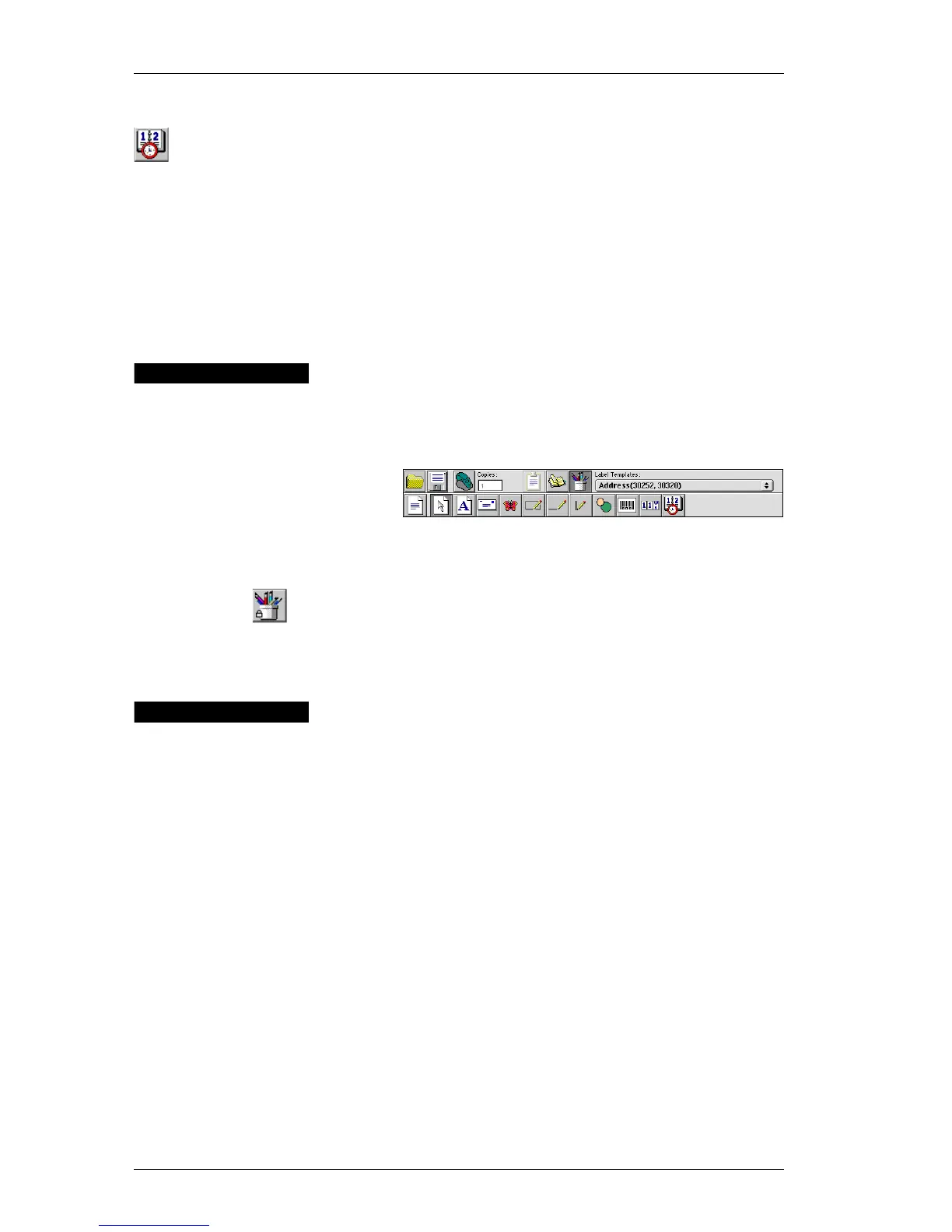Chapter 2: Using the Label Designer
14
Date-Time You can use date-time objects to stamp the current date
and/or time on labels using any one of a number of
predefined formats. As with counter objects, you can
specify the text you want to appear in front of and/or
behind the date-time (for example, “Today’s date is”).
DYMO Label Software offers a variety of date formats,
including European formats. You can include or exclude
the time and use the 24-hour time format (13:00, 22:00,
and so on). You can control the font settings and other
attributes for the date-time information.
Starting the
Designer
When the Label Designer is active, the Design toolbar is
displayed below the Main toolbar.
You can start the Label Designer in several ways:
! Open a new or existing Label file.
! Click the Open Label Designer button on the Main
toolbar
! Click View Design Toolbar from the Edit menu.
Creating a
New Label
File
DYMO Label Software includes a blank label template for
every type of available label. When you create a new label,
you select one of these blank labels as a starting point.
To create a new label:
1. On the File menu, click New Label.
The New Label dialog box is displayed.
2. Select a label from the list that most closely matches the
label you wish to create and click OK.
The blank label is displayed in the DYMO Label window
and the Design toolbar is displayed below the Main
toolbar.
Design Toolbar
Main Toolbar