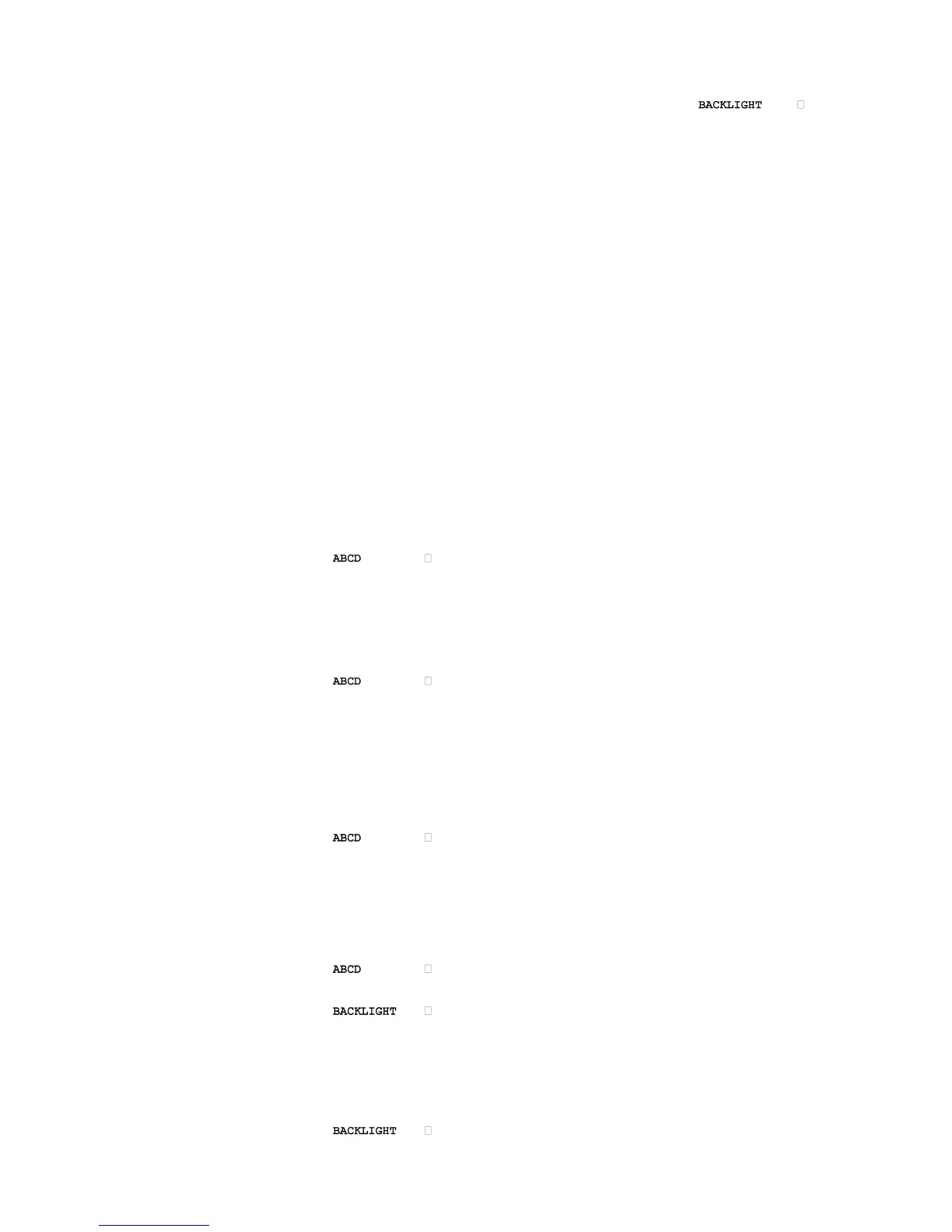i-on16 Installation
Page 11
b) Enter a local keypad programming mode (this
replaces the use of jumpers on the keypad PCB in
the i-kp01).
In addition, the local keypad programming mode
allows you to enable or disable the LEDs in the
ABCD keys and the Navigation key.
It is possible to enter keypad programming mode
when the keypad is not connected to a control unit,
but simply powered by 12VDC connected to the
keypad bus terminal (see Figures 11 and 13). If the
keypad IS connected to a control unit then make
sure that the control unit is in Installer Menu before
entering the keypad’s local programming mode.
Entering Local Programming Mode
1. Apply 12Vdc to the keypad.
2. Enter Installer Menu on the
control unit, if the
keypad is connected to a
system.
3. Open the keypad tamper.
4. Press and hold down B and
together for at
least two seconds.
The keypad is now in local
programming mode,
the display shows the
current status.
To Switch ABCD LEDs ON or OFF
1. Enter local programming
mode (see above).
2. Press or to enable or
disable the ABCD LEDs.
The character at the right of
the display shows “” when
the LEDs are disabled and
“” when the
LEDs are enabled. For
example:
3. Leave local programming
mode and save your
changes (see page 11).
To Change Backlight Settings
1. Enter Local Programming
mode (see above)
2. Press . The display
shows the current status of
the backlight LEDs, for
example:
3. Press repeatedly to
select one of the following:
Backlight timed ().
The backlight will glow for
12 seconds after the last
keypress. The action of
the backlight depends on
the programming of the
control unit (which must
have Release 3 software
or higher installed).
4. Leave local programming
mode and save your
changes (see below).
To Disable/Enable the Status OK LED
1. Enter Local Programming
mode.
2. Press repeatedly until
the display shows:
3. Press repeatedly to
select one of the
following:
Status OK LED OFF ().
The green status LED
under the navigation key
will glow for 20 seconds
after the last press (this
may be useful when the
keypad is placed in
bedrooms that should be
completely dark at night).
4. Leave local programming
mode and save your
changes.
To Disable/Enable the Status Fault LED
1. Enter Local Programming
mode.
2. Press repeatedly until
the display shows:
3. Press repeatedly to
select one of the
following:
Status Fault LED OFF
().
The red Fault LED under
the navigation key is
disabled, and will not
glow for any fault reports.
4. Leave local programming
mode and save your
changes (see below).
